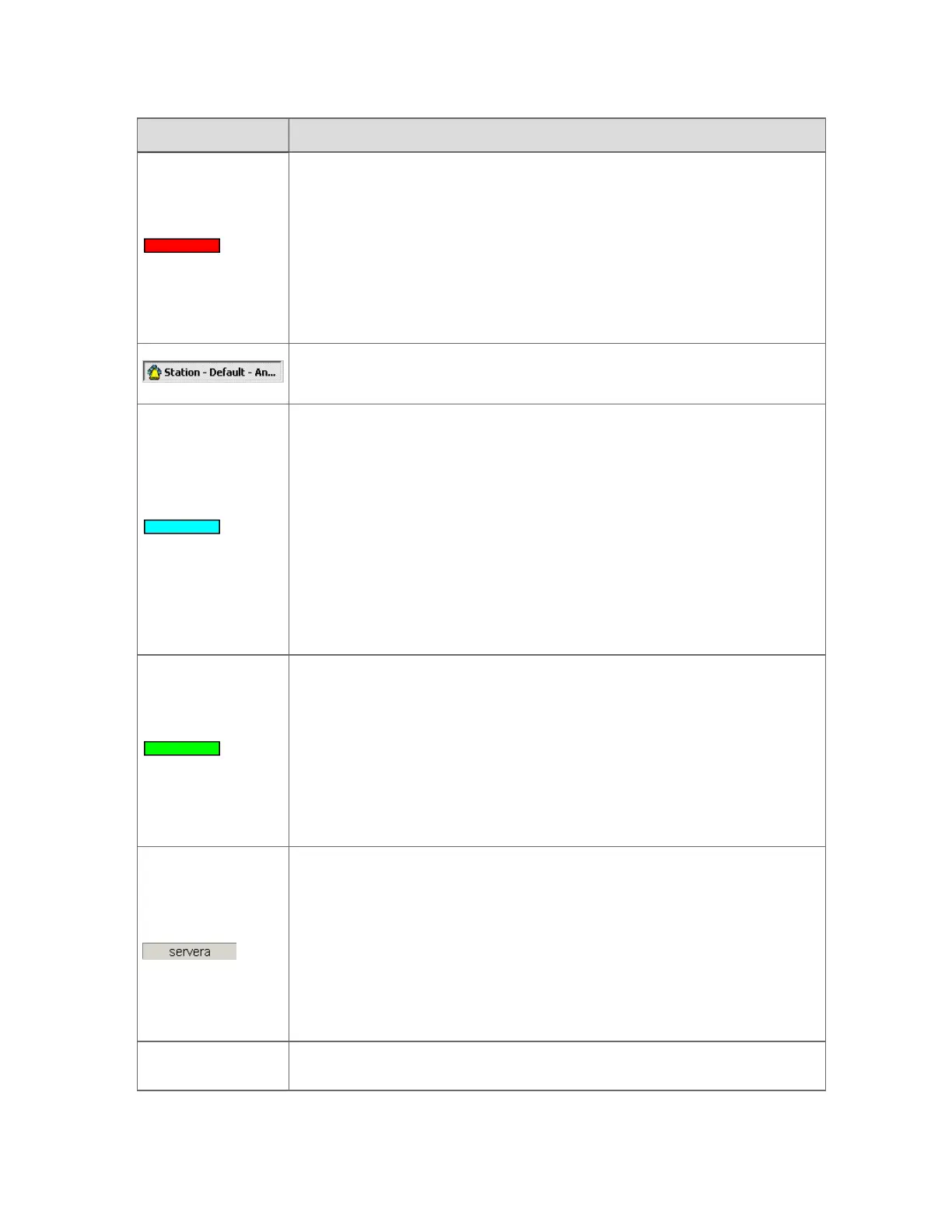Box Description
Indicates whether there are any alarms, as well as their status:
n
Blank. There are no alarms.
n
Flashing red. There is at least one unacknowledged alarm.
n
Red (not flashing). There is at least one alarm, but they have all been
acknowledged.
Click the box to call up the Alarm Summary, which lists each alarm.
If the Station Status bar is not visible, this icon in the Windows Status bar
will indicate an alarm.
Indicates whether there are any system alarms, as well as their status, for
example, failed communication links between the Experion server and other
devices (such as channels, controllers, and so on):
n
Blank. There are no system alarms.
n
Flashing cyan. There is at least one unacknowledged system alarm.
n
Cyan (not flashing). There is at least one system alarm, but they
have all been acknowledged.
Click the box to call up the System Status display, which lists each system
alarm.
Indicates whether there are any messages, as well as their status:
n
Blank. No messages.
n
Flashing green. There is at least one unacknowledged message.
n
Green (not flashing). There is at least one message, but they have all
been acknowledged.
Click the box to call up the Message Summary, which lists each message.
Experion server ID
The computer name of the Experion server to which the Flex Station or
Console Station is connected. (In some systems, you can connect to more
than one Experion server.)
On a Console Station:
n
A red LED appears if the Experion server is unavailable.
n
A yellow LED appears when the Console Station is synchronizing
with the Experion server.
Asset profile
The name of the asset profile to which this Station is currently assigned.
Understanding the basics
Honeywell 2017 31
