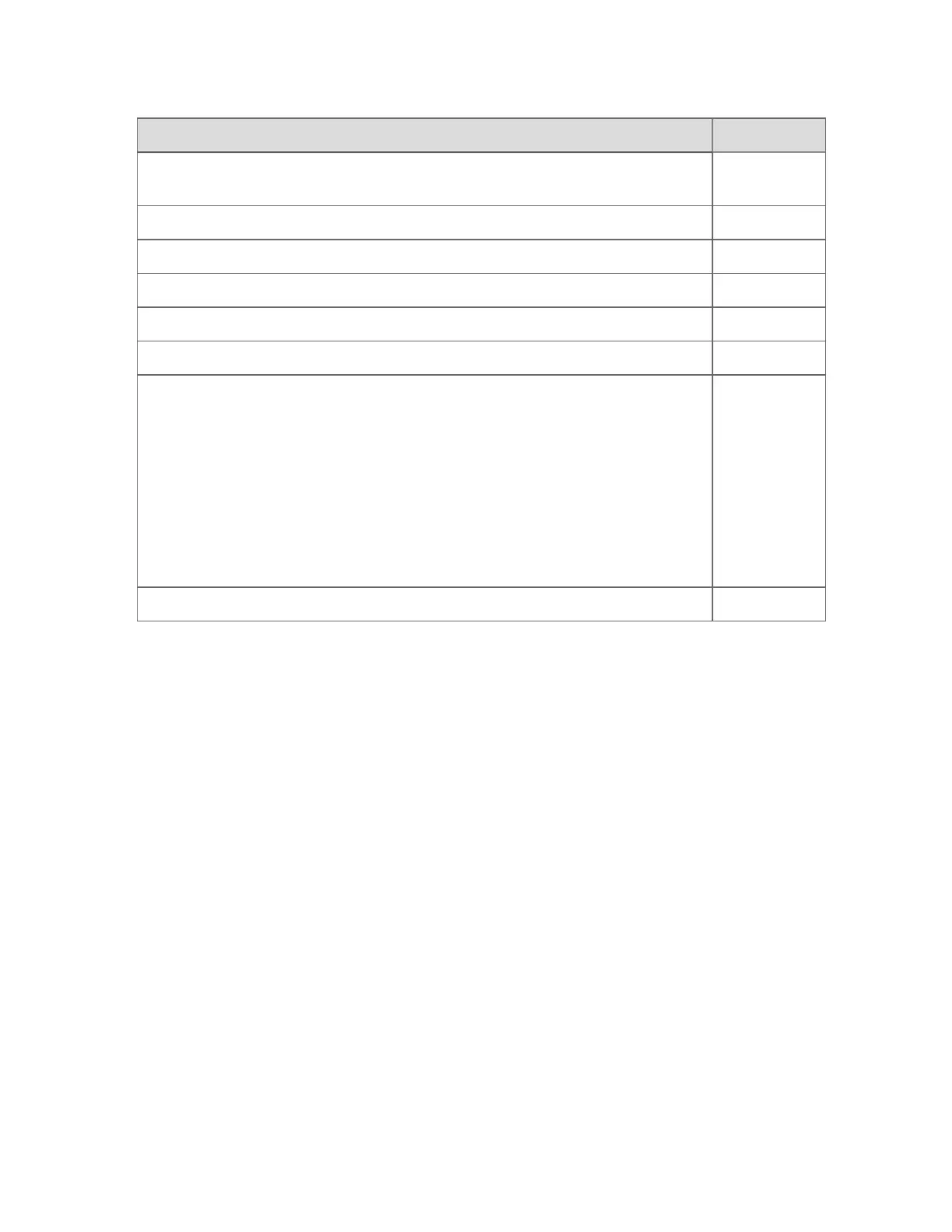To: Press
Select the object that has focus
SELECT or
BACKSPACE
Select the OP of the selected object OUT
Select the SP of the selected object SP
Set the mode of the selected point to automatic AUTO
Set the mode of the selected point to manual MAN
Set the mode of the selected point to normal NORM
Change the update rate for the display elements that are set to Allow fast update
in the current display (or faceplate) from Normal to Fast, or from Fast to Normal.
(The LED is illuminated when the update rate is set to Fast.)
Note that in a SafeView multi-window environment, fast update applies to all
displays.
In multi-window displays, you can also set fast update by clicking on the arrow
button provided on the title bar. When the fast update rate is set in multi-window
displays, the arrow on the title bar will animate.
FAST
Clear an incorrect operator entry CLR ENTR
Unsupported keys
By default, the following keys are not used by Experion, so if you press any of these keys, a
'Pushbutton not implemented' message appears. (Check with your supervisor or an
experienced colleague in case they have been assigned special functions at your site.)
n
ALM ANNC
n
BATCH
n
CANCL PRINT
n
GO TO
n
PRINT TREND
n
RECRD
n
UNIT ASGN
Reference topics
Honeywell 2017 314
