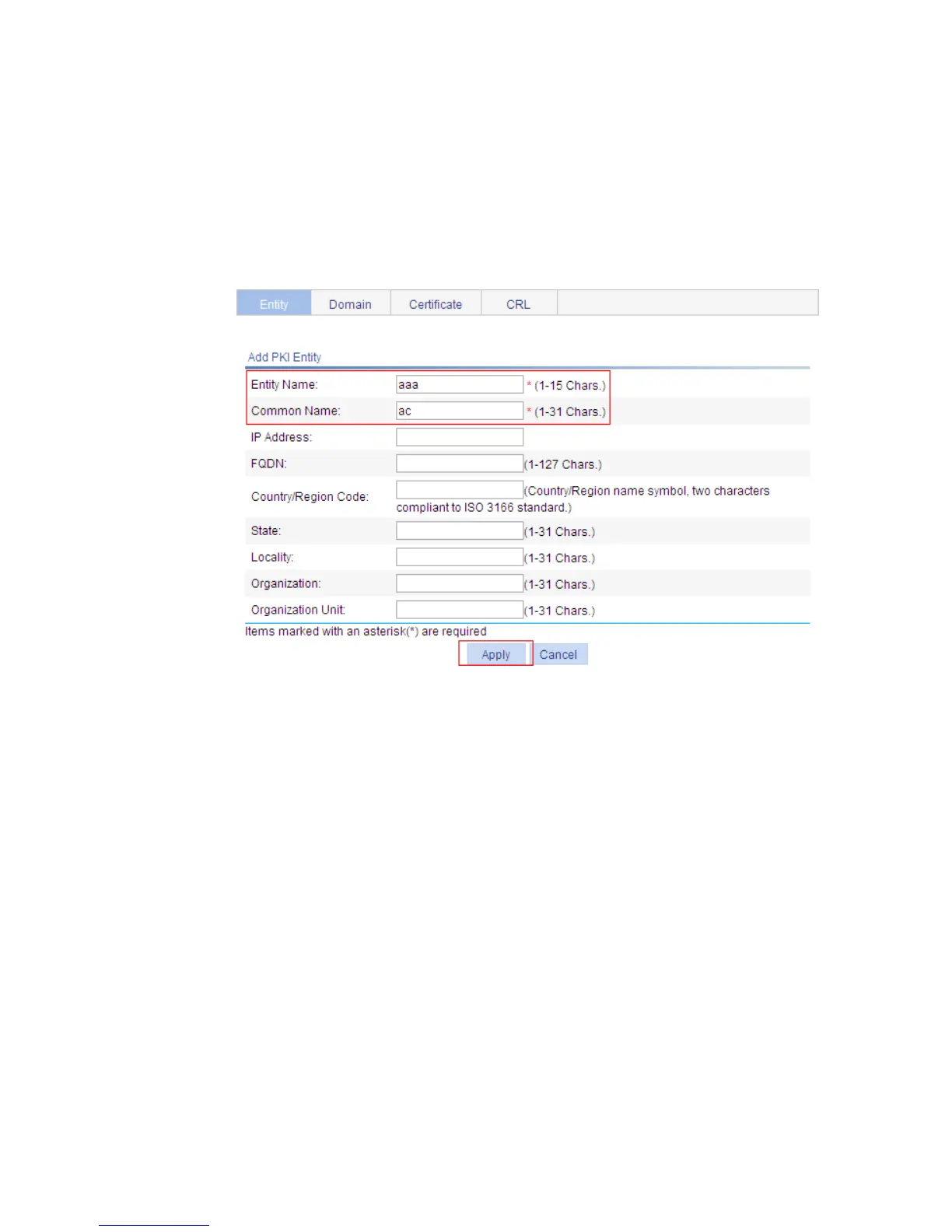400
Configuring the switch
1. Create a PKI entity:
a. From the navigation tree, select Authentication > Certificate Management.
The PKI entity list page is displayed by default.
b. Click Add.
c. Enter aaa as the PKI entity name, enter ac as the common name, and click Apply.
Figure 382 Creating a PKI entity
2. Create a PKI domain:
a. Click the Domain tab.
b. Click Add.
The page in Figure 383 ap
pears.
c. Enter torsa as the PKI domain name, enter myca as the CA identifier, select aaa as the local
entity, select CA as the authority for certificate request, enter
http://4.4.4.133:446/c95e970f632d27be5e8cbf80e971d9c4a9a93337 as the URL for
certificate request (the URL must be in the format of http://host:port/Issuing Jurisdiction ID,
where Issuing Jurisdiction ID is the hexadecimal string generated on the CA), and select
Manual as the certificate request mode.
d. Click the collapse button before Advanced Configuration.
e. In the advanced configuration area, click the Enable CRL Checking box, and enter
http://4.4.4.133:447/myca.crl as the CRL URL.
f. Click Apply.
A dialog box appears, asking "Fingerprint of the root certificate not specified. No root
certificate validation will occur. Continue?"
g. Click OK.
