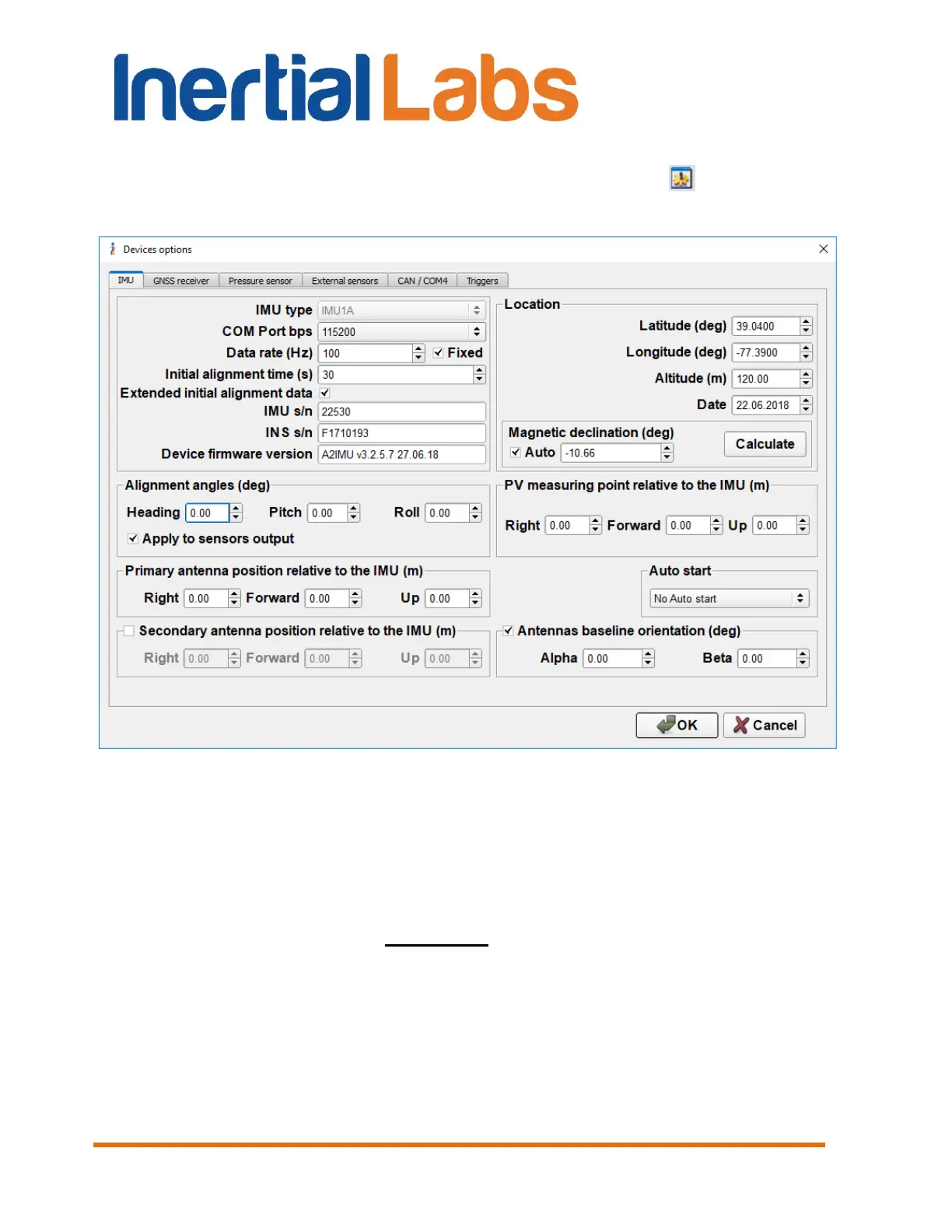INS
GUI User’s Manual
Inertial Labs, Inc
TM
Address: 39959 Catoctin Ridge Street, Paeonian Springs, VA 20129 U.S.A.
Tel: +1 (703) 880-4222, Fax: +1 (703) 935-8377 Website: www.inertiallabs.com
167
To check whose parameters are loaded in the connected INS please select
“Device options …” from the “Options” menu (or click button) – see
Fig. 3.7. “Device options” window (Fig. 4.2) will open:
In the field “INS s/n” you will see serial number of the INS. It must
correspond to serial number that is placed on label on INS's nose.
If “INS s/n” doesn’t correspond to serial number of the connected INS then
you must restore original parameters as that described in above section.
If “INS s/n” corresponds to the INS serial number, but you continue see
strange behavior of the INS in heading, then this may be due to improper
hard/soft iron calibration parameters are loaded into INS’s memory.
If you have removed INS from carrier object, then you must clear
parameters of soft/hard iron calibration. See section “10.4.2. Clearing of the
soft and hard iron calibration parameters” for details.
