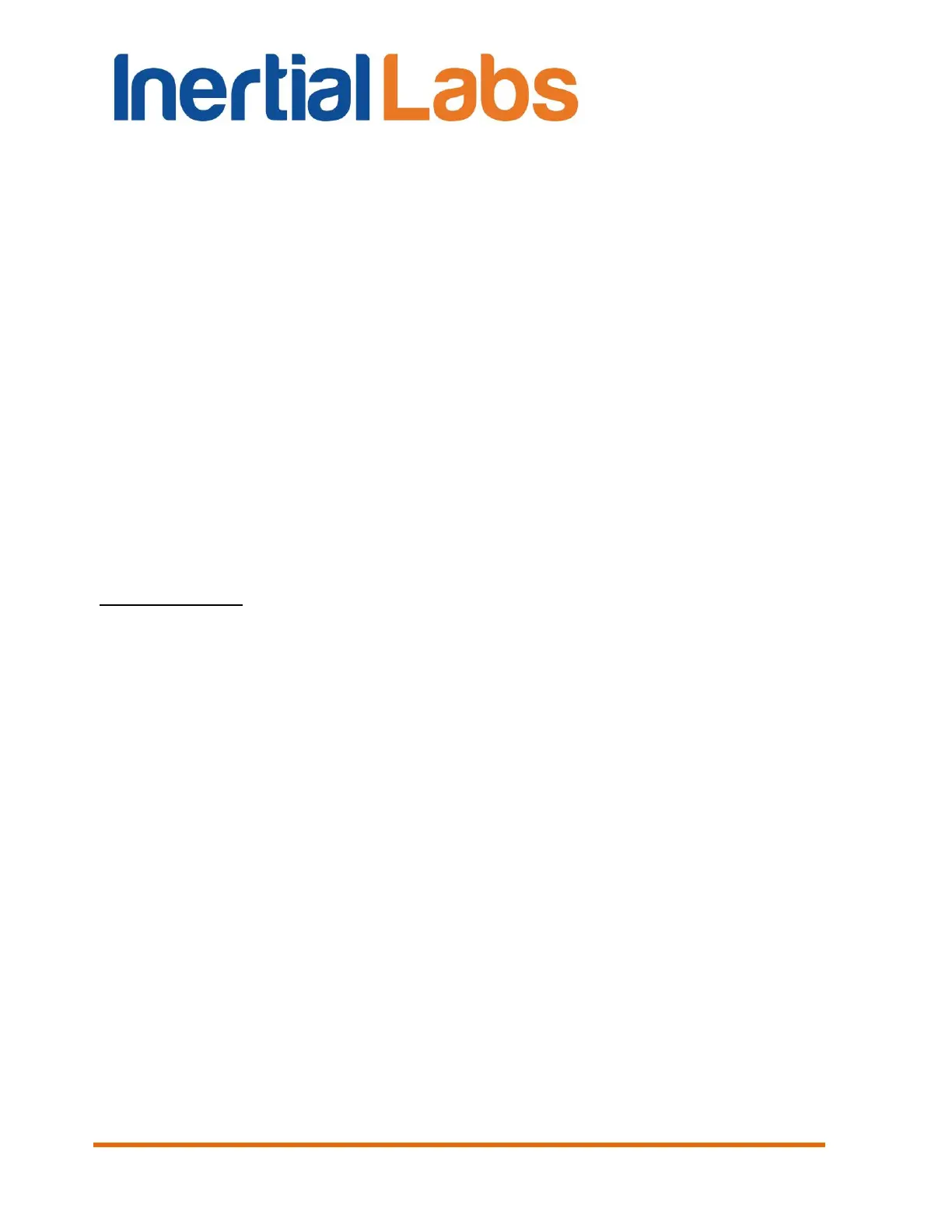INS
GUI User’s Manual
Inertial Labs, Inc
TM
Address: 39959 Catoctin Ridge Street, Paeonian Springs, VA 20129 U.S.A.
Tel: +1 (703) 880-4222, Fax: +1 (703) 935-8377 Website: www.inertiallabs.com
157
No changes are needed in the “Sensors Orientation” and “Decoder
Settings” tabs.
Created Conversion Profile is saved in the IMU Data Converter and is
available in the list of profiles at future operations.
12.2.1. Embedding raw IMU data into GNSS stream
Since INS GUI version 2.0.47.309 from 2019-02-25 it is possible to convert
INS data to raw IMU data and combine them with raw GNSS data into a
single file that can be used with Inertial Explorer easier than separate files
with raw IMU data and raw GNSS data.
To embed raw IMU data into GNSS stream it is necessary to have three
files:
1. Log file with raw GNSS data (usually with .gps or .bin extension).
2. INS binary data files – a pair of files with extensions .bin and .prm
Essential notes:
1. INS data must be saved with data rate 200 Hz.
2. The following INS output data formats contain the necessary information for creation of
combined raw IMU and raw GNSS data: INS OPVT; INS QPVT; INS OPVT2A; INS
OPVT2AW; INS OPVT2AHR; INS OPVTAD; INS OPVT & Raw IMU Data; SPAN rawimu;
INS OPVT GNSSext.
3. It is recommended to use either INS OPVT & Raw IMU Data or SPAN rawimu, as
these formats contain more precisely timestamped IMU data.
Do the following steps.
Step 1. Select “Combine RAWIMUB and GPS data” from the
“Convert“ menu (Fig. 3.6). A standard Windows “Open” window will open.
Step 2. Select file with INS data that has extension .bin or .span
Step 3. New “Open” window will appear where it is necessary to select
log file with raw GNSS data (with .gps or .bin extension).
Step 4. If combination of raw IMU and GNSS raw GNSS data was
successful then a pop-up will appear on the screen (see Fig. 12.7) and data
file with combined data will be created.
