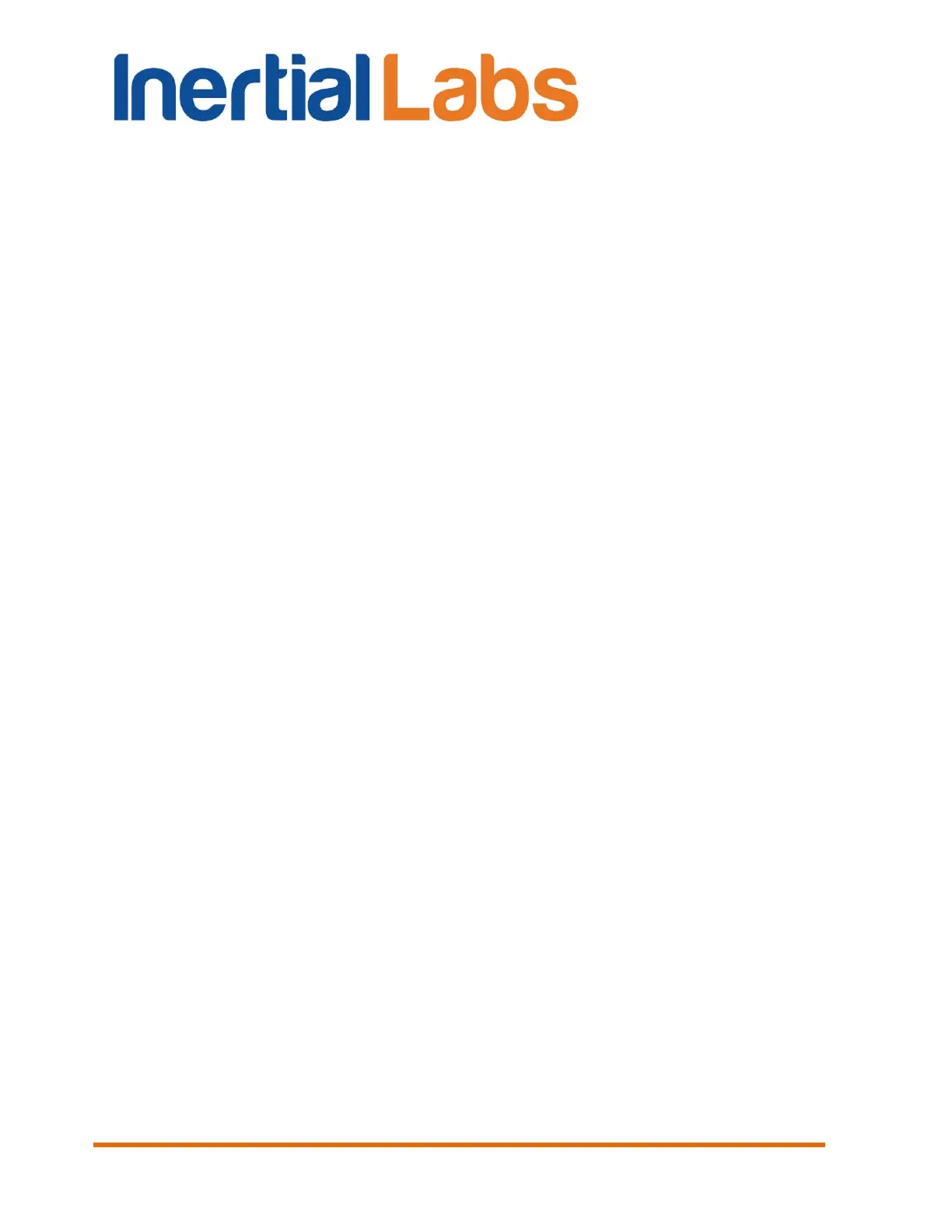INS
GUI User’s Manual
Inertial Labs, Inc
TM
Address: 39959 Catoctin Ridge Street, Paeonian Springs, VA 20129 U.S.A.
Tel: +1 (703) 880-4222, Fax: +1 (703) 935-8377 Website: www.inertiallabs.com
106
10.2.2.1. Adding new model to the GNSS receiver
To get the authorization code for new model of the GNSS receiver it is
necessary to send to NovAtel the next information about GNSS receiver
installed in the INS:
• the receiver model number;
• the receiver serial number;
• the receiver firmware version.
Run “Device Information” item in the “Run” menu. Window Fig. 5.9 will
appear. Necessary information is in the third row like this:
*GNSS receiver: OEM615-2.00 model: G1S00G0T0 s/n: BJYA15100581E firmware version:
OEM060600RN0000
Copy this string and send this information to NovAtel when you ask them
about the authorization code for new model of the GNSS receiver.
NovAtel will send you the authorization code like this, with seven or six text
values separated by commas:
Auth Code: H7H3WT,T6FFCZ,H93N6R,4B5F9P,6XD9MT,G2SB0GTT0,151010
or
Auth Code: H7H3WT,T6FFCZ,H93N6R,4B5F9P,6XD9MT,G2SB0GTT0
The last 7
th
field is expiry date, it is present if your authorization code is
limited for use in time.
Go to the “GNSS receiver” tab of the “Device options” menu item, see Fig.
4.5. Enter these seven or six text values in the “Auth code:” fields. Leave the
last right field empty if your authorization code contains only six values.
Then click “Add” button. The receiver will restart after adding of the
authorization code. But INS should be restarted too. So after adding of the
authorization code please wait about 5 – 10 seconds and power off then
power on the INS.
10.2.2.2. Choosing of one of saved models for the GNSS receiver
At the first please click on the “Get list of model” in the “GNSS receiver” tab
of the “Device options” menu item, see Fig. 4.5. Then you will see windows
with message “GNSS receiver models have been read successfully!”.
Click “OK”.
