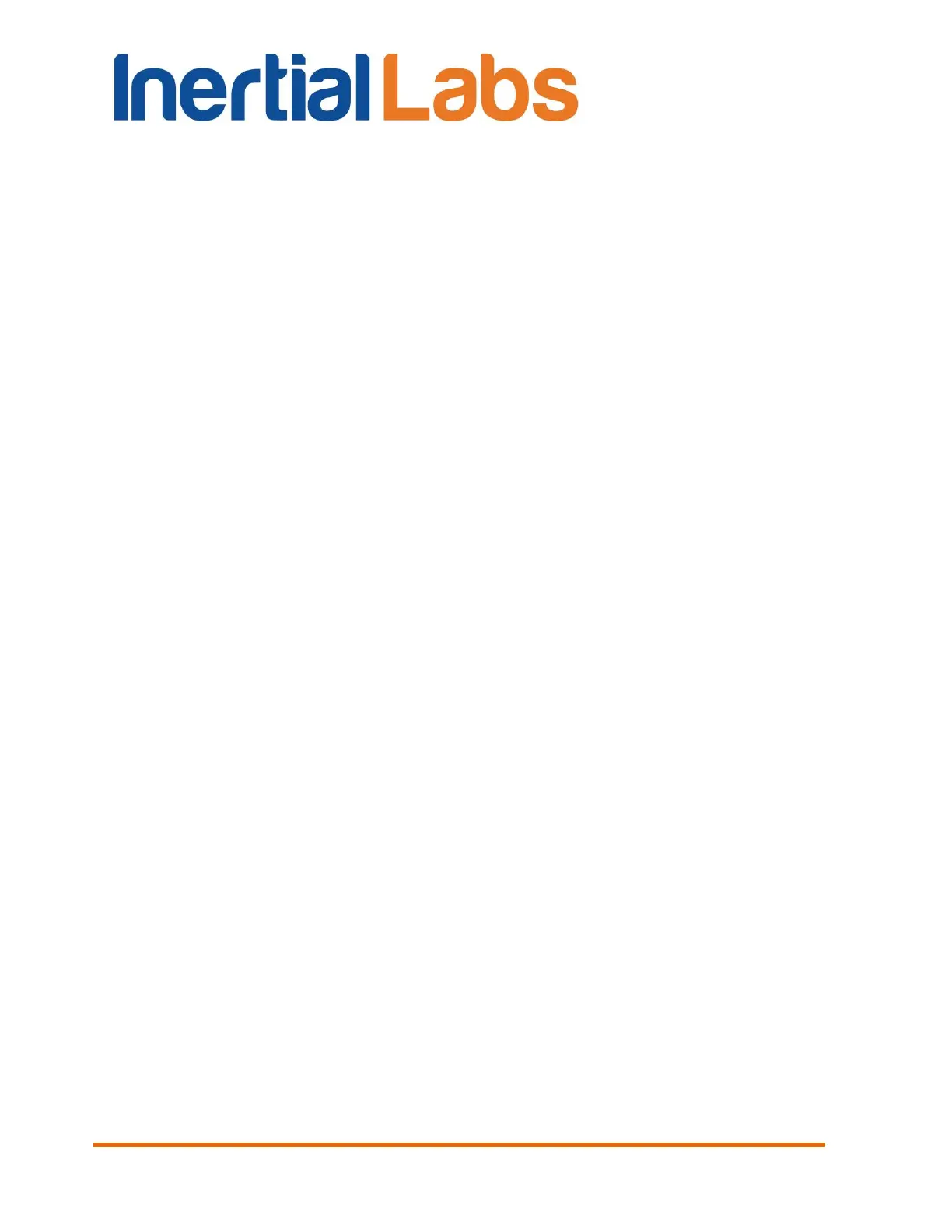INS
GUI User’s Manual
Inertial Labs, Inc
TM
Address: 39959 Catoctin Ridge Street, Paeonian Springs, VA 20129 U.S.A.
Tel: +1 (703) 880-4222, Fax: +1 (703) 935-8377 Website: www.inertiallabs.com
9
Table of contents
1. Introduction ................................................................................................................ 13
The most important notes .................................................................................................... 15
1. General information ................................................................................................... 17
2. Installation of drivers and configuration of PC parameters ......................................... 18
3. Main menu of the program ......................................................................................... 19
4. Options Menu ............................................................................................................ 21
4.1. Test options ............................................................................................................ 21
4.2. Devices options ...................................................................................................... 24
4.2.1. “IMU” tab of “Devices options…” window ........................................................... 25
4.2.2. “GNSS receiver” tab of “Devices options…” window ......................................... 29
4.2.3. “Pressure sensor” tab of “Devices options…” window ....................................... 37
4.2.4. “External sensors” tab of “Devices options…” window ....................................... 38
4.2.4.1. Parameters of encoder-based odometer ...................................................... 39
4.2.4.2. Using the main COM1 port to receive external aiding data ........................... 39
4.2.4.3. Using external magnetic compass ................................................................ 40
4.2.5. “CAN / COM4” tab of “Devices options…” window ............................................ 41
4.2.5.1. Configuration of CAN messages output ........................................................ 41
4.2.5.2. Configuration of COM4 port .......................................................................... 42
4.2.5.3. Parameters of OBDII odometer ..................................................................... 43
4.2.6. “Triggers” tab of “Devices options…” window .................................................... 44
4.2.7. Change of the main COM port baud rate ........................................................... 45
4.2.8. Limitation of the INS maximum output data rate ................................................ 48
4.3. Correction options .................................................................................................. 51
4.4. Swaying compensation ........................................................................................... 55
4.5. Magnetometers calibration options ......................................................................... 56
4.6. User defined data ................................................................................................... 57
4.6.1. Review and editing of the existing configuration of the “User defined data”
format in INS unit ........................................................................................................... 62
4.6.2. “User defined data” format configuration file (*.udd) .......................................... 64
4.6.3. INS start with “User defined data” output format ................................................ 65
5. Run Menu .................................................................................................................. 65
5.1. INS 3D .................................................................................................................... 66
5.2. Cockpit style of visualization ................................................................................... 72
5.3. On-the-fly accuracy style of visualization ................................................................ 73
5.4. Data graphs style of visualization ........................................................................... 74
5.5. Visualization of INS relative position ....................................................................... 76
5.6. Peculiarities of data displayed at the “INS Sensors Data” format ........................... 77
5.7. Other items of the Run menu .................................................................................. 78
6. File Menu ................................................................................................................... 80
6.1. “Open” item ............................................................................................................. 80
6.2. “Save as” item ........................................................................................................ 81
7. Parameters menu ...................................................................................................... 82
7.1. “Load block parameters” and “Read block parameters” items ................................ 82
