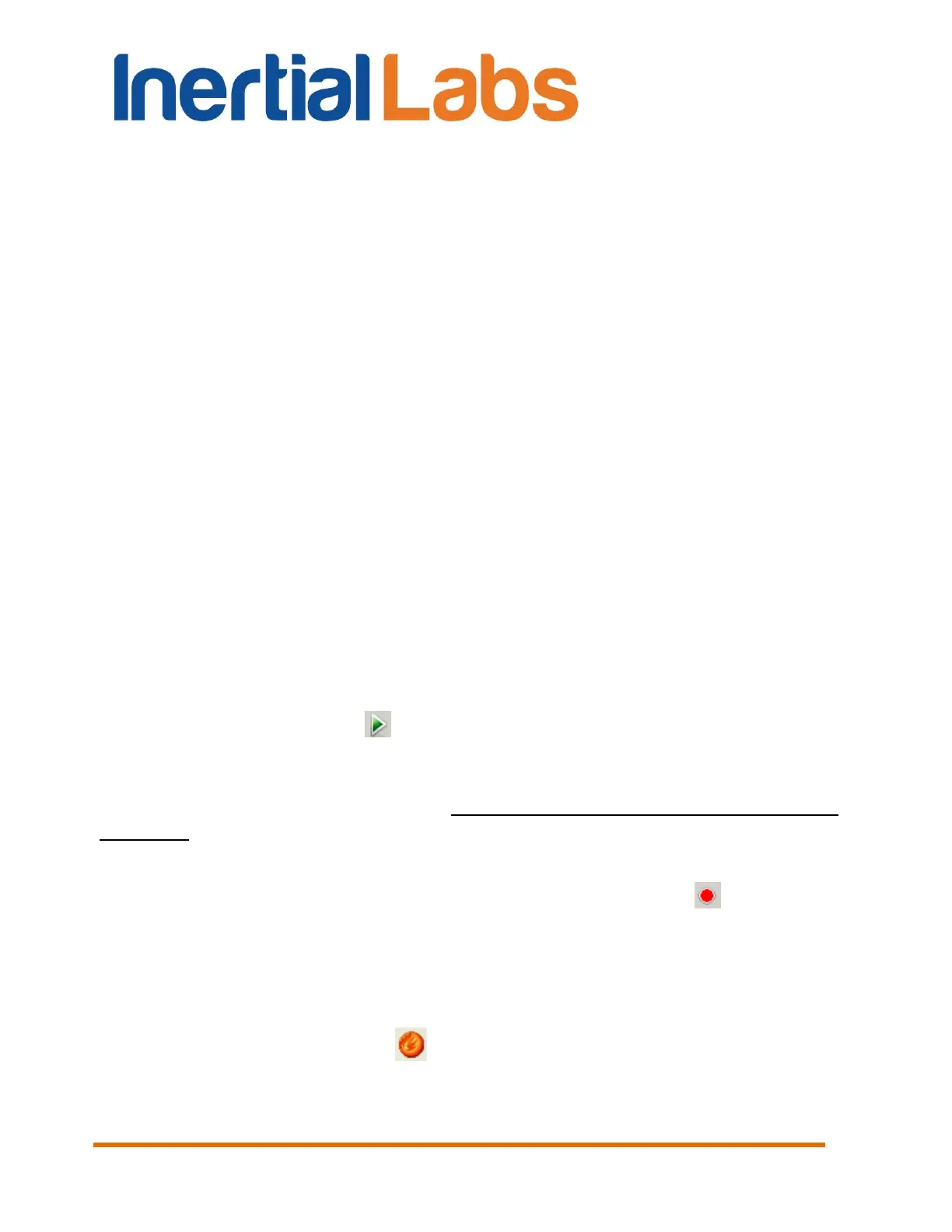INS
GUI User’s Manual
Inertial Labs, Inc
TM
Address: 39959 Catoctin Ridge Street, Paeonian Springs, VA 20129 U.S.A.
Tel: +1 (703) 880-4222, Fax: +1 (703) 935-8377 Website: www.inertiallabs.com
126
For each run the .txt file is created with saved INS data in the “data”
subdirectory. File name consists of s/n of INS, indication what INS angle
was tested (H – heading, P – pitch, R – roll), reference angle, reference
temperature, time of run. For example, file
"106A0016_H(38.22)_T(+27)_1831.txt" corresponds to data saved from the
INS s/n 106A0016 at Heading accuracy test for target angle 38.22 at 18:31.
Also the file of the report like Accuracy_2010991830.txt is created
where numbers are year, month, day, hours, minutes of performed test.
there are averaged data for each INS run at accuracy test. In the first
column of this file there is INS s/n, second column is number of reference
angle starting from zero, 6
th
– 7
th
columns are averaged Heading, Pitch and
Roll measured by INS.
10.5.2. On-the-fly accuracy test
Step 1. Carefully set INS by two reference surfaces on platform of the
test bench designed for accuracy check.
Step 2 - Step 7 – Perform Step 1- Step 6 from the section 10.1.
Step 8. Select “INS visualization” in the “Run” menu (Fig. 3.3) and
then click on the “Snapshot” preview shown in the Fig. 5.2c. Window shown
in the Fig. 5.4 will appear.
Step 9. Click “Start” button. Initial alignment of the INS will start.
This is signified by the message “Initial alignment. Please wait”. Also a
progress bar of initial alignment will appear in the status line of the main
window. During the initial alignment the INS has to be unmovable relative to
the Earth. After initial alignment completes, see changes in numeric data of
INS.
Step 10. (Not obligatory) To save INS data click “Write” button. See
a progress bar of data writing and timer will appear in the status line of the
main window. Note the accuracy test data are written to file *.csv
independently on saving the INS main data.
Step 11. When the INS is set in necessary position and is ready to
save data, click “Snapshot” button. Window shown in Fig. 10.20 will
appear.
