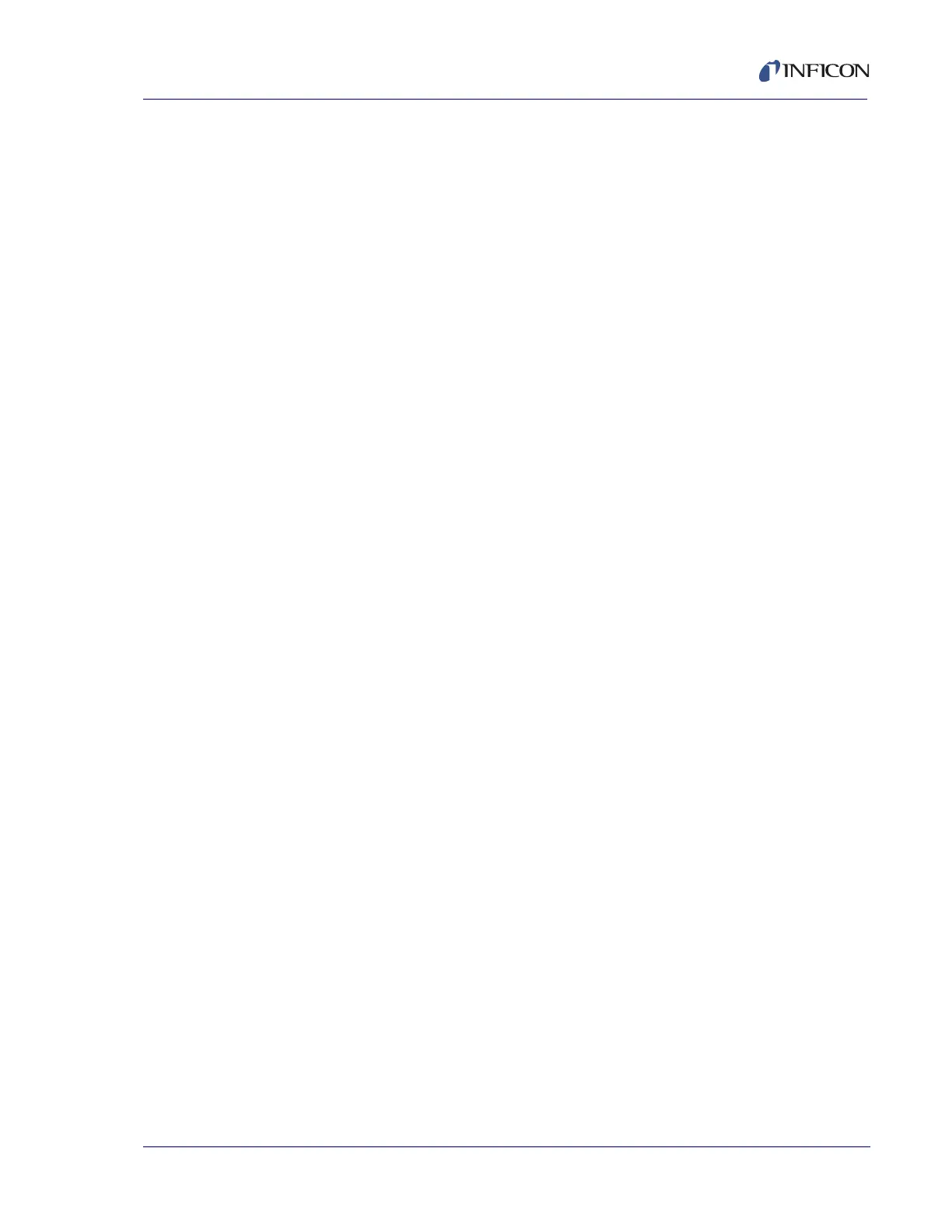5 - 21
PN 074-550-P1D
SQC-310 Operating Manual
For initial setup follow these steps:
1 Verify SQC-310 power switch is in the on position and connected to the
computer with the proper cable (USB cable, straight-through RS-232 cable, or
Ethernet cable) (refer to Chapter 4.1, Communications for setup details).
2 Select the proper communications method and set the required parameters.
RS-232 . . . . . . . . . . . . . . . . . . . . . . . Select for RS-232 communications. Select
the proper communications port for the
computer. If a USB to RS-232 adapter is
used, verify the communication port
assignment in the Windows device manager.
Set the Baud rate in the drop down menu to
match the SQC-310 System menu RS-232
Comm. baud setting (refer to section 3.12 on
page 3-25 for details).
USB . . . . . . . . . . . . . . . . . . . . . . . . . Select for USB communications. SQC-310
units currently connected to a computer via
USB will be recognized and added to the
displayed on the list. Select the desired
SQC-310.
Ethernet. . . . . . . . . . . . . . . . . . . . . . Select for Ethernet communications. Enter
the proper SQC-310 Ethernet port (typically
2101) and TCP/IP address. TCP/IP address
is typically 192.168.1.200. If unknown, Click
the Setup button to search for the IP
address.
Other options available on this window are:
Close . . . . . . . . . . . . . . . . . . . . . . . . Exits the Communications Setup menu.
Saves any changes.
Find . . . . . . . . . . . . . . . . . . . . . . . . . Used for testing communications. Sends the
Hello command (@) over the selected
communications port. SQC-310 should
respond with version information in the
response dialog box. Ignore the extra
characters that begin and end the version
information. If the communications type is
changed, and Find does not find the
connected SQC-310, try exiting and
restarting SQC-310 Comm software. This will
reinitialize the desired communications port.