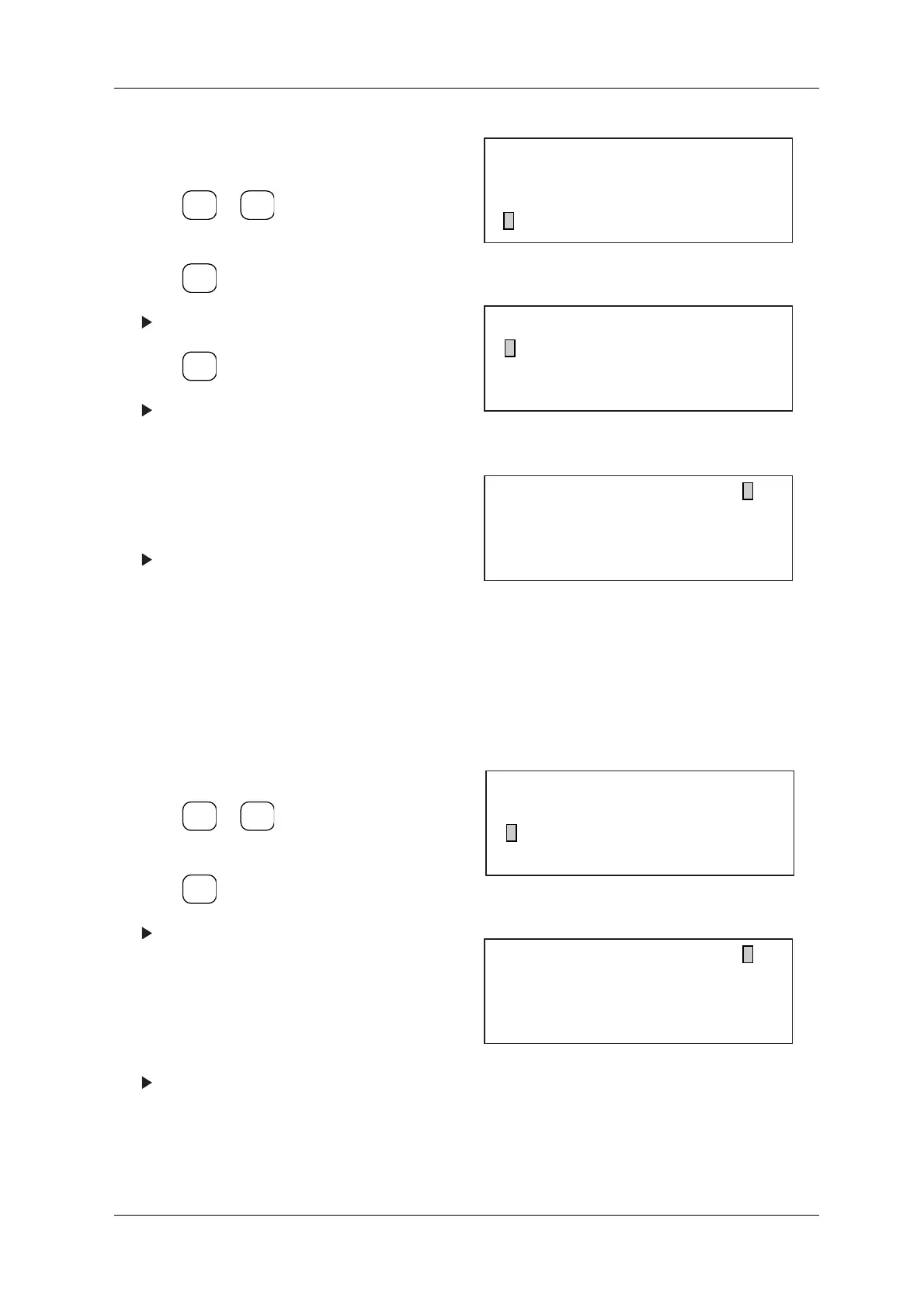DACS-W Operation Manual 8 ADDITIONAL FUNCTIONS
8-9
8.4.2.2 Over Weight Reject Direction
This item defines which direction overweight packs are diverted.
Follow this procedure to set parameter.
1. Call up the Level 2 Setup Menu. (See "5.4.2
Changing to the Site Engineer Level")
2. Press or to align the cursor with
"Reject Setting".
3. Press .
The Reject Setting menu appears.
4. Press .
The Proper Wt. Rej. Dir. menu appears.
5. To set "left" as the reject direction, Press [0].
To set "right" as the reject direction, Press [1].
To set "center" as the reject direction, Press
[2].
To set "stop" as the reject direction, Press [3].
The setting for this parameter will appear on
the Reject Setting menu.
Figure 8-9 Setup Menu (Level 2)
Figure 8-10 Reject Setting Menu
Figure 8-11 Proper Wt. Rej. Dir. Menu
1. Display the Reject Setting menu.
2. Press or to align the cursor with
"Over Wt. Rej. Dir.".
3. Press .
The Over Wt. Rej. Dir. menu appears.
4. To set "left" as the reject direction, Press [0].
To set "right" as the reject direction, Press [1].
To set "center" as the reject direction, Press
[2].
To set "stop" as the reject direction, Press [3].
The setting for this parameter will appear on
the Reject Setting menu.
Figure 8-12 Reject Setting Menu
Figure 8-13 Over Wt. Rej. Dir. Menu
ENTER
▼
▲
SELECT
ITEM
SELECT
ITEM
[Setup Menu]
* Statistics & Print Setting
* Span Adjustment
* Reject Setting
[Reject Setting]
* Proper Wt. Rej. Dir. Center
* Over Wt. Rej. Dir. Right
* Under Wt. Rej. Dir. Left
[Proper Wt. Rej. Dir. ]
0... Left 1... Right
2...Center 3... Stop
ENTER
▼
▲
SELECT
ITEM
[Reject Setting]
* Proper Wt. Rej. Dir. Center
* Over Wt. Rej. Dir. Right
* Under Wt. Rej. Dir. Left
[Over Wt. Rej. Dir. ]
0... Left 1... Right
2...Center 3... Stop
