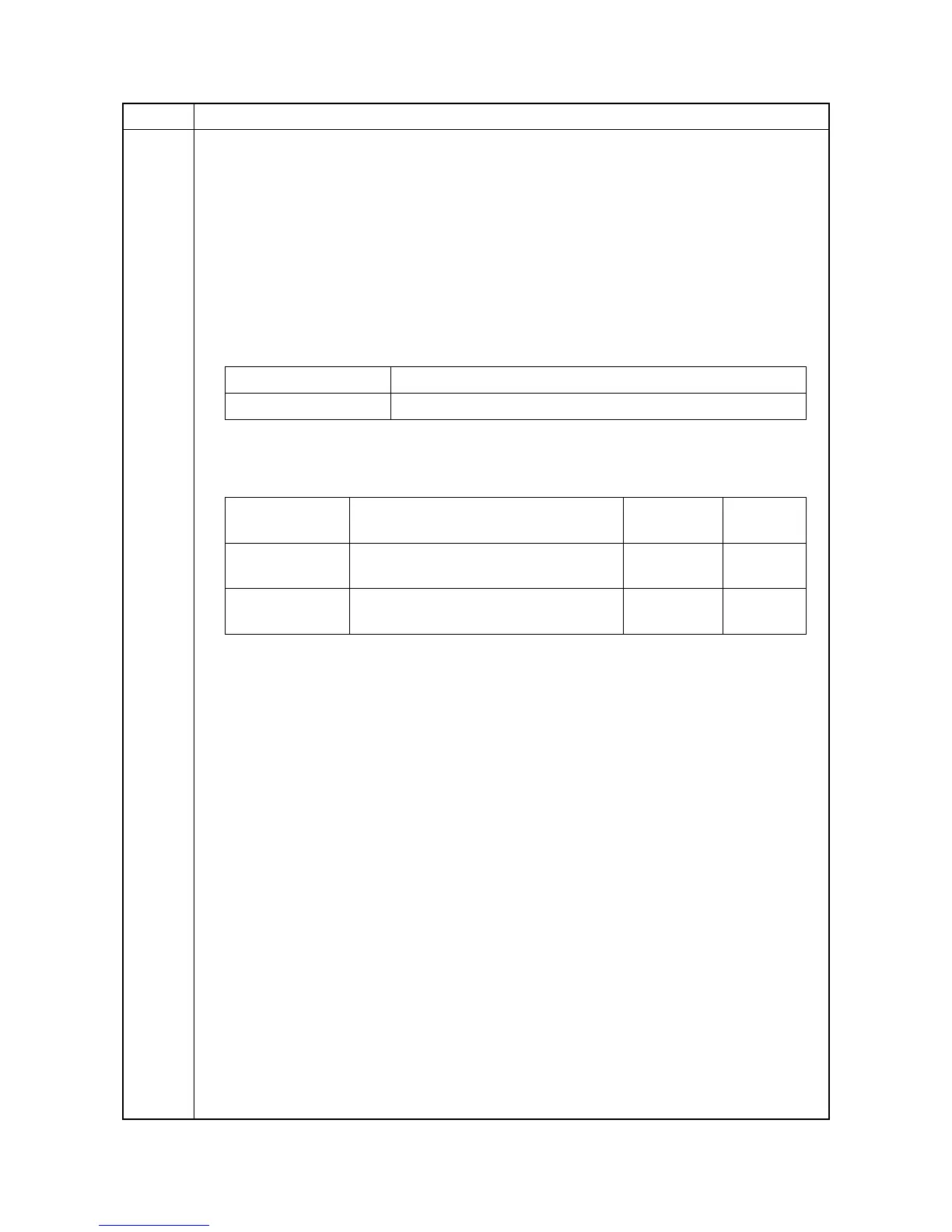2MN/2N1-1
1-3-114
U340 Setting the applied mode
Description
Allocates memory to ensure that there is sufficient memory available for the printer to use as a
working area.
Purpose
Modify the memory allocation if insufficient memory for transparency support or XPS direct print-
ing occurs.
Method
1. Press the OK key.
2. Select the item to set.
Setting: [Adj Memory]
1. Change the setting using the numeric keys.
Set the values below in case print failure occurs with the memory shortage.
(recommended value)
Image : +190
Image(Detaile) : +1
2. Press the OK key. The value is set.
3. Exit the maintenance mode, perform shut-down, and turn the main power switch to off and on
again. Allow more than 5 seconds between Off and On.
Completion
Press the Back key. The screen for selecting a maintenance item No. is displayed.
Item No. Description
Display Description
Adj Memory Setting the memory allocation
Display Description
Setting
range
Initial
setting
Image Area temporarily used to create output
image.
0 to 400 (MB) 190
Image(Detail) Area temporarily used to hold down-
loaded font and other data.
0 to 400 (MB) 1
