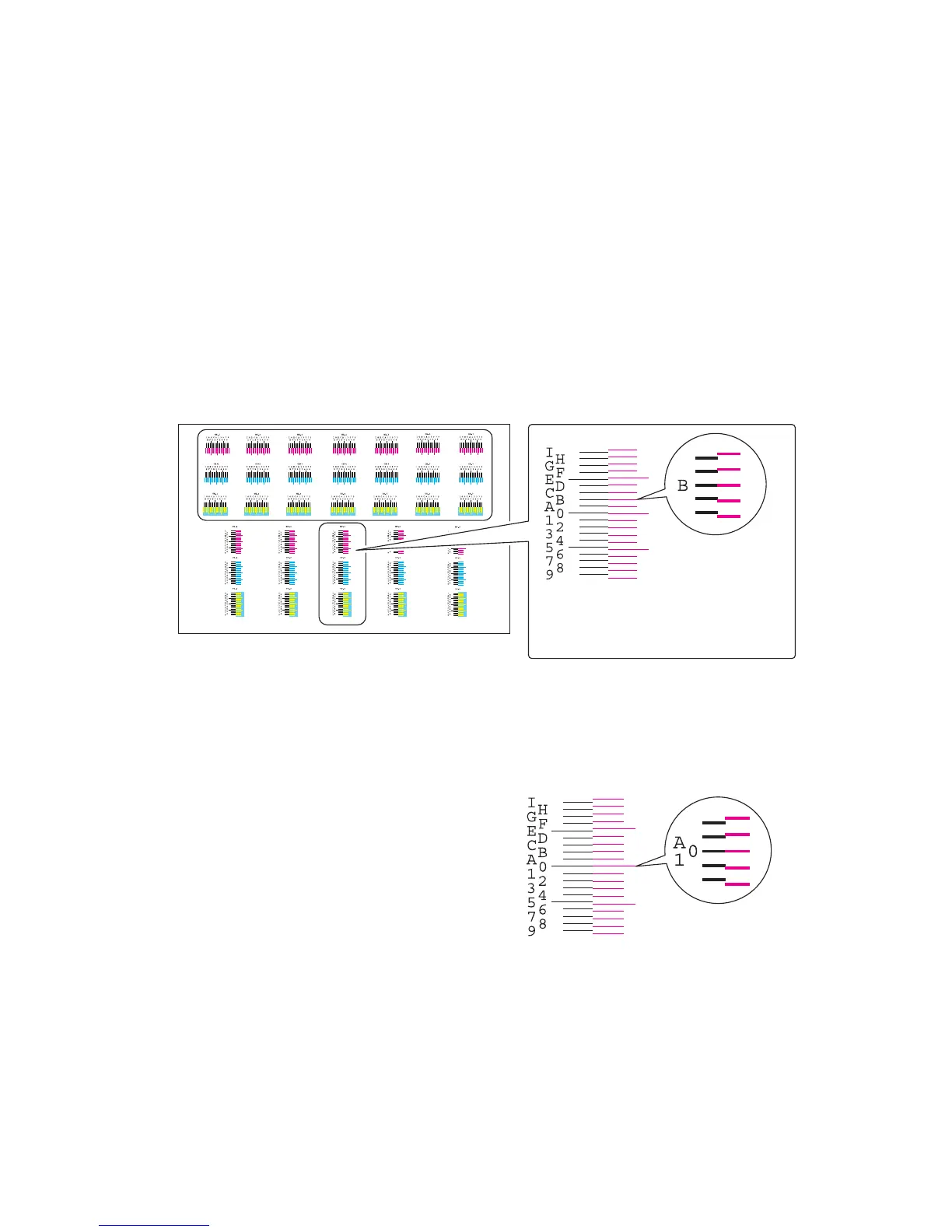2MN/2N1-1
1-5-24
(2) Color registration adjustment
Follow the procedure below to replace the laser scanner unit.
Procedure
1. Press the menu key.
2. Performs maintenance mode U464 (Calibration) (see page 1-3-118).
3. Select [Adjustment/Maintenance], [Color Registration], [Detail], [Chart printing] and then press the OK
key. In the confirmation screen, press [Yes] ([Left select key]). A chart is printed.
4. Select [Adjustment/Maintenance], [Color Registration], [Detail], [Magenta registration] and then press the
OK key.
5. Read figures at H-1 to 7 and V-3 of the reference chart and enter the figure marked at the scale which
the BK fine line is in line with the magenta fine lines, using the up/down keys.
6. Press OK key. A preset value is saved.
7. Select [Cyan registration] or [Yellow registration] and then repeat steps 3 through 5.
Figure 1-5-36
8. Output the chart by Procedure 2 again.
9. Verify that each scale is within the
range of 1to A. If they are within the
range, proceed to step 9.
If scales are out of range, repeat steps
3 through 6.
Figure 1-5-37
Chart for adjustment
(example)
When a red bar exactly coincides
with B, enter B as a value.
The scale must be corresponding
within the range of "A" from "1".
