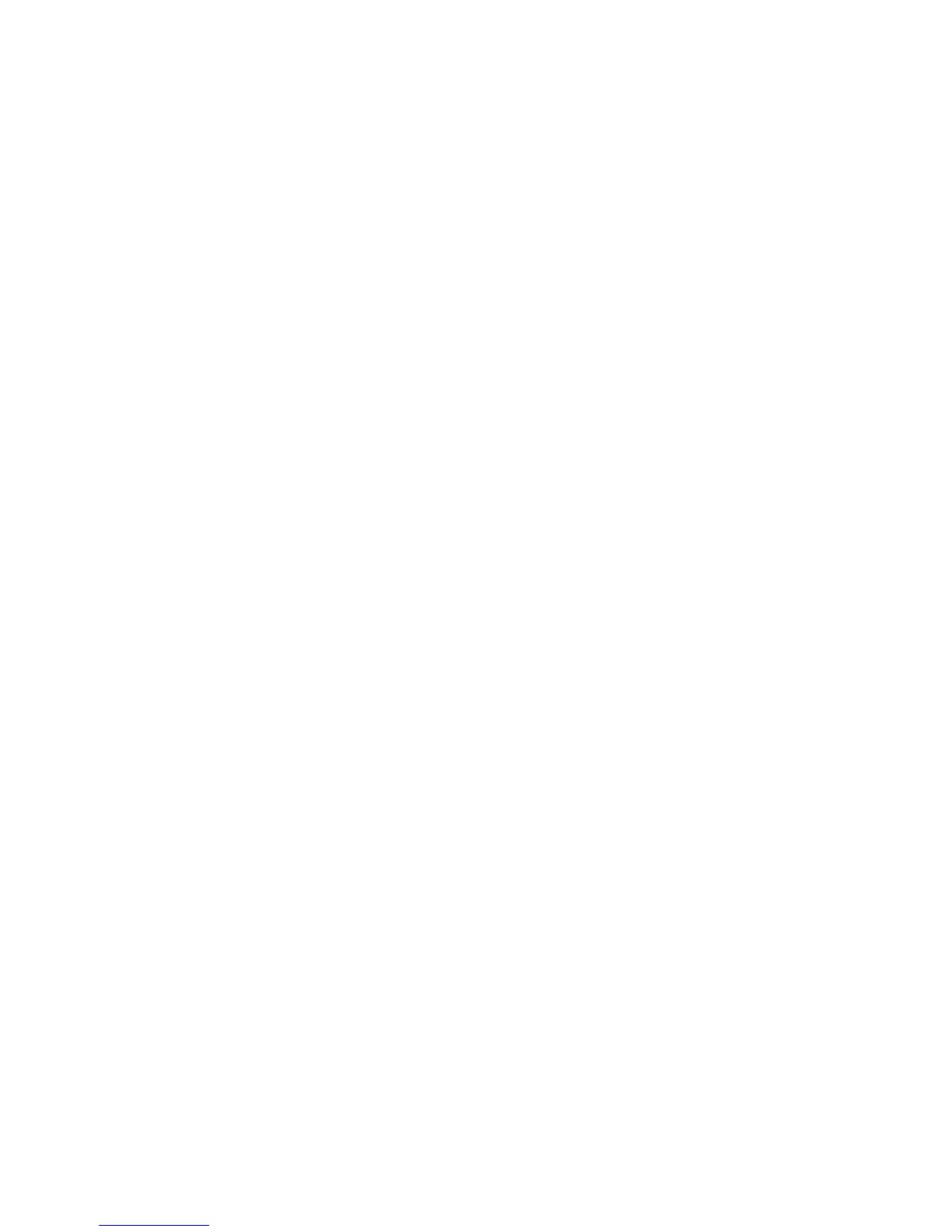2MN/2N1
1-2-42
Enabling IC Card Authentication
Precautions
To install the optional function, you need the License Key. Please access the designated web site of your
dealer or service representative, and register “Machine No.” indicated on your machine and “Product ID” indi-
cated on the License Certificate supplied with the product to issue the License Key.
1. Turn the main power switch on.
2. Press [Menu].
3. Select Op Function. Press OK key.
4. The Login screen appears.
5. With the Login User Name entry field selected, press OK key.The Login User Name entry screen is dis-
played.
6. Enter the Login User Name using the numeric keys then press OK key.
7. Select the Login Password entry field. press OK key.
8. Enter the Login Password with the numeric keys then press OK key.
9. Pressing [Login] ([Right Select]).
10. The Op Functions menu appears.
11. Select the IC Card, then press OK key.
12. Select the License On. then press OK key.
13. Select the Official. then press OK key.
14. To use the application as a trial, select Trial and press OK key.
15. Enter the License key using the numeric keys.
16. When the confirmation screen appears, press [Yes] ([Left Select]).
To use a SSFC card, run maintenance mode U222 and set SSFC.
