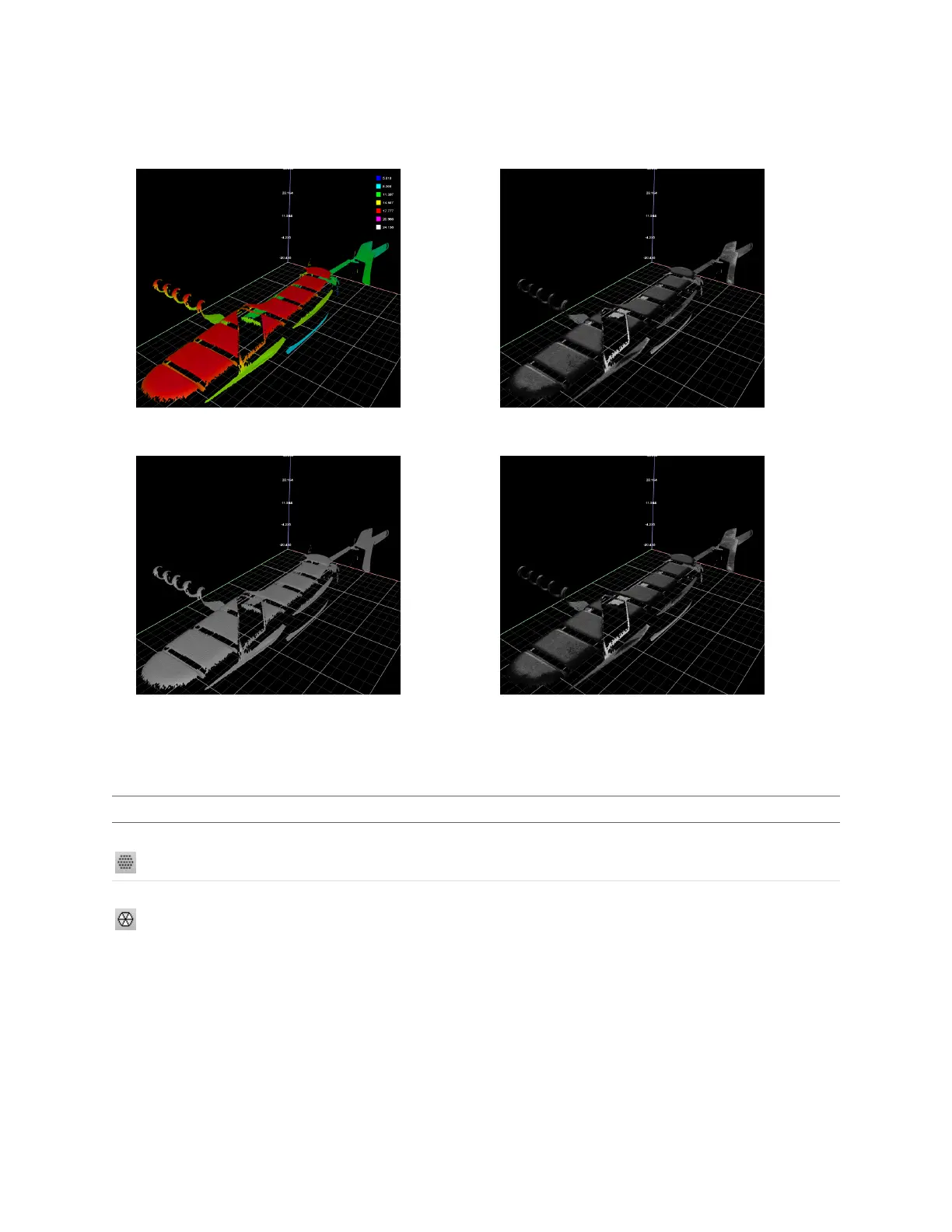Gocator Line Profile Sensors: User Manual
Gocator Web Interface • 154
Clicking the 3D button toggles between the 2D and 3D viewer. The 3D model is overlaid with the
information that corresponds to the selected View option.
3D viewer with height map overlay 3D viewer with grayscale overlay
3D viewer with uniform overlay 3D viewer with uniform overlay
In 3D mode, you can choose how the data viewer renders the model:
Rendering Mode Description
Point Cloud (default) Renders 3Dmodels using point clouds. Useful in scan data that contains noise around edges,
and shows hidden structure.
Mesh Renders 3Dmodels using "meshing,"connecting 3Dpoint clouds with polygons.
In a dual-sensor system, data from individual sensors or from a combined view can be selected. While in
the Scan page, selecting a panel (e.g., Sensor or Part Detection panel) will automatically set the display
to the most appropriate display type and display view.
To manually select the display type and the display view in the Scan page:
1. Go to the Scan page.