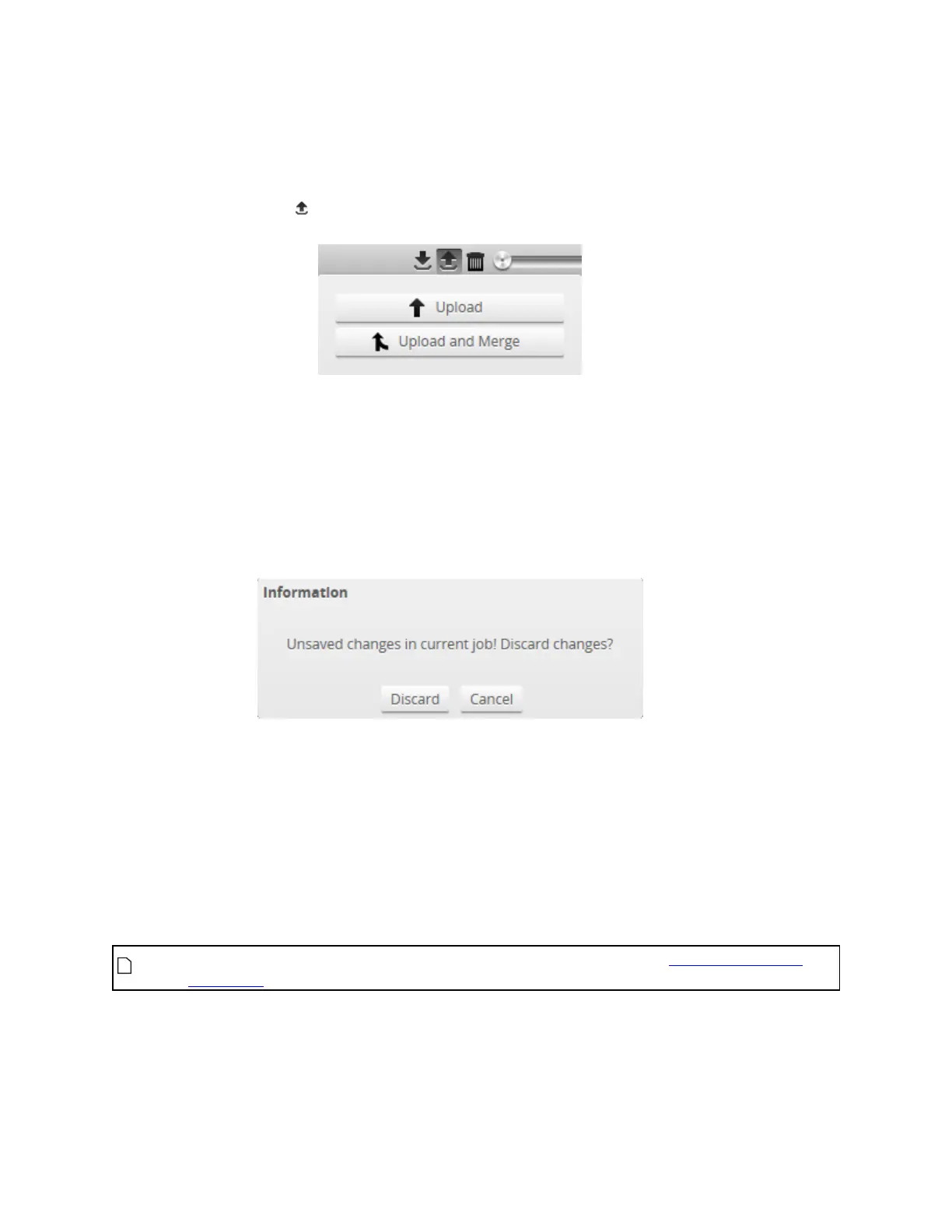Gocator Line Profile Sensors: User Manual
Gocator Web Interface • 76
3. In the Save As... dialog, choose a location, optionally change the name (keeping the .rec extension), and click
Save.
To upload replay data:
1. Click the Upload button .
The Upload menu appears.
2. In the Upload menu, choose one of the following:
l Upload:Unloads the current job and creates a new unsaved and untitled job from the content of the
replay data file.
l Upload and merge:Uploads the replay data and merges the data's associated job with the current
job. Specifically, the settings on the Scan page are overwritten, but all other settings of the current
job are preserved, including any measurements or models.
If you have unsaved changes in the current job, the firmware asks whether you want to discard the
changes.
3. Do one of the following:
l Click Discard to discard any unsaved changes.
l Click Cancel to return to the main window to save your changes.
4. If you clicked Discard, navigate to the replay data to upload from the client computer and click OK.
The replay data is loaded, and anew unsaved, untitled job is created.
Replay data can be exported using the CSVformat. If you have enabled Acquire Intensity in the Scan
Mode panel on the Scan page, the exported CSVfile includes intensity data.
Surface intensity data cannot be exported to the CSVformat. It can only be exported separately
as a bitmap.