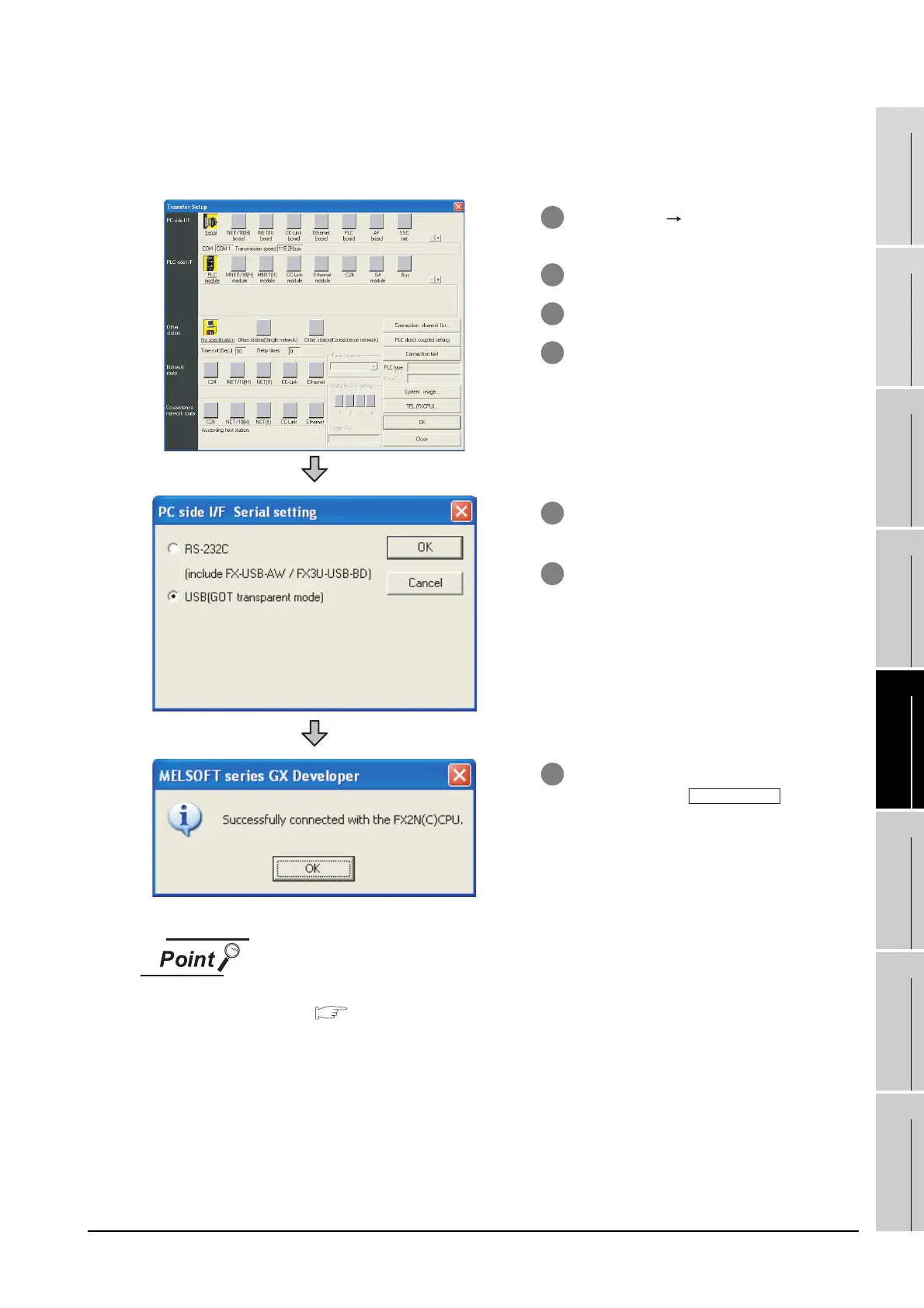29.4 Preparatory Procedure for Accessing
29.4.4 Accessing the PLC by the GX Developer
29 - 17
25
BAR CODE READER
CONNECTION
26
PRINTER CONNECTION
27
CNC CONNECTION
28
MULTI-CHANNEL
FUNCTION
29
FA TRANSPARENT
FUNCTION
30
MULTIPLE-GT11
CONNECTION FUNCTION
31
GATEWAY FUNCTION INDEX
(2) When the FXCPU is connected
The following shows an access example by GX Developer when the GOT and PC are connected
by USB.
How to operate GX Developer
For details on GX Developer operations, refer to the following manual:
GX Developer Version Operating Manual
1 Click [Online] [Read from PLC] in GX
Developer.
2 Set the [PLC Series] to [FXCPU].
3 The [Connection Setup] is displayed.
4 Set the [Connection Setup]:
PC side I/F : Serial
PLC side I/F : PLC module
Other station : No specification
5 Double-click [Serial] of the PC side I/F to
display [PC side I/F Serial setting].
6 Select [USB (GOT transparent mode) in
[PC side I/F Serial setting].
7 The screen returns to the [Connection
Setup]. Click the to check
if GX Developer has been connected to
the FXCPU.
connection test
