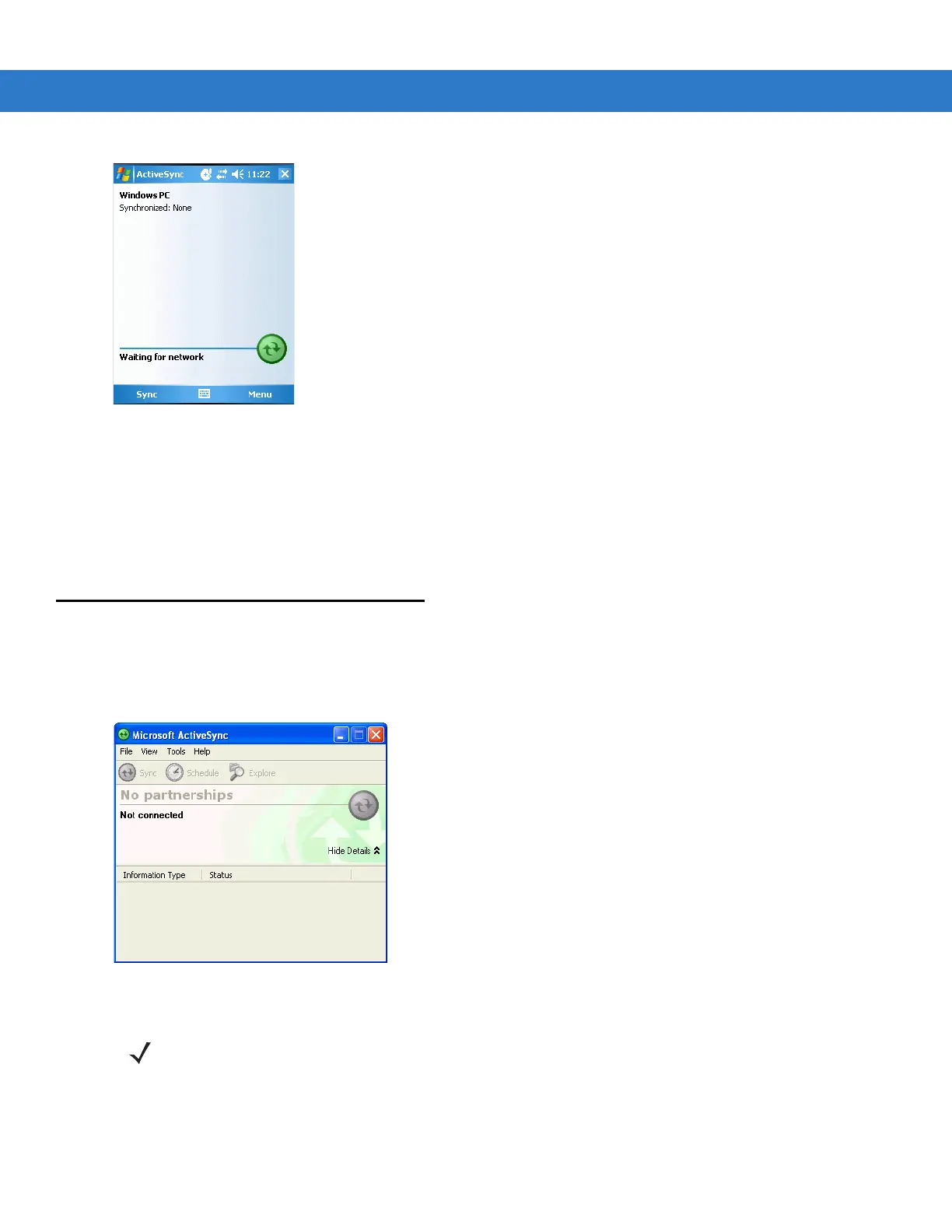ActiveSync 3 - 3
Figure 3-2
ActiveSync Window
2. Tap Menu > Connections.
3. Select the connection type from the drop-down list.
4. Tap OK to exit the Connections window and tap OK to exit the ActiveSync window.
5. Proceed with installing ActiveSync on the host computer and setting up a partnership.
Setting Up an ActiveSync Connection on the Host Computer
To start ActiveSync:
1. Select Start > Programs > Microsoft ActiveSync on the host computer. The ActiveSync Window displays.
Figure 3-3
ActiveSync Window
2. In the ActiveSync window, select File > Connection Settings. The Connection Settings window appears.
NOTE Assign each mobile computer a unique device name. Do not try to synchronize more than one mobile
computer to the same name.
