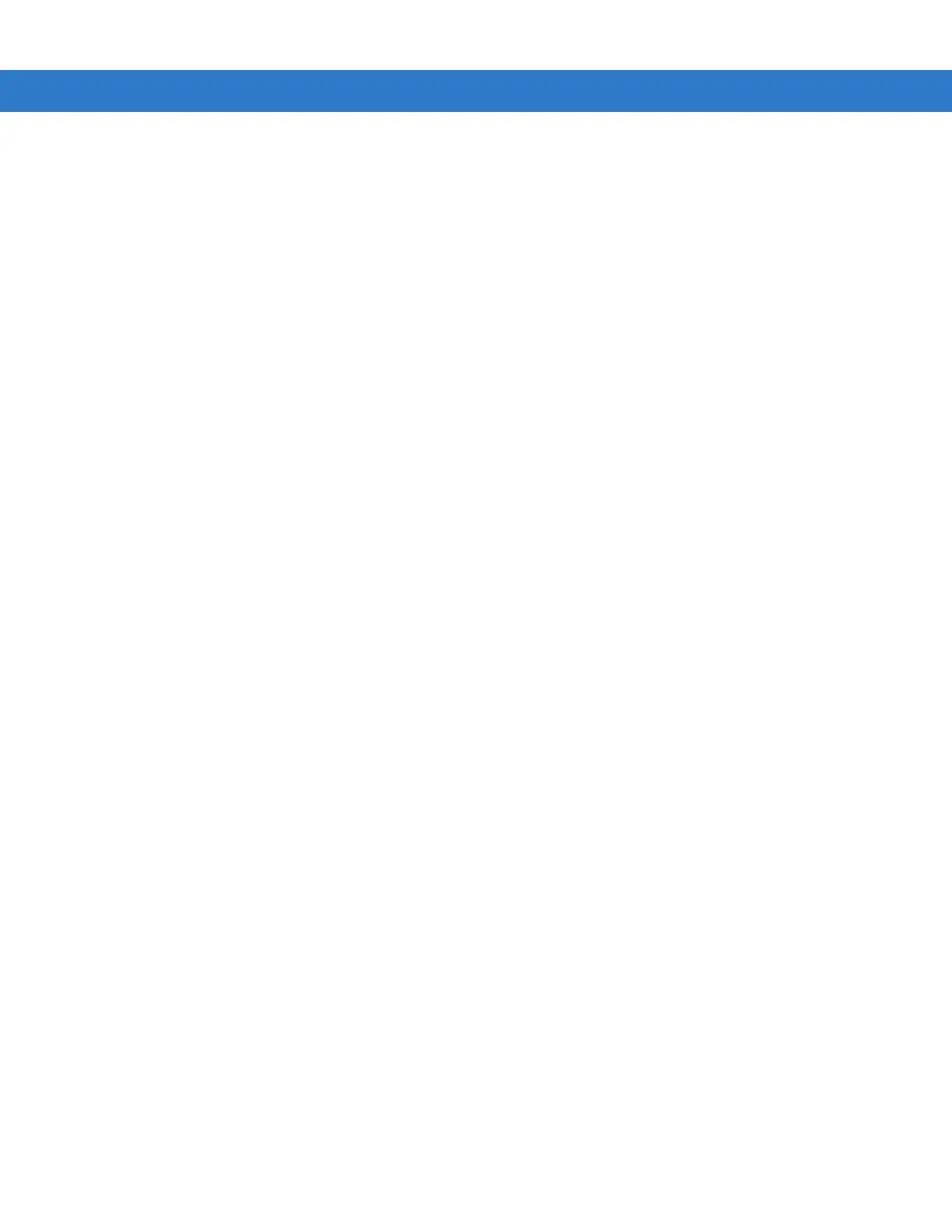B - 10 MC909X Integrator Guide
You can check this option in conjunction with Launch application. After iDockIt establishes the network connection,
it launches the specified application.
Launch Application
Check this option to have iDockIt launch the selected application when you place the mobile computer in a modem
cradle. iDockIt uses the specified command line parameters. You must select an application to launch. If Establish
network connection is checked, the application does not launch until a connection is successfully established.
Select...
1. Tap Select to open the Select Auto-Launch Application dialog.
2. Select a File Type in the drop-down list.
3. Select a Folder (as needed).
4. Use the input panel to specify command line parameters.
5. Select a file name in the list.
6. Tap OK at the top of the screen.
The selected application appears in the settings tab.
Choose Connection
The Connect using drop-down list includes all modem connections that you have defined for the mobile computer.
Choose the one you wish to use.
If you check the General settings options to
Display settings when cradled and Auto-connect after x seconds, you
have an opportunity to select the appropriate modem connection when you cradle the mobile computer.
If you do not check the above options, iDockIt uses the last modem connection you selected.
Tap
New to create a new modem connection.
Tap
Edit to change the settings of an existing modem connection.
Tap
Delete to delete the currently displayed modem connection.
Create A New Modem Connection
1. Get the following information from your ISP or network administrator: dial-up access telephone number, user
name, password, domain name, and TCP/IP settings.
2. Tap New below the Connect using list.
3. Enter a name for the connection.
4. In the Modem list, tap your modem type. For the modem cradle, tap Hayes Compatible on COM1.
5. Tap Configure and change any Port Settings in the Connection Properties dialog, depending on requirements
for your modem.
6. Tap Next after entering the connection name and choosing a modem.
7. Enter the access phone number and then tap Next.
8. Enter Login information (user name, password, and domain name) and then tap Next.
