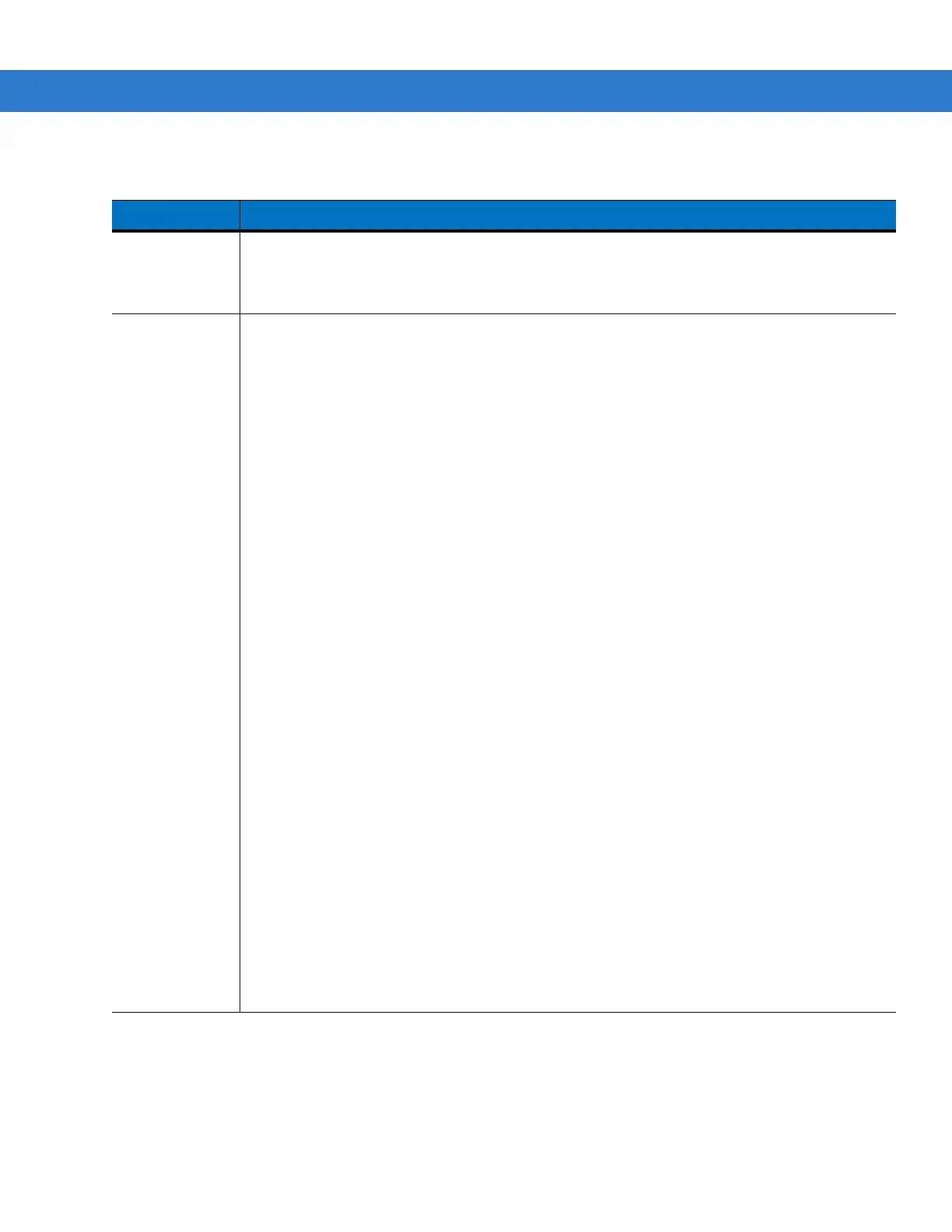4 - 8 MC909X Integrator Guide
Tap Next. If Ad-Hoc mode was selected the Ad-Hoc dialog box displays. If Infrastructure mode was selected the
Authentication dialog box displays. See Authentication on page 4-9 for instruction on setting up authentication.
Ad-Hoc
Use the Ad-Hoc dialog box to select the required information to control Ad-Hoc mode. This dialog box does not
appear if you selected
Infrastructure mode. To select Ad-Hoc mode:
Table 4-5
Operating Mode Fields
Field Description
Operating Mode Select Infrastructure to enable the mobile computer to transmit and receive data with an AP.
Infrastructure is the default mode.
Select
Ad Hoc to enable the mobile computer to form its own local network where mobile
computers communicate peer-to-peer without APs using a shared ESSID.
Country
Country determines if the profile is valid for the country of operation. The profile country must
match the country in the options page or it must match the acquired country if 802.11d is
enabled.
Single Country Use:
When the device is only used in a single country, set every profile country to
Allow Any Country.
In the
Options > Regulatory dialog box (see Figure 4-48 on page 4-35), select the specific
country the device is used in, and deselect the
Enable 802.11d option. This is the most common
and efficient configuration, eliminating the initialization overhead associated with acquiring a
country via 802.11d.
Multiple Country Use:
When the device is used in more than one country, select the
Enable 802.11d option in the
Options > Regulatory dialog box (see Figure 4-48 on page 4-35). This eliminates the need for
reprogramming the country (in
Options > Regulatory) each time you enter a new country.
However, this only works if the infrastructure (i.e., APs) supports 802.11d (some infrastructures
do not support 802.11d, including some Cisco APs). When the Enable 802.11d option is
selected, the
Options > Regulatory > Country setting is not used. For a single profile that can
be used in multiple countries, with infrastructure that supports 802.11d (including Symbol
infrastructure), set the Profile Country to
Allow Any Country. Under Options > Regulatory, select
Enable 802.11d. The Options > Regulatory > Country setting is not used.
For a single profile that can be used in multiple countries, but with infrastructure that does not
support 802.11d, set the profile country to
Allow Any Country, and de-select (uncheck) Enable
802.11d. In this case, the Options > Regulatory > Country setting must always be set to the
country the device is currently in. This configuration option is the most efficient and may be
chosen for use with any infrastructure. However, the
Options > Regulatory > Country setting
must be manually changed when a new country is entered.
Note that using a single profile in multiple countries implies that there is a common ESSID to
connect to in each country. This is less likely than having unique ESSIDs in each country, this
requires unique profiles for each country.
For additional efficiency when using multiple profiles that can be used in multiple countries, the
country setting for each profile can be set to a specific country. If the current country (found via
802.11d or set by
Options > Regulatory > Country when 802.11d is disabled) does not match
the country set in a given profile, then that profile is disabled. This can make profile roaming
occur faster. For example, if two profiles are created and configured for Japan, and two more
profiles are created and configured for USA, then when in Japan only the first two profiles are
active, and when in USA only the last two are active. If they had all been configured for
Allow
Any Country
, then all four would always be active, making profile roaming less efficient.
