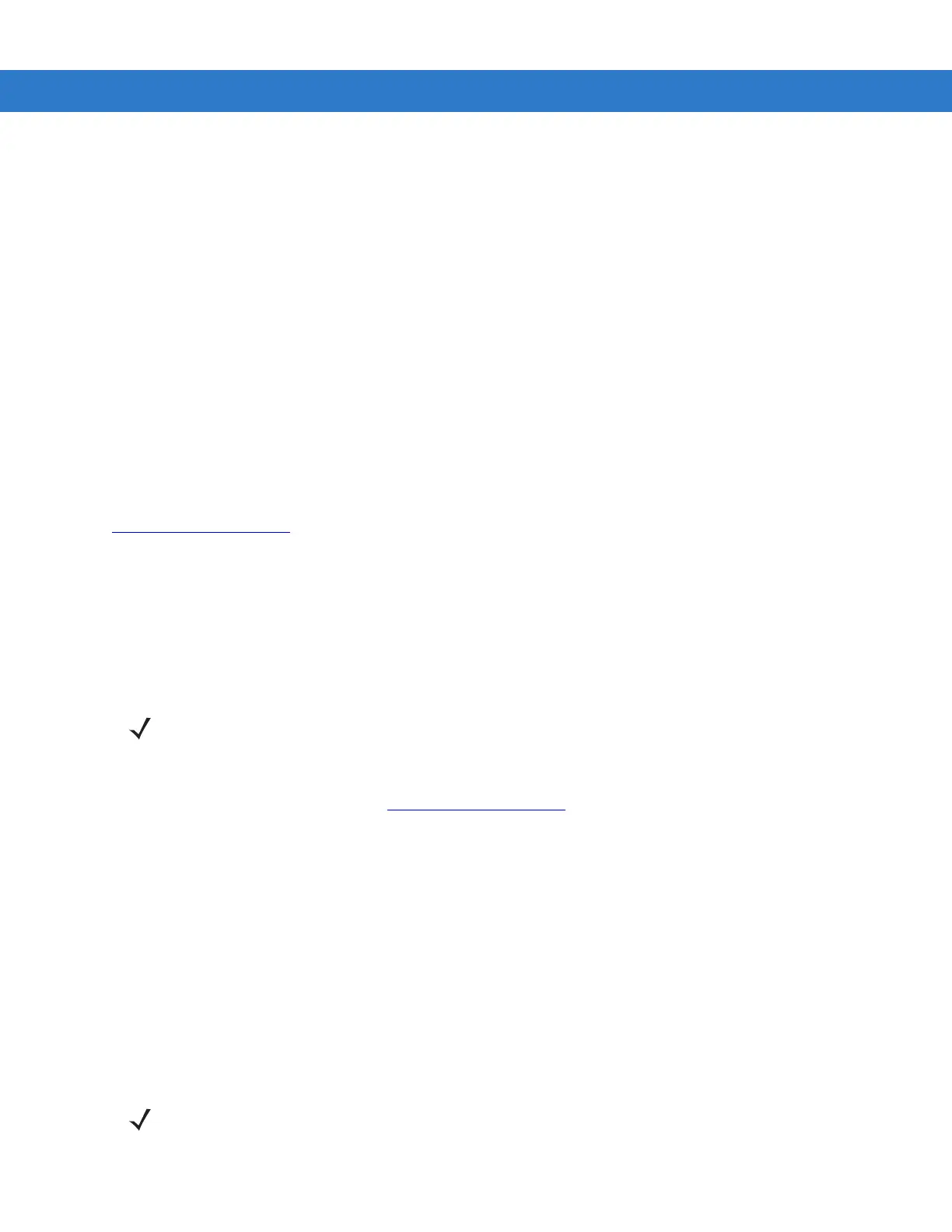Application Deployment for Mobile 5.0 8 - 5
•
On the mobile computer, open File Explorer.
•
Open the Storage Card directory.
•
Tap the package CAB file. The application installs on the mobile computer.
Installation Using AirBEAM
See Chapter 9, Staging and Provisioning for information on AirBEAM.
MSP 3.X
See Chapter 9, Staging and Provisioning for information on MSP 3.X.
Image Update
Windows Mobile 5.0 contains an Image Update feature that updates all operating system components. All updates
are distributed as update packages. Update packages can contain either partial or complete updates for the
operating system. Symbol distributes the update packages on the Support Central web site,
http://support.symbol.com
.
To update an operating system component, copy the update package to the mobile computer using one of a variety
of transports, including ActiveSync, an SD memory card, or Symbol AirBEAM. Then, initiate the update using one
of the following methods:
•
Double-tap the package file in File Explorer (similar to extracting a CAB file)
•
Perform a special boot sequence that initiates the update.
•
Use AirBEAM.
To initiate an update:
1. Go to the Support Central web site, http://support.symbol.com.
2. Download the appropriate update package.
3. Copy the update package to either the \temp directory on the mobile computer, or to a storage card.
4. Connect the mobile computer to AC power. See Chapter 2, Accessories.
5. Press the primary battery release on the mobile computer to partially eject the battery from the mobile
computer.
6. On an MC9090-G, while the battery is partially released, simultaneously press and release the trigger and the
Power button.
or
On an MC909X-K or MC909X-S, while the battery is partially released, simultaneously press and release the
left scan trigger and the Power button.
NOTE The mobile computer must have at least 5 MB of free space to perform an OS update.
NOTE After you insert the battery you have 2 seconds to press the trigger or left scan button.
