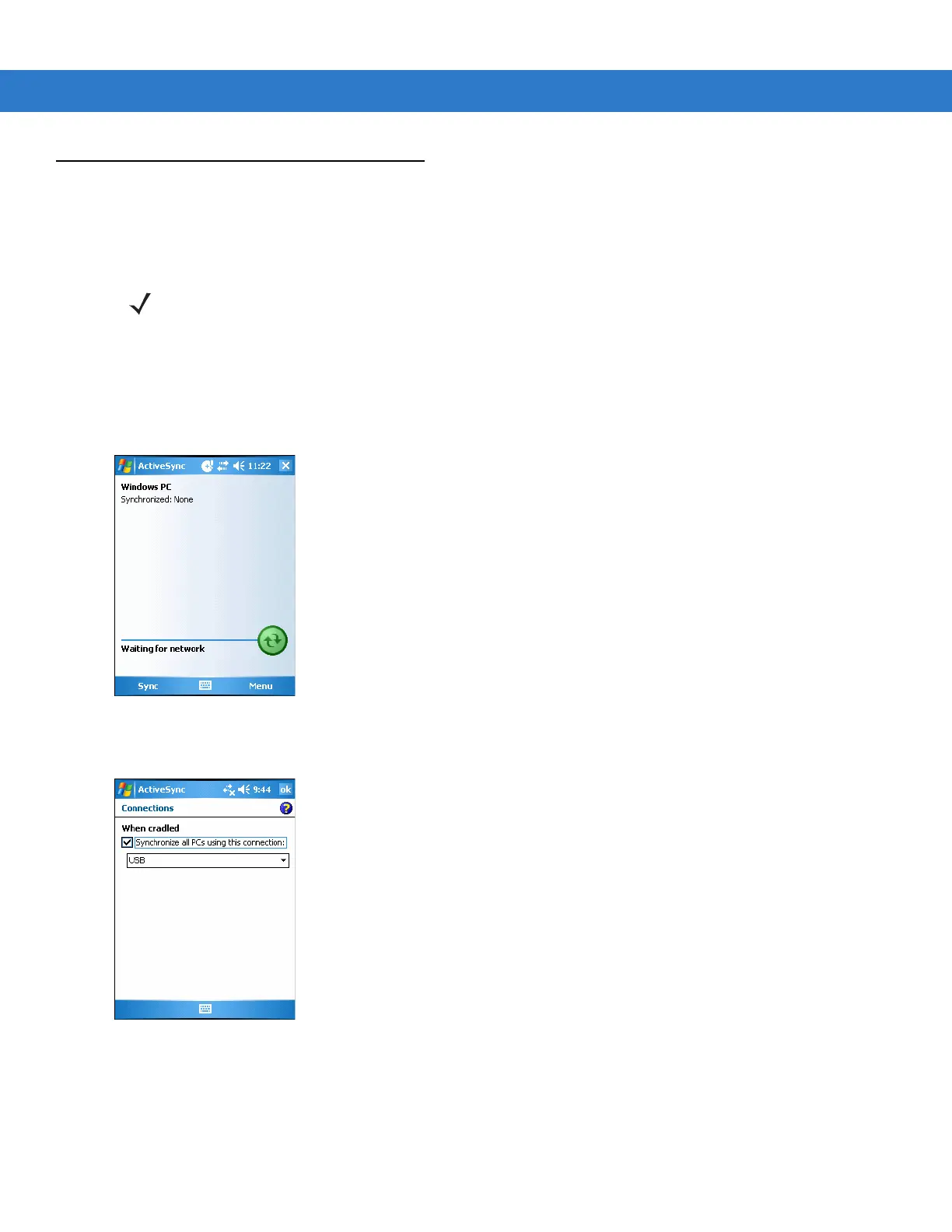2 - 44 MC909X Integrator Guide
Serial Communication Setup
The serial communications setup can be used to set up to communicate with a Single Slot Serial/USB Cradle, MSR
or a CAM.
Setting Up a Connection on the Mobile Computer
(Windows Mobile 2005)
1. On the mobile computer tap Start > Programs > ActiveSync to display the ActiveSync window.
Figure 2-51
ActiveSync Window
2. Tap Menu > Connections. The Connections window appears.
Figure 2-52
Connections Window
3. Select the Synchronize all PCs using this connection: check box.
4. Select the connection (e.g., serial COM port, Bluetooth, or USB) for synchronization from the drop-down list.
The default connection for synchronization is USB.
5. Tap ok to exit the Connections window.
NOTE For serial communication using accessories that can communicate with either a serial or USB connection,
connect only the serial cable. Do not connect both the serial and USB cables. If both serial and USB
communication cables are required, the host computer’s USB port must be disabled in ActiveSync before
serial communication can be enabled.
