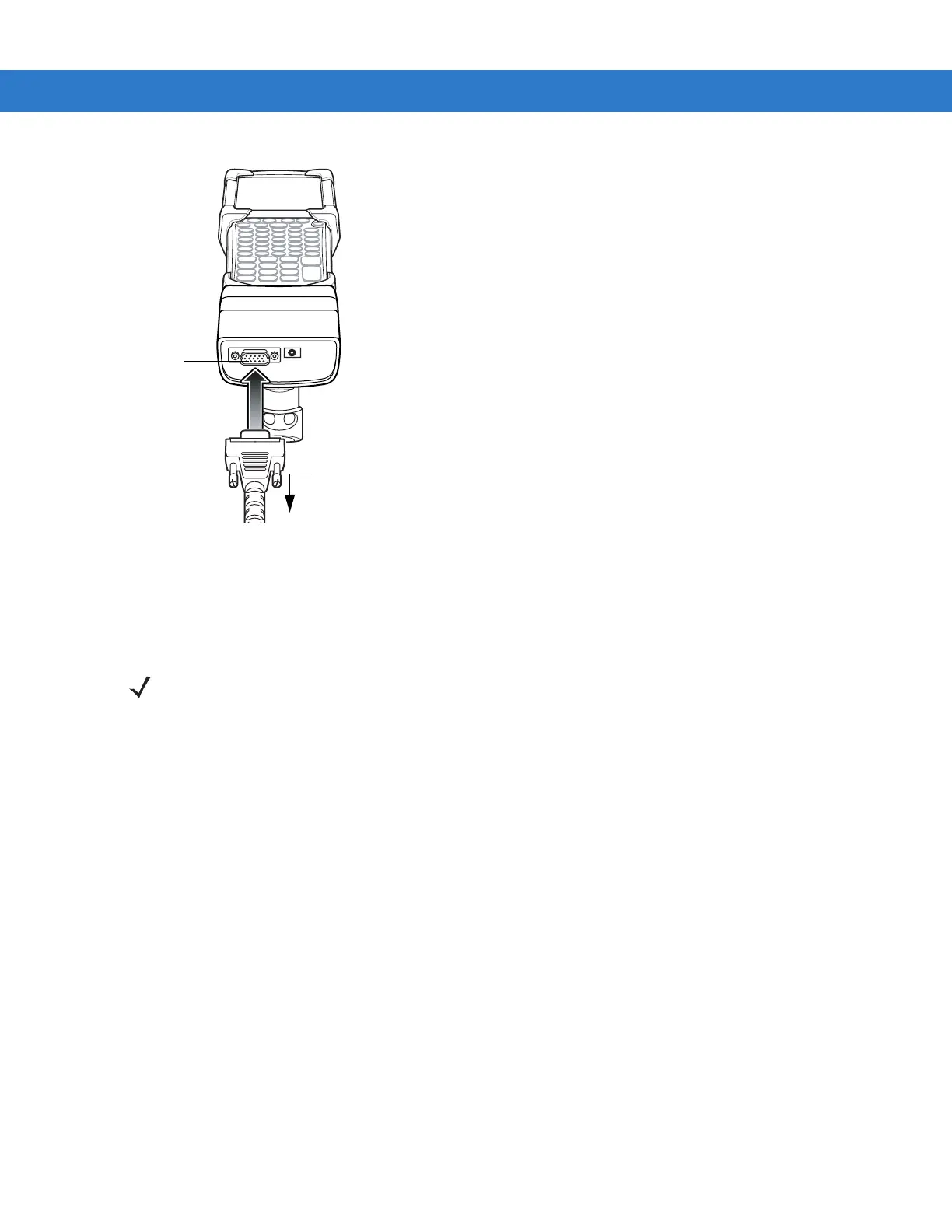Getting Started 2 - 25
Figure 2-26
CAM Serial Connection
Battery Charging Indicators
To charge the mobile computer’s battery through the CAM, connect the power supply to the CAM (see Figure 2-25
on page 2-24), then attach the CAM to the mobile computer. The mobile computer begins charging automatically.
The mobile computer’s amber charge LED, located in the Indicator LED Bar, shows the status of the battery
charging in the mobile computer. See Table 1-2 on page 1-8 for charging status indications. The battery usually
charges in less than four hours, if the mobile computer is not in use.
Serial/USB Connection
The CAM can connect to and communicate with a serial/USB device, such as a printer or host computer, through
its serial port. See Serial Communication Setup on page 2-44 for the host computer communication setup
procedure.
To connect the CAM to a serial/USB device, connect one end of the serial device cable into the serial port on the
CAM and the other end into the serial/USB port on the device.
Serial Port
To Device
Serial/USB
Port
NOTE Batteries must be charged within the 32° to 104° F (0° to +40° C) ambient temperature range.
