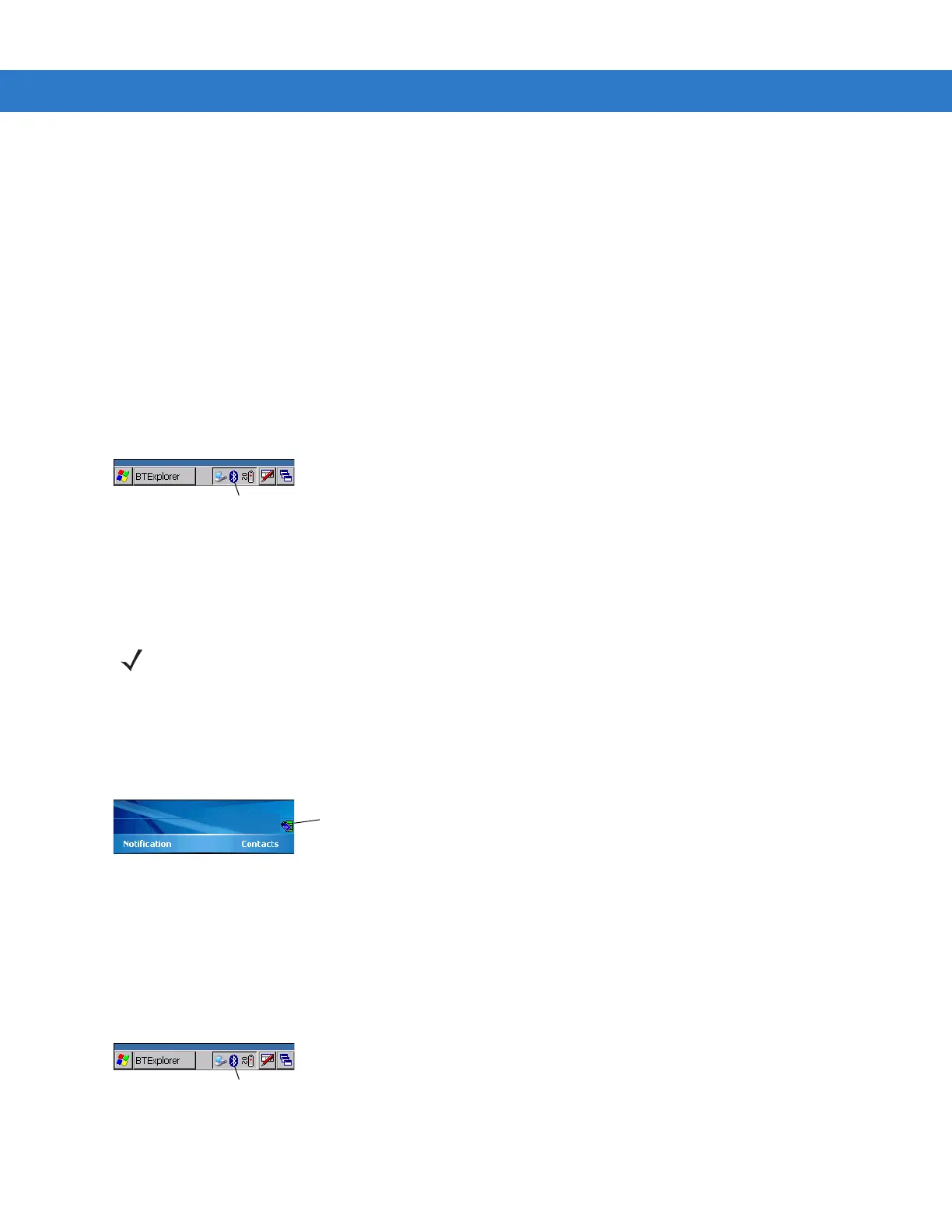1 - 24 MC909X Integrator Guide
5. Tap Set.
To turn on the radio:
1. Tap Start > Settings > Control Panel > Power icon > PwrDevices tab.
2. In the text box, scroll down until WLP1: displays.
3. Select WLP1:. WLP1: displays in the text box at the top of the window.
4. In the drop-down list box, select D0.
5. Tap Set.
Bluetooth Radio
To turn off the Bluetooth radio, tap Bluetooth icon in the task tray and select Disable Bluetooth.
Figure 1-22
Bluetooth Icon
To turn on the Bluetooth radio, tap
Bluetooth icon in the task tray and select Enable Bluetooth.
On Device with CE 5.0 (OEM Version 01.16 or higher)
WLAN Radio
To turn off the WLAN radio tap the Wireless Connection Status icon on the task tray and select Disable Radio. A red
X appears across the icon indicating that the radio is disabled (off).
Figure 1-23
Wireless Connection Status Icon
To turn the radio back on, tap the
Wireless Connection Status icon on the task tray and select Enable Radio. The red
X disappears from the icon indicating that the radio is enabled (on).
Bluetooth Radio
To turn off the Bluetooth radio, tap Bluetooth icon in the task tray and select Disable Bluetooth.
Figure 1-24
Bluetooth Icon
To turn on the Bluetooth radio, tap
Bluetooth icon in the task tray and select Enable Bluetooth.
NOTE To determine the operating system OEM version, see Software Versions on page xvii.
Wireless Connection Status Icon
