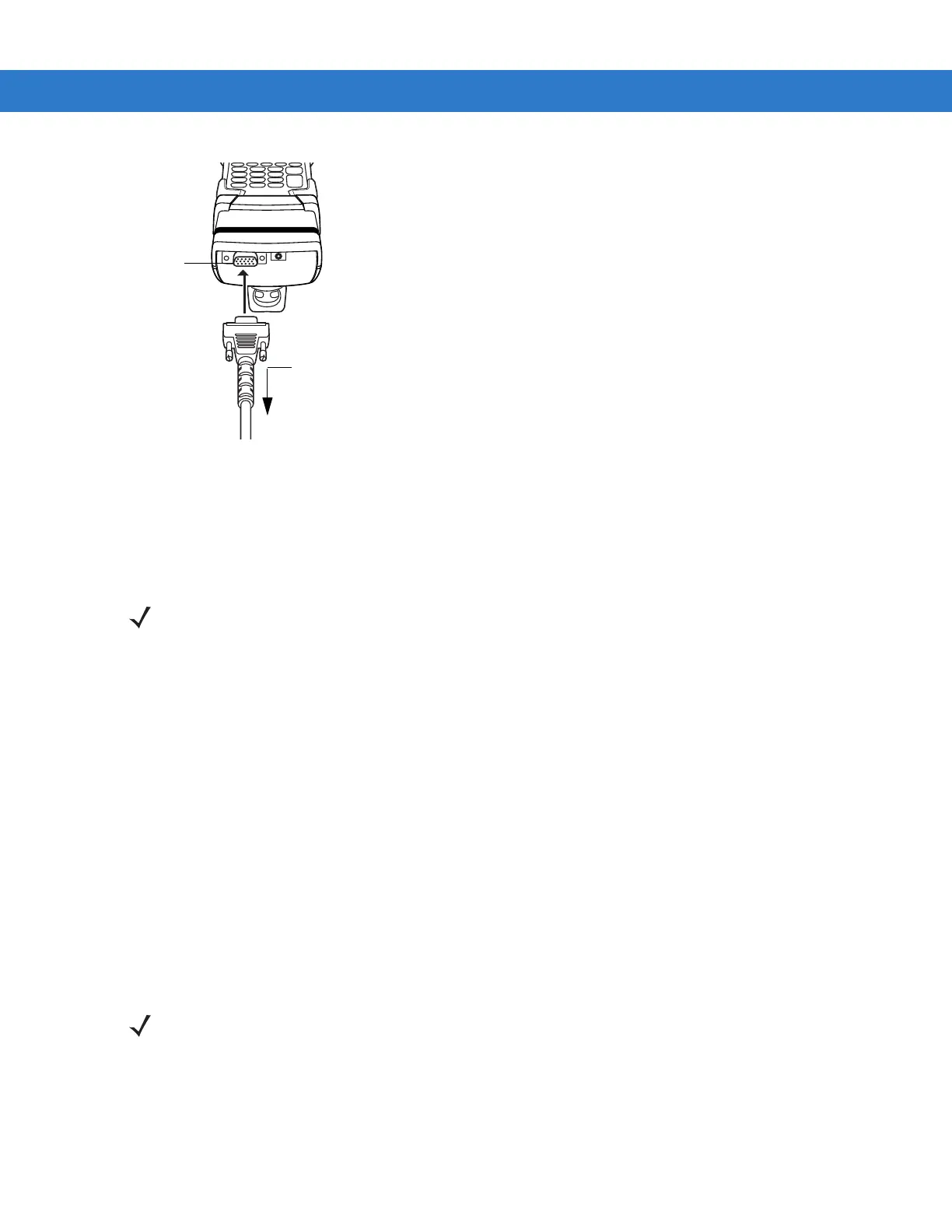2 - 22 MC909X Integrator Guide
Figure 2-21
MSR Serial/USB Connection
Battery Charging Indicators
To charge the mobile computer’s battery through the MSR, connect the power supply to the MSR (see Figure 2-20
on page 2-21), then attach the MSR to the mobile computer. The mobile computer begins charging automatically.
The mobile computer’s amber charge LED, located in the Indicator LED Bar, shows the status of the battery
charging in the mobile computer. See Table 1-2 on page 1-8 for charging status indications.
The battery usually charges in less than four hours, if the mobile computer is not in use.
Serial/USB Connection
The MSR can connect to and communicate with a serial/USB device, such as a printer or host computer, through
its serial port. See Serial Communication Setup on page 2-44 for the host computer communication setup
procedure.
To connect the MSR to a serial/USB device, connect one end of the serial device cable into the serial port on the
MSR and the other end into the serial/USB port on the device.
Using the MSR
The MSR9000 sample application is designed to work with the MSR. This sample application illustrates how an
application should handle MSR inputs (refer to the Symbol Application Guide for Symbol Devices).
To use the MSR:
1. Attach the MSR to the mobile computer (see Attaching and Removing on page 2-21).
2. Power on the mobile computer.
3. Tap Start > 9000 Demo > Test Apps > MSR 9000 or MSR Cameo to start the sample application.
To Device
Serial/USB
Port
Serial Port
NOTE Batteries must be charged within the 32° to 104° F (0° to +40° C) ambient temperature range.
NOTE The MSR does not need to be attached to the power supply to read magnetic stripes.
