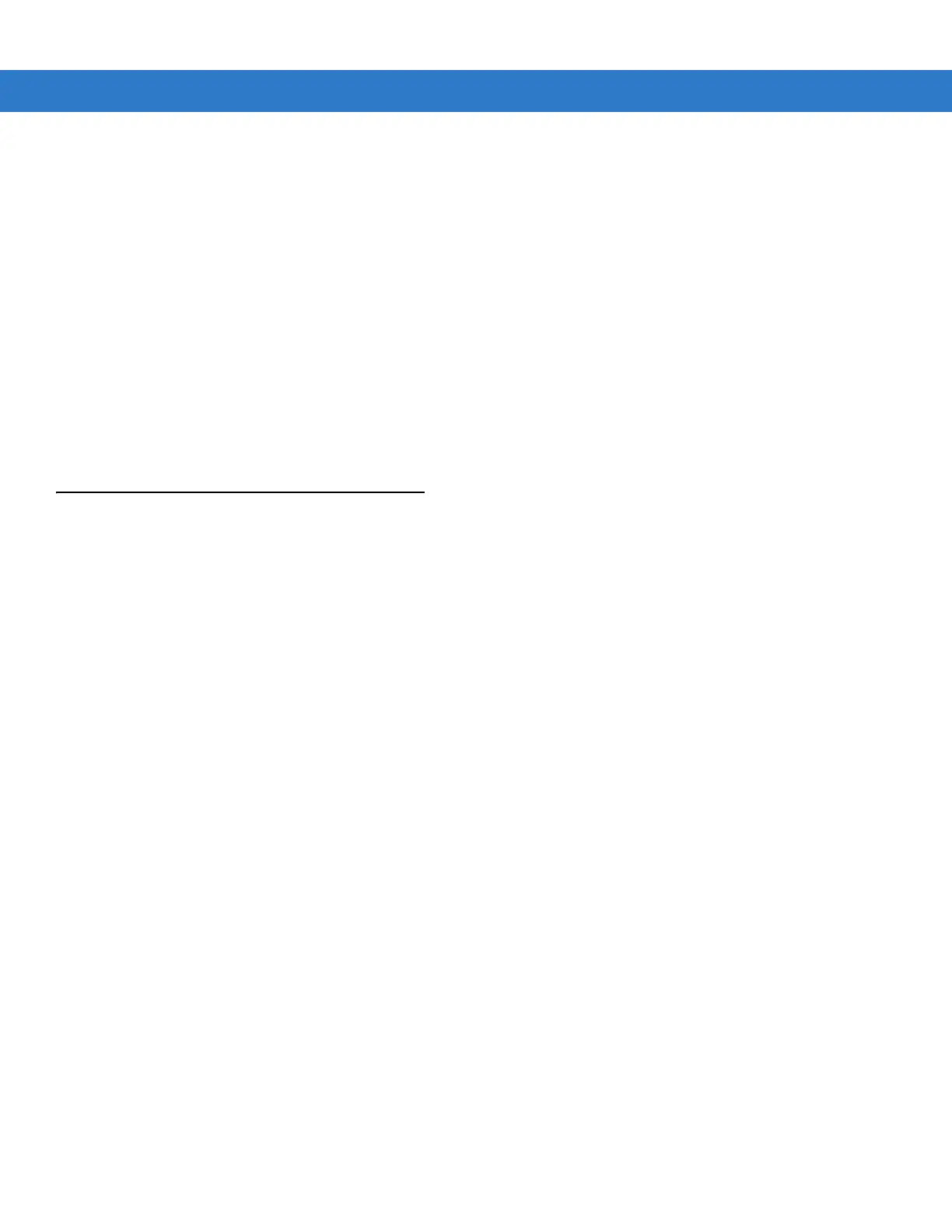Using iDockIt B - 23
3. In the Connection Properties dialog, make any necessary changes to the connection name, modem, or modem
configuration options. Tap
Next to continue or OK to close the dialog.
4. If you continue, you can change the access phone number. Tap Next to continue or OK to close the dialog.
5. If you continue, you can change your login information. If you need to make any TCP IP setting changes, tap
Next. Otherwise, tap OK to close the dialog.
Delete An Existing Modem Connection
1. In the Connect using list, select the modem connection you want to delete.
2. Tap Delete.
3. The Modem Settings dialog asks you to confirm that you want to delete the named modem connection. Tap
Yes.
The modem connection is removed from the drop-down list.
Un-installing iDockIt
For Windows Mobile 5.0 devices:
1. Exit iDockIt.
2. In the System tab, tap the Remove Programs icon.
3. Select InVision iDockIt in the program list.
4. Tap Remove and select Yes in the Remove Program dialog.
5. Tap OK.
For Windows CE 5.0 devices:
1. Exit iDockIt.
2. Tap Start > Settings and double-tap the Remove Programs icon.
3. Select InVision iDockIt in the program list.
4. Tap Remove and select Yes in the Remove Program dialog.
5. Ignore the Remove Programs Error dialog if it appears. Tap OK.
6. Close the Remove Programs dialog and Settings windows.
