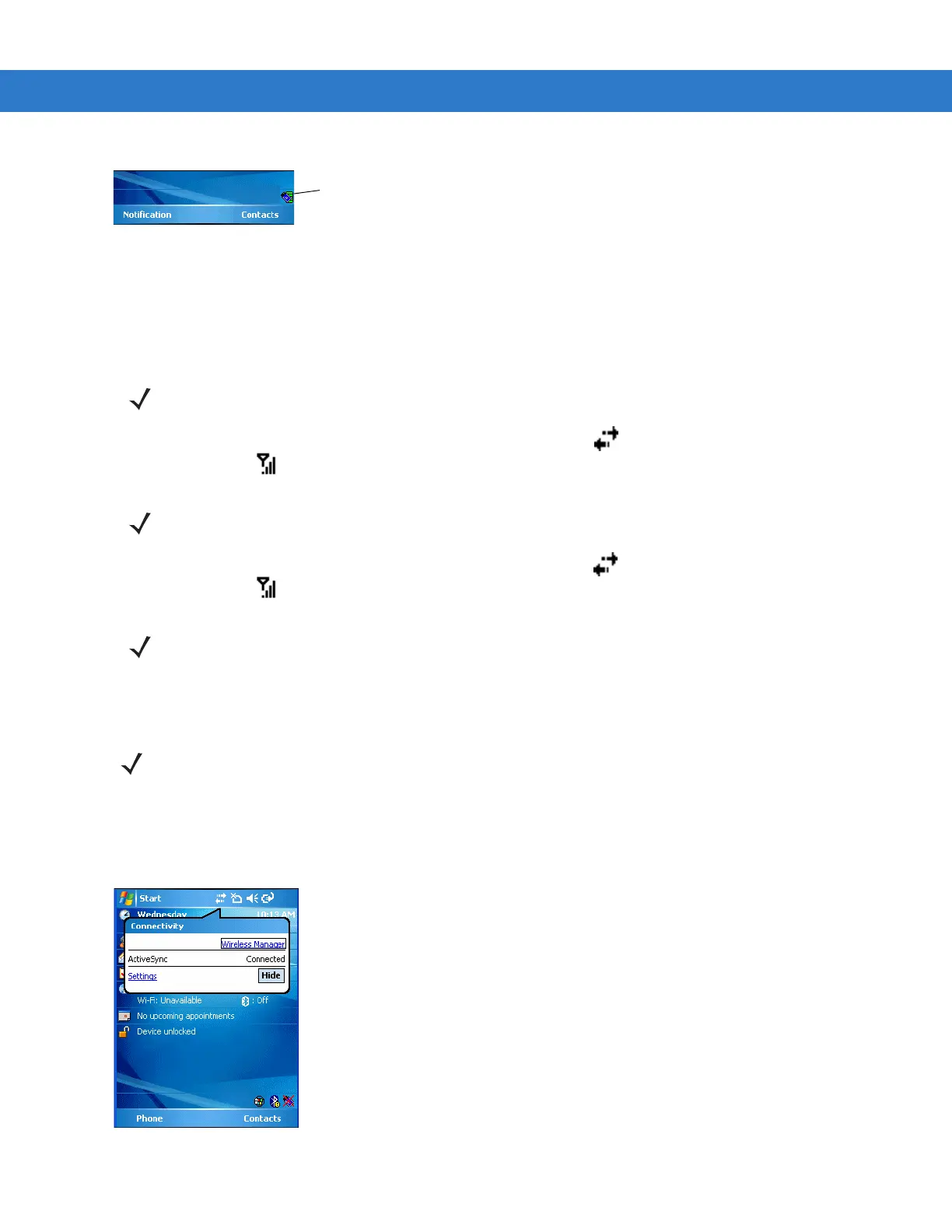1 - 22 MC909X Integrator Guide
Figure 1-18
Wireless Connection Status Icon
To turn the radio back on, tap the
Wireless Connection Status icon at the bottom of the Today screen and select
Enable Radio. The red X disappears from the icon indicating that the radio is enabled (on).
Bluetooth and WWAN Radios
To turn off the Bluetooth and WWAN radios, tap the Connectivity icon (on non-WWAN devices) or the
Antenna/Signal icon (on WWAN devices) and select Turn On Flight Mode.
To turn on the Bluetooth and WWAN radios, tap the
Connectivity icon (on non-WWAN devices) or the
Antenna/Signal icon (on WWAN devices) and select Turn Off Flight Mode.
On Devices with Mobile 5.0 AKU 2.2 or higher
Windows Mobile 5.0 devices with AKU 2.2 or higher include Wireless Manager, which provides a simple method of
enabling, disabling, and configuring all the device’s wireless capabilities in one place.
To open
Wireless Manager, tap the Connectivity icon.
Figure 1-19
Opening Wireless Manager
Wireless Connection Status Icon
NOTE The Flight Mode feature only turns off the WWAN and Bluetooth radios. The WLAN radio must be turned
off separately.
NOTE On the MC9097, it takes two to five seconds for the radio to shut down.
NOTE On the MC9097, wait 20 to 40 seconds for the radio to power on. During this time do not suspend the
mobile computer or remove the battery. If the mobile computer is suspended or the battery is removed,
warm boot the mobile computer.
NOTE To determine the operating system AKU version, see Software Versions on page xvii.
