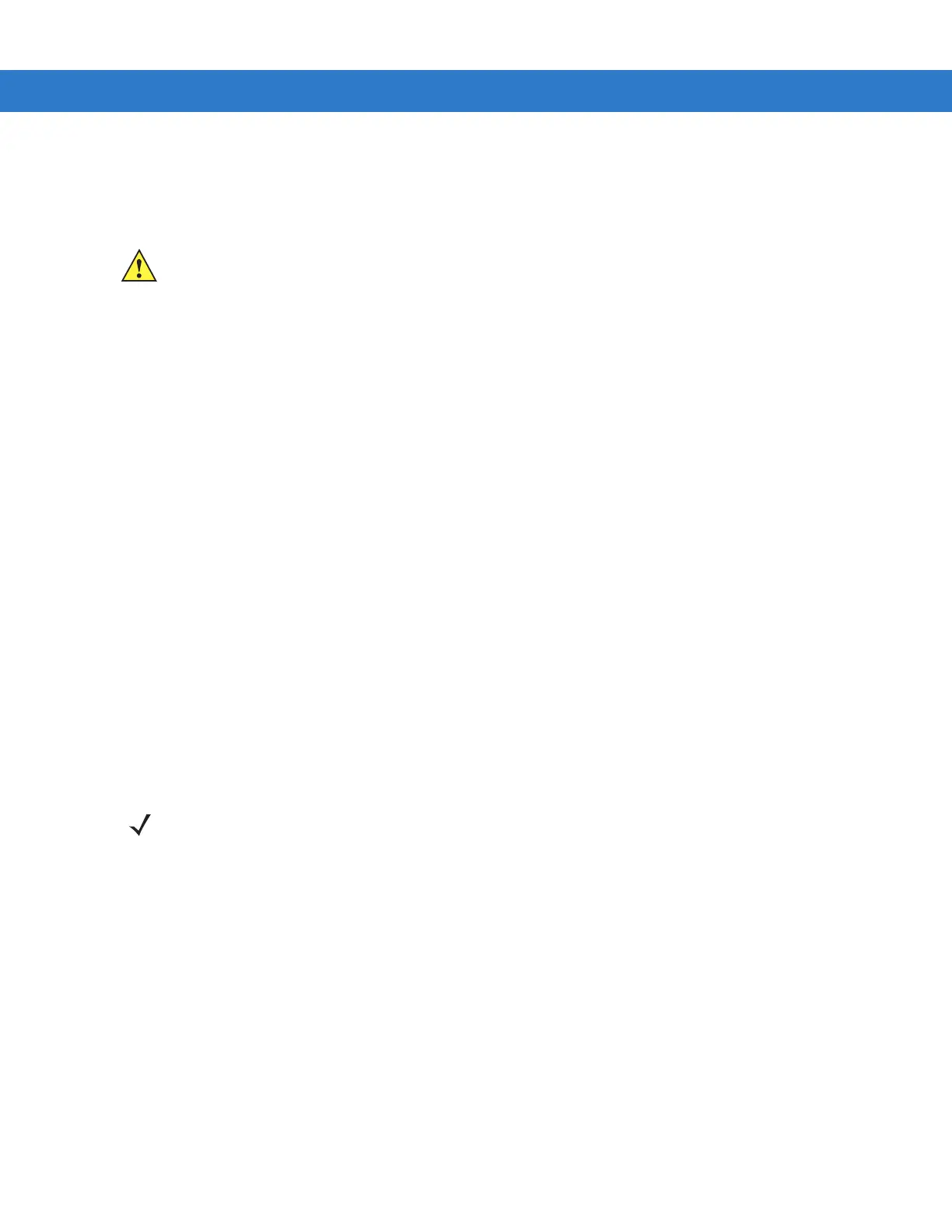MC9094 Configuration 5 - 9
3. Tap Enter to enable the PIN and return to the Phone tab.
Changing a PIN
1. From the Phone tab (Figure 5-11 on page 5-7), tap Change PIN.
2. Use the touch keypad to enter the current PIN.
3. Tap Enter.
4. Use the touch keypad to enter a new four to eight digit PIN.
5. Tap Enter.
6. Reenter the new PIN for confirmation and tap Enter.
7. Tap ok to confirm the change.
Disabling a PIN
1. From the Phone tab (Figure 5-11 on page 5-7), deselect the Require PIN when phone is used check box.
2. Use the touch keypad to enter the current PIN.
3. Tap Enter.
4. Tap ok to confirm the change.
5. Tap ok to exit settings.
Services
Use the Services tab to configure settings for subscribed phone services. For example, block certain types of
incoming and/or outgoing calls (Call Barring (Call Blocking) on page 5-10), allow the caller’s identity to be disclosed
when making outgoing calls (Caller ID on page 5-10), forward incoming calls to a different phone number (Call
Forwarding on page 5-11), be notified of incoming calls when a phone session is in use (Call Waiting on page 5-11)
and set up voice mail and short message service (Voice Mail and Short Message Service (SMS) on page 5-12).
1. Tap Start > Settings > Personal tab > Phone icon > Services tab.
or
Start > Phone > Menu > Options > Services tab.
CAUTION If you enter an incorrect PIN, the message 'SIM PIN incorrect: Try again' appears. After three consecutive
incorrect attempts, the SIM card is blocked. The phone does not allow you to attempt to enter your PIN
again and you must obtain a PIN Unblock Key from your service provider.
NOTE Not all services are available on all network. Contact your service provider for details.
