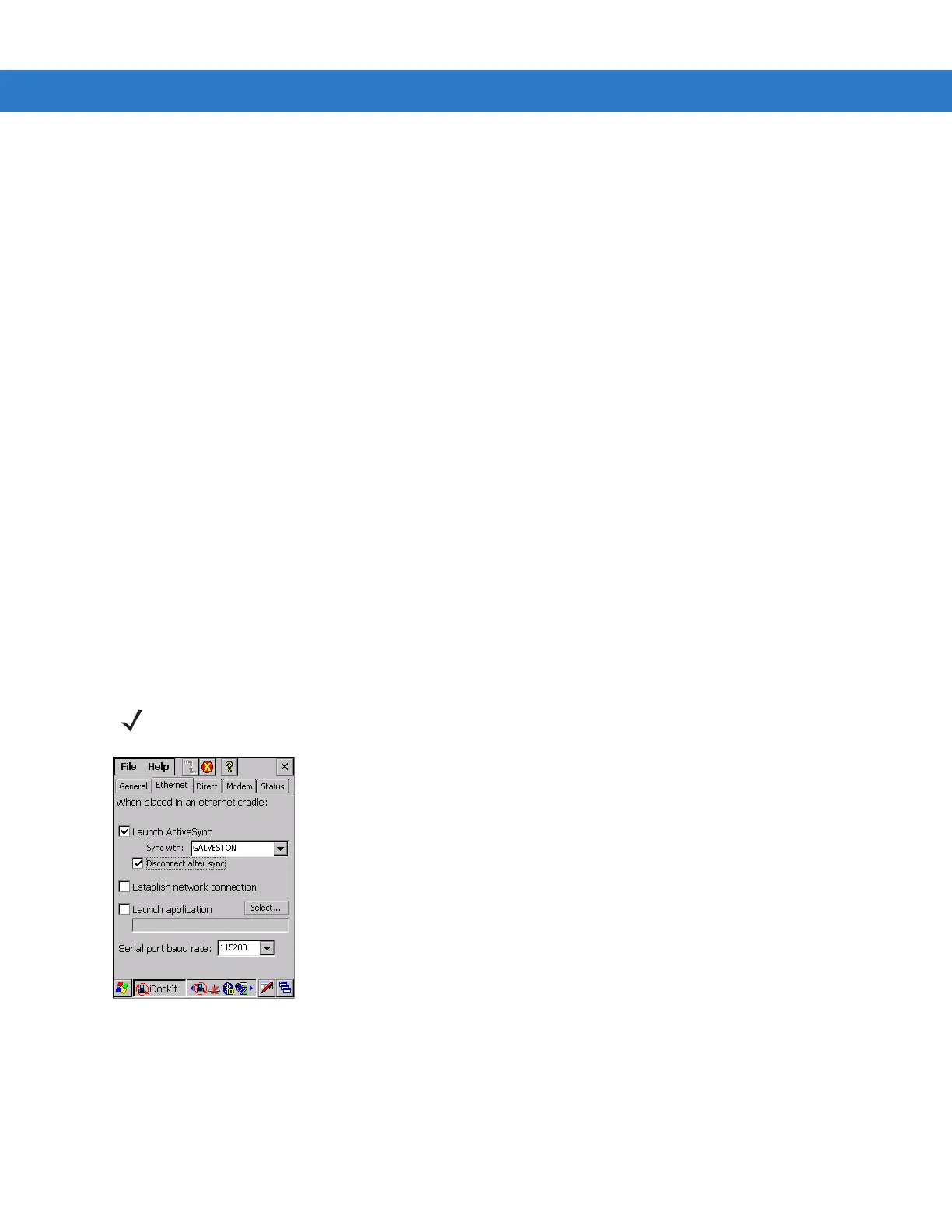Using iDockIt B - 17
The Dock Status field shows Docked and identifies the type of connection (Serial Direct, Modem, Ethernet, USB).
The field shows
Not docked when you remove the mobile computer from the cradle.
The
Connection field shows either the name of your connection or Not connected.
The
IP addresses field shows all valid IP addresses assigned to the mobile computer. When the mobile computer is
not cradled, this field shows either the IP address of your network adapter or, if you do not have a network
connection, a default IP address.
The
Status window displays a scrolling list of cradle events as they occur, including:
•
AC power ON and OFF as you cradle/uncradle the mobile computer.
•
Carrier detect, baud rate, and (cradle type) connect when iDockIt identifies the cradle and connection speed.
•
Launch (application) when iDockIt launches an application, followed by confirmation when the application has
been launched successfully.
•
Sync done when synchronization has completed successfully.
•
Dismiss (error message) when iDockIt dismisses a message you have designated.
•
Dock event complete when iDockIt has completed all defined tasks. If you uncradle the mobile computer
before this item appears, regardless of dock status, you may interrupt assigned tasks.
Tap
Clear to empty all events from the Status window.
Ethernet Cradle Settings
If you are using an Ethernet cradle, you can automatically connect to and sync with a partnered host computer on
your network. Alternatively, you can establish a generic connection to your network and/or launch a specified
application on the mobile computer.
Figure B-10
Ethernet Settings Tab
NOTE You cannot use ActiveSync 4.0 or later to synchronize data between a host computer and a Windows
CE-based device through an Ethernet cradle.
