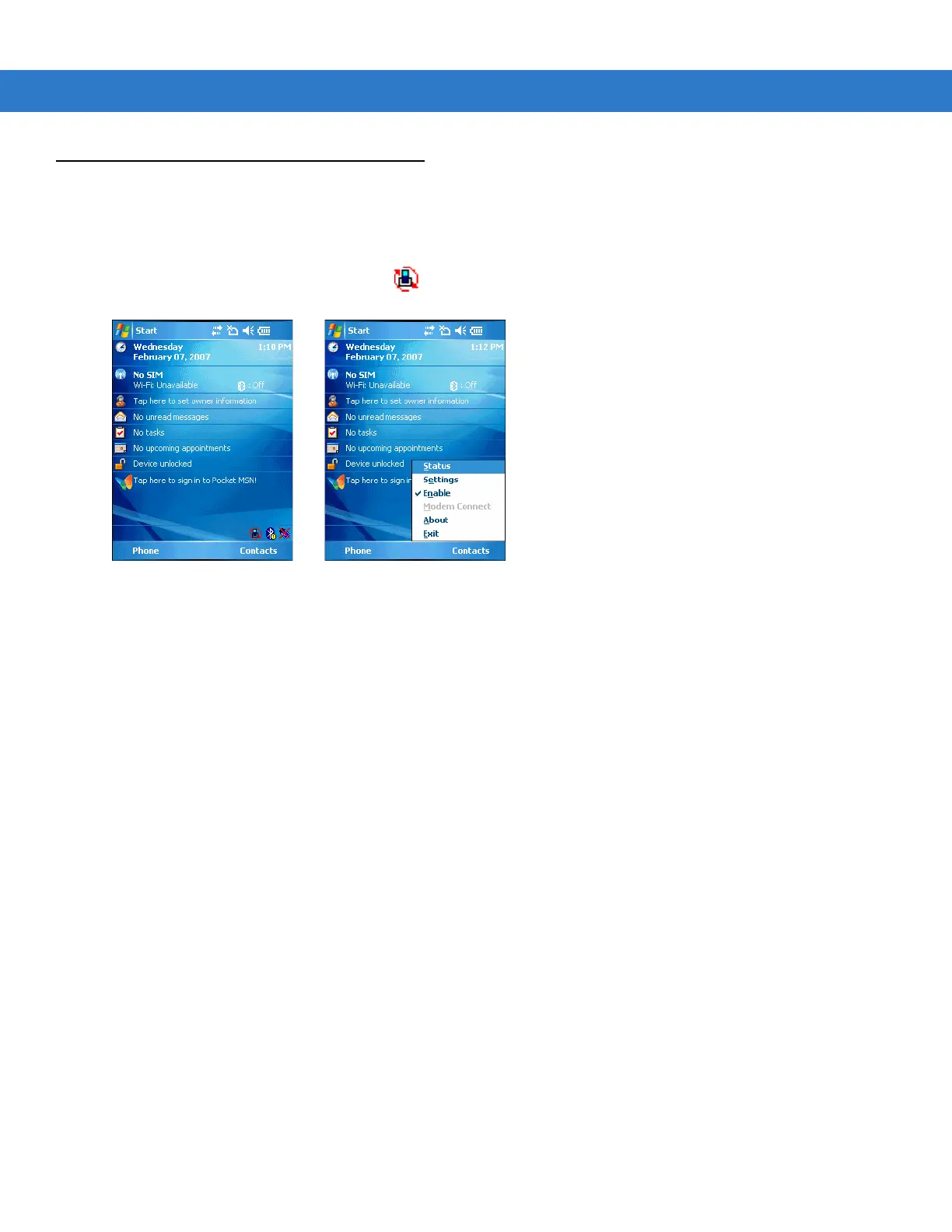B - 2 MC909X Integrator Guide
Configuring iDockIt for Windows Mobile 5.0
To run iDockIt for the first time, tap Start > Programs from the Today screen and then tap the iDockIt icon; iDockIt
opens to the
General tab. Thereafter, if you need to restart iDockIt, tap Start > iDockIt from the Today screen.
When
iDockIt is running, you see its icon at the bottom of the Today screen. Tap the icon to display the iDockIt
menu.
Figure B-1
Today Screen showing iDockIt Menu
•
Status displays the Status tab.
•
Settings displays the Settings tab for the current connection or, if the mobile computer is not connected to a
host computer via a cable or cradle, the most recently viewed settings tab.
•
Enable is a toggle switch that checks/unchecks the Enable iDockIt setting on the General tab.
•
Modem Connect is enabled when you have defined a modem connection in the modem settings tab. Tapping
this item when the mobile computer is in the modem cradle initiates dial-out.
•
About displays version and copyright information.
•
Exit disables iDockIt and closes the application.
iDockIt includes five tab pages:
•
General - General setup options for enabling/disabling iDockIt and displaying status and other information.
•
Ethernet - Settings for what iDockIt should do when it detects that the mobile computer is in an Ethernet
cradle.
•
Direct - Settings for what iDockIt should do when it detects that the mobile computer is in a Serial or USB
cradle or connected to a host computer using a Serial or USB cable.
•
Modem - Settings for what iDockIt should do when it detects that the mobile computer is in a Modem cradle.
•
Status - Current connection status, continuously updated, scrollable window.
Quick Start
Follow these guidelines. Refer to sections of this appendix devoted to individual tabs for details on settings and
options.
