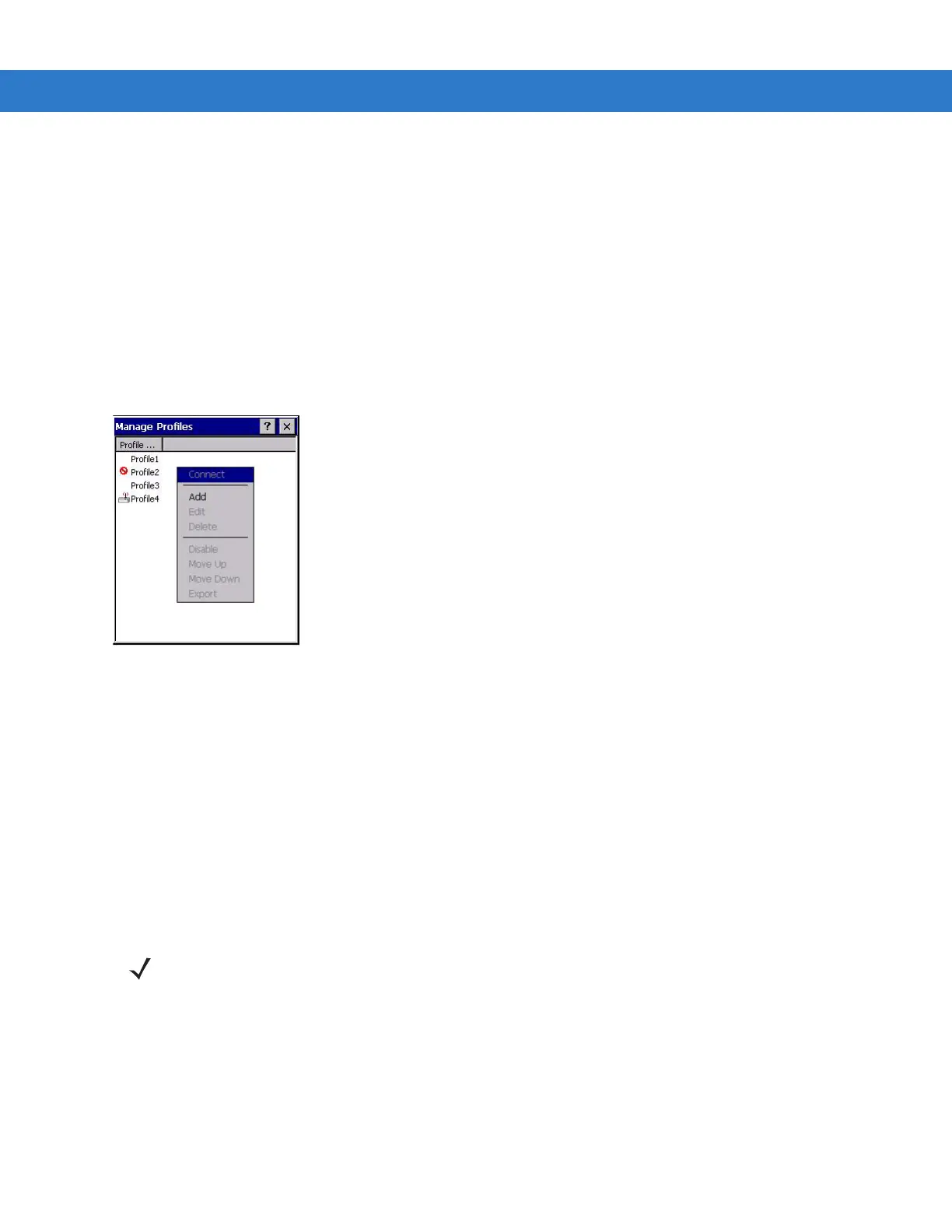4 - 24 MC909X Integrator Guide
Tap and hold a profile and select Connect from the pop-up menu to set this as the active profile. Once selected, the
mobile computer uses the authentication, encryption, ESSID, IP Config, and power consumption settings
configured for that profile.
Editing a Profile
Tap and hold a profile and select Edit from the pop-up menu to display the Profile Wizard where you can set the
ESSID and operating mode for the profile. Use the
Profile Wizard to edit the profile power consumption and security
parameters. See Profile Editor Wizard on page 4-6.
Creating a New Profile
To create new profiles from the Manage Profiles window, tap-and-hold anywhere in this window.
Figure 4-35
Manage Profiles - Add
Select
Add to display the Profile Wizard wherein you can set the profile name and ESSID. Set security, network
address information, and power consumption level for the new profile.
Deleting a Profile
To delete a profile from the list, tap and hold and select Delete from the pop-up menu. A confirmation dialog box
appears.
Ordering Profiles
Tap and hold a profile from the list and select Move Up or Move Down to order the profile. If the current profile
association is lost, the mobile computer attempts to associate with the first profile in the list, then the next, until it
achieves a new association.
Export a Profile
To export a profile to a registry file, tap and hold a profile from the list and select Export from the pop-up menu. The
Save As dialog box displays with the Application folder and a default name of WCS_PROFILE{profile GUID}.reg
(Globally Unique Identifier).
NOTE Profile Roaming must be enabled.
