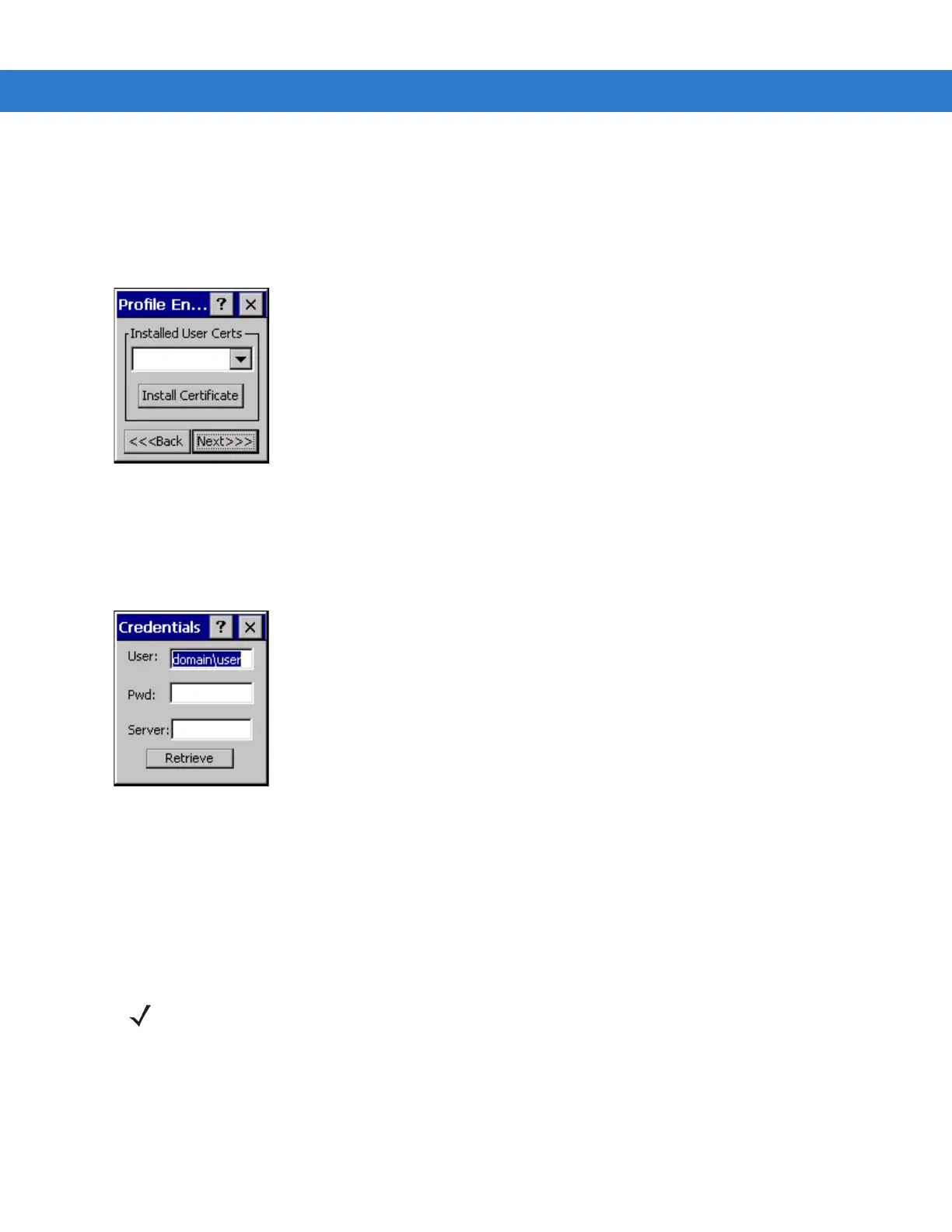4 - 12 MC909X Integrator Guide
User Certificate Selection
If you checked the User Certificate check box on the Tunneled Authentication dialog box or if TLS is the selected
authentication type, the
Installed User Certificates dialog box displays. Select a certificate from the drop-down list of
currently installed certificates before proceeding. The selected certificate’s name appears in the drop-down list. If
the required certificate is not in the list, install it.
Figure 4-12
Installed User Certificates Dialog Box
User Certificate Installation
To install a user certificate (EAP TLS only) and a server certificate for EAP TLS and PEAP authentication:
1. Tap Install Certificate. The Credentials dialog box appears.
Figure 4-13
Credentials Dialog Box
2. Enter the User:, Pwd: (password), and Server: information in their respective text boxes.
3. Tap Retrieve. A Progress dialog indicates the status of the certificate retrieval.
4. Tap ok to exit.
After the installation completes, the
Installed User Certs dialog box displays and the certificate is available in the
drop-sown for selection.
Server Certificate Selection
If you select the Validate Server Certificate check box, a server certificate is required. Select a certificate on the
Installed Server Certificates dialog box. An hour glass may appear as the wizard populates the existing certificate
list. If the required certificate is not listed, install it:
NOTE To successfully install a user certificate, the mobile computer must already be connected to a network from
which the server is accessible.
