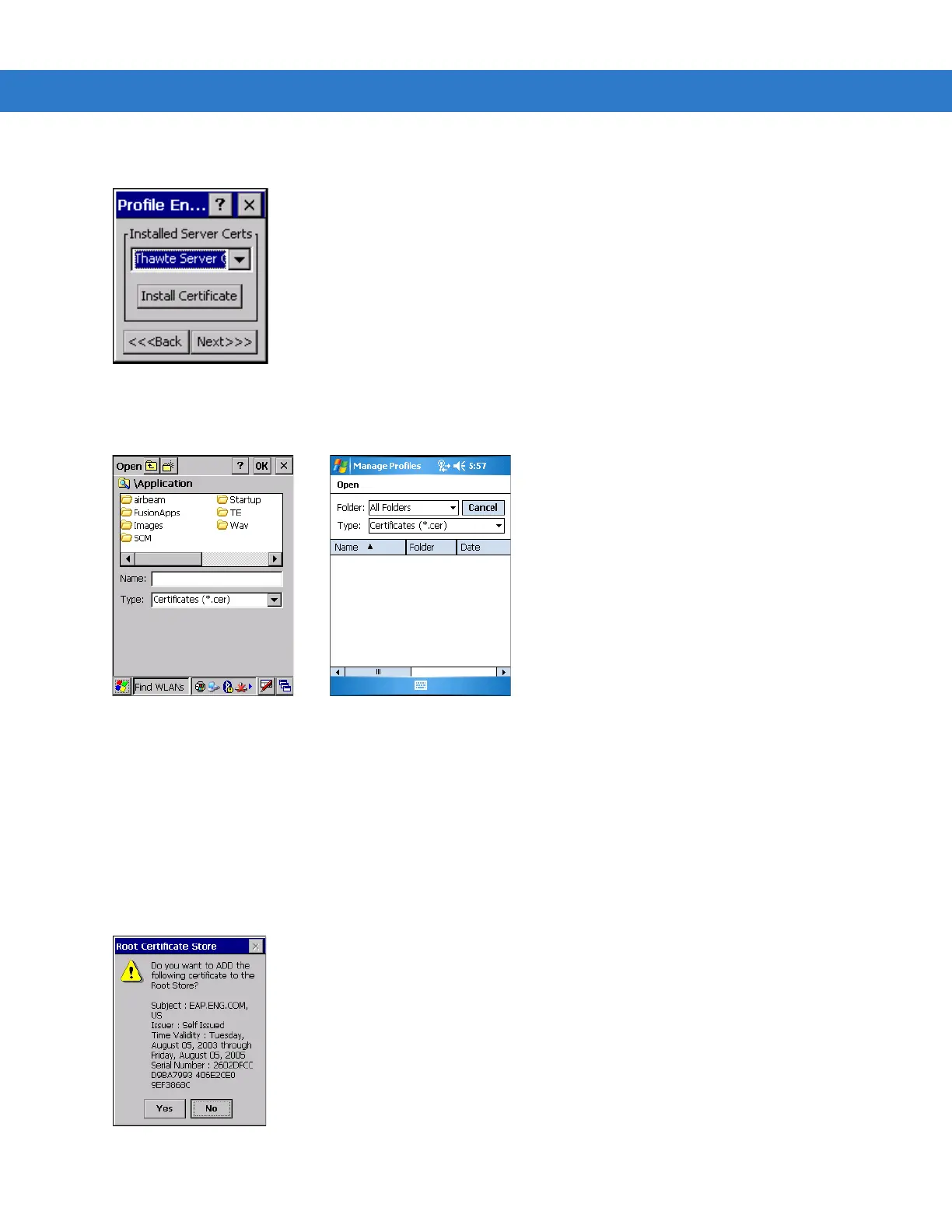Wireless Applications 4 - 13
1. Tap the Install Certificate button.
Figure 4-14
Installed Server Certificates Dialog Box
A dialog box appears that lists the currently loaded certificate files found in the default directory (Application
directory for Windows CE and all folders for Windows Mobile) with the default extension.
Figure 4-15
Browse Server Certificates
2. Locate a certificate:
a. For Windows Mobile, select a different folder, if applicable, using the Folder drop-down list. Tap the
certificate filename. The certificate installs automatically.
b. For Windows CE, navigate to the folder where the certificate is stored. Tap the certificate filename and
then tap ok.
3. A confirmation dialog verifies the installation. If the information in this dialog is correct, tap the Yes button, If the
information in this dialog is not correct tap the
No button. The wizard returns to the Installed Server Certs dialog
box.
Figure 4-16
Confirmation Dialog Box
