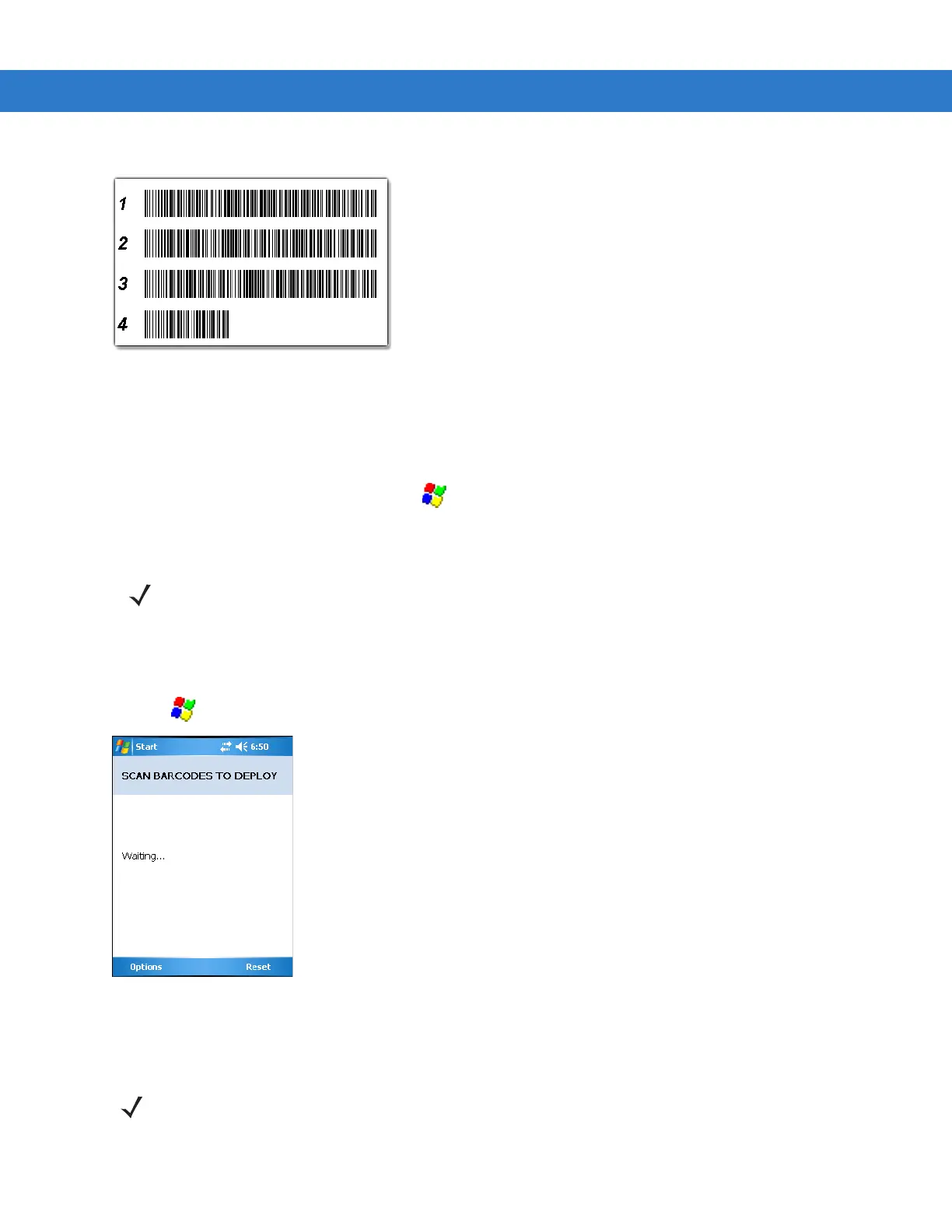Staging and Provisioning 9 - 5
Figure 9-5
RD Bar Code Printout Sample
Bar Code Scanning
The Rapid Deployment window displays bar code scan status and provides features for resetting and exiting the
application.
To access the
Rapid Deployment window tap > Programs > Rapid Deployment Client.
The
Rapid Deployment window displays bar code scan status and provides features for resetting and exiting the
application.
To access the
Rapid Deployment window:
1. Obtain the appropriate RD bar code sheet from the MSP Administrator.
2. Tap > Programs > Rapid Deployment Client. The Scan Barcodes To Deploy window displays.
Figure 9-6
Waiting for Bar Codes
The RD Client waits for the first bar code scan.
3. Scan the first bar code. The window indicates which bar code to scan next.
NOTE Use only a scanner connected to the serial port when scanning bar codes using the RD Client.
NOTE Multi-part linear bar codes (1-D bar codes) can require scanning several bar codes. Bar codes can be scanned
in any order. The display indicate the bar code to scan.
