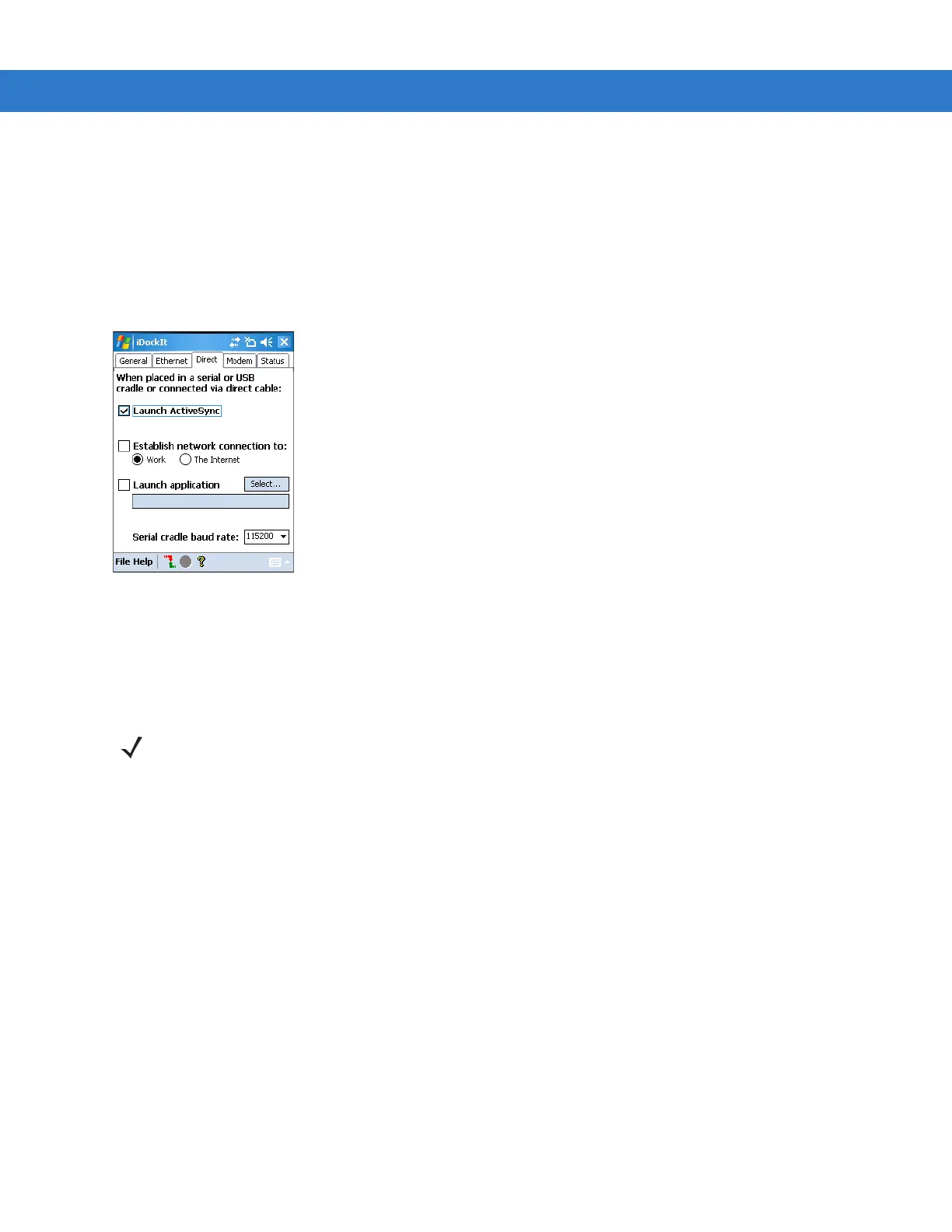B - 8 MC909X Integrator Guide
If using a USB-to-Ethernet cradle, the USB driver automatically determines the connection speed.
Direct (Serial/USB) Settings
If you use a serial or USB cradle or connect to the mobile computer with a serial or USB cable, you can
automatically synchronize with the connected host computer. Alternatively, if your host computer supports RAS
connections you can connect to a network through a host computer and/or launch a specified application on the
mobile computer.
Figure B-5
Direct (Serial/USB) Settings Tab
Launch ActiveSync
Check this option to have iDockIt launch ActiveSync when you place the mobile computer in a serial or USB cradle
or when you connect it to a serial or USB cable. If the mobile computer has a partnership with the host computer to
which you are connected, ActiveSync automatically synchronizes with the host computer.
Establish Network Connection
Check this option to have iDockIt establish a connection to your network when you place the mobile computer in a
serial or USB cradle or connect it to a serial or USB cable. In order to establish a connection to your network, you
must connect the mobile computer to a host computer with a RAS server.
If you check this option,
Launch ActiveSync is automatically unchecked.
You can check this option in conjunction with
Launch application. After iDockIt establishes the network connection,
it launches the specified application.
Launch Application
Check this option to have iDockIt launch the selected application when you place the mobile computer in a serial or
USB cradle or connect it to a serial or USB cable. iDockIt uses the specified command line parameters. You must
select an application to launch.
Select…
1. Tap Select to open the Select Auto-Launch Application dialog.
NOTE Checking this option automatically unchecks Establish network connection and Launch application.
Similarly, checking either one of those options automatically unchecks Launch ActiveSync.
