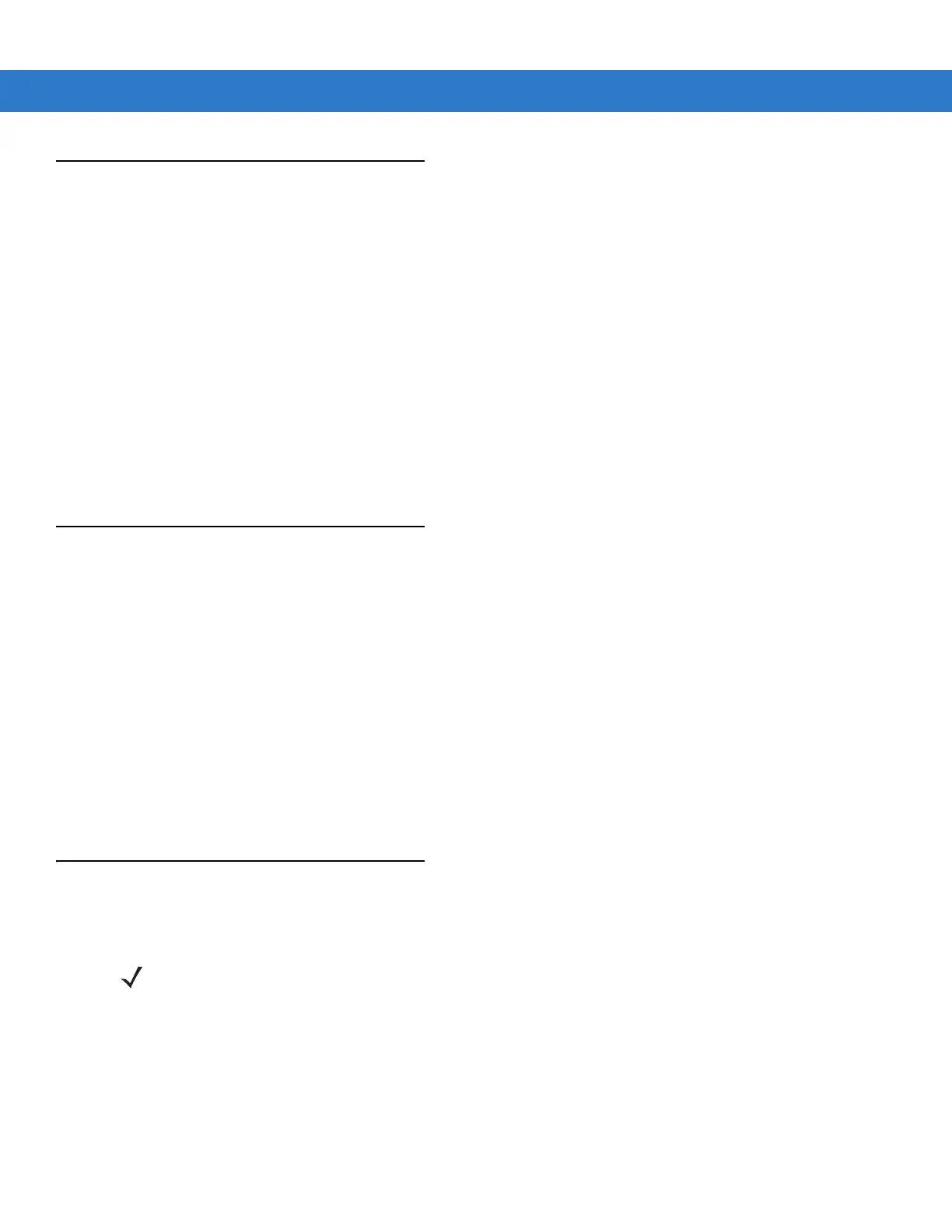Getting Started 1 - 21
Changing the Display Backlight Settings
To change the display backlight settings in order to conserve more battery power:
1. On devices with Windows CE 5.0, tap Start > Settings > Control Panel > Backlight icon > Battery Power tab.
or
On devices with Windows Mobile 5.0, tap
Start > Settings > System tab > Backlight icon > Battery Power tab.
2. Select the On battery power: Disable backlight if not used for: check box and select a value from the drop-down
list box.
3. Tap the Brightness tab.
4. Tap the Disable backlight check box to completely turn off the display backlight.
5. Use the slider to set the brightness of the backlight. Set it to a low value to save battery power.
6. Tap OK.
Changing the Keypad Backlight Settings
To change the keypad backlight settings in order to conserve more battery power:
1. On devices with Windows CE 5.0, tap Start > Settings > Control Panel > Keylight icon > Battery Power tab.
or
On devices with Windows Mobile 5.0, tap
Start > Settings > System tab > Keylight icon > Battery Power tab.
2. Select the On battery power: Disable keylight if not used for: check box and select a value from the drop-down
list box.
3. Tap the Advanced tab.
4. Tap the Disable keylight check box to completely turn off the display backlight.
5. Tap OK.
Turning Off the Radios
On Devices with Mobile 5.0 AKU 1.0
Turning Off the WLAN Radio
To turn off the WLAN radio tap the Wireless Connection Status icon at the bottom of the Today screen and select
Disable Radio. A red X appears across the icon indicating that the radio is disabled (off).
NOTE To determine the operating system AKU version, see Software Versions on page xvii.
