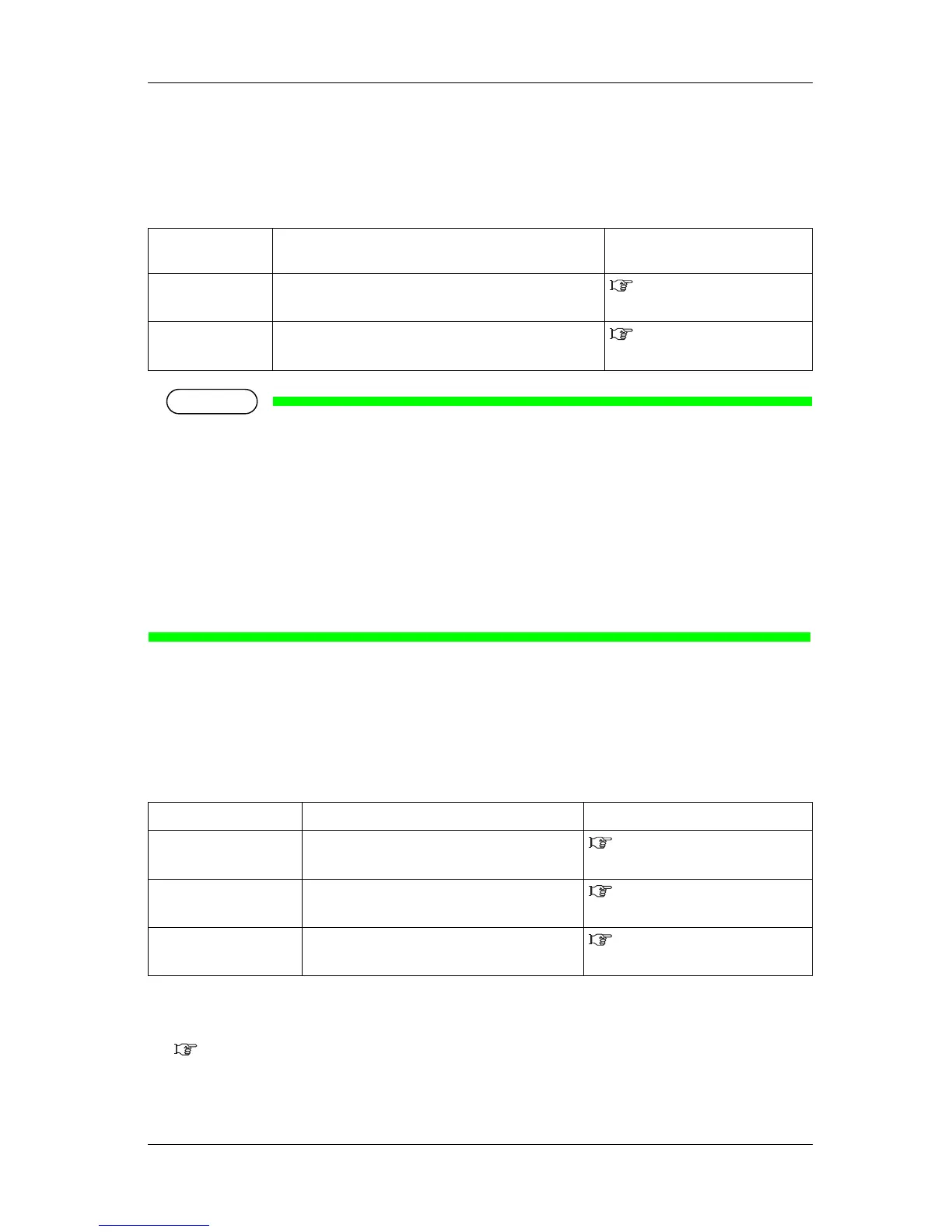• This printer was adjusted at the factory shipment so that it obtains the optimum printing quality.
Adjust the quality if the print quality changes after the installation environment or the media is
changed.
• When newly setting or changing the user type setting after adjusting Standard adjust print, make
sure to adjust print.
• Since all print modes are adjusted at once after performing Custom adjust print, adjust print is not
required even after changing the print mode.
• When specifying a print mode which is different from the mode set in the user type setting, adjust
all print modes in the Custom adjust print first.
3.7.1 Standard print quality adjustment
Adjusts only the print mode in the user type setting which is currently set.
This menu consists of the following menus.
Follow the procedure below to perform adjustment.
1. Print out the confirmation pattern and check the degree of misalignment.
3.7.1.1 Standard confirmation pattern
Adjustment
method
Description Reference
Standard Adjusts only the print mode in the user type setting which is
currently set.
3.7.1 Standard print
quality adjustment
Custom Perform adjustment for all print modes.
3.7.2 Custom print quality
adjustment
Menu name Description Reference
Standard confirmation
pattern
Print out the confirmation pattern and check the
degree of misalignment.
3.7.1.1 Standard confirmation
pattern
Standard rough adjustment
pattern
Perform this when the degree of misalignment is big.
3.7.1.2 Standard rough
adjustment pattern
Standard micro adjustment
pattern
Perform this when the degree of misalignment is
small.
3.7.1.3 Standard micro
adjustment pattern
