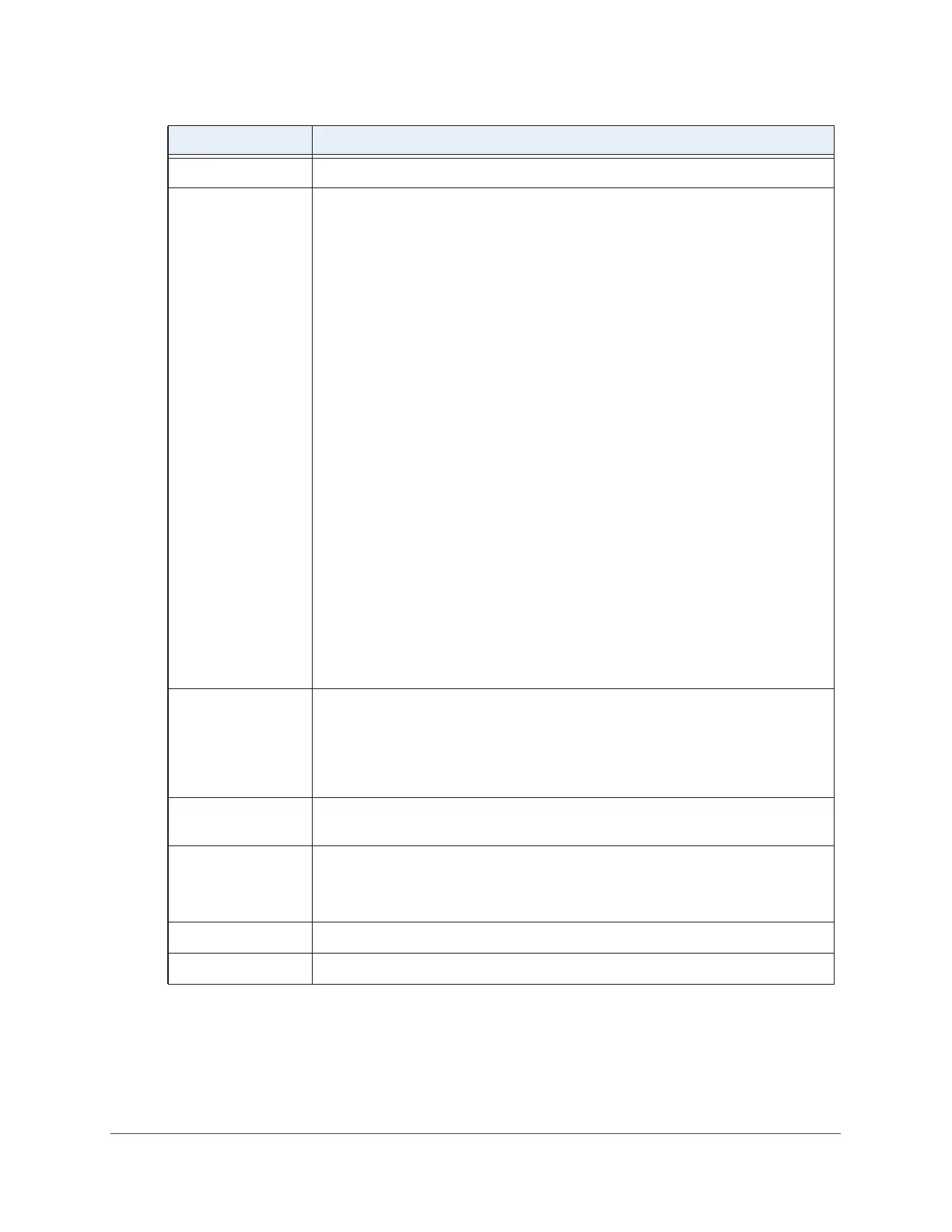Discover and Manage Access Points
169
ProSAFE Wireless Controller
Name The name of the access point.
Status Shows one of the following states:
• Authentication in progress. This state occurs during the discovery and
upgrade process of a standalone access point when the wireless controller
logs in to the access point using the access point’s password. This state can
last several minutes.
• Firmware upgrade. This state occurs after the access point receives the
firmware file when the access point upgrades to the new firmware. This state
can last several minutes.
• AP is rebooting. This state occurs after the firmware upgrade process
completes when the access point reboots.
• Applying configurations. This state occurs after the wireless controller
upgrades the firmware on the access point when the wireless controller pushes
the WiFi configurations to the access point.
• Connecting. This state occurs when the wireless controller attempts to
establish a management connection with the access point.
Make sure that a DHCP server is enabled in the network. Otherwise, the access
point remains in the Connecting state and does not transition to the
Connected state.
• Connected. This state indicates that the firmware upgrade of the access point
was successful, the WiFi configurations were pushed to the access point, and
the access point is managed by the wireless controller.
• Not Connected. This state indicates that the wireless controller cannot
communicate with the access point at the configured IP address. The wireless
controller attempts to log in to access points each minute. If the error is
temporary, the state automatically changes to Connected. If the error is
prolonged, verify the access point’s IP address and network connectivity. For
more information, see Resolve Problems With Access Points on page 365.
Site Shows whether you designated the access point as a local or remote one:
• Local. The access point is designated as a local.
• Remote. The access point is designated as remote.
For more information about designating an access point as local or remote, see
Discover Access Points With the Discovery Wizard on page 159.
Group Name The default group is basic. For information about changing the group for an access
point, see Change Access Point Information on the Managed AP List on page 170.
Capability The WiFi modes that the access point supports.
Note: Capability information lets you determine which access points are 802.11n
mode capable but function in 802.11g mode.
2.4ghz Mode The access point’s WiFi modes that function in the 2.4 GHz band.
5ghz Mode The access point’s WiFi modes that function in the 5 GHz band.
Item Description
