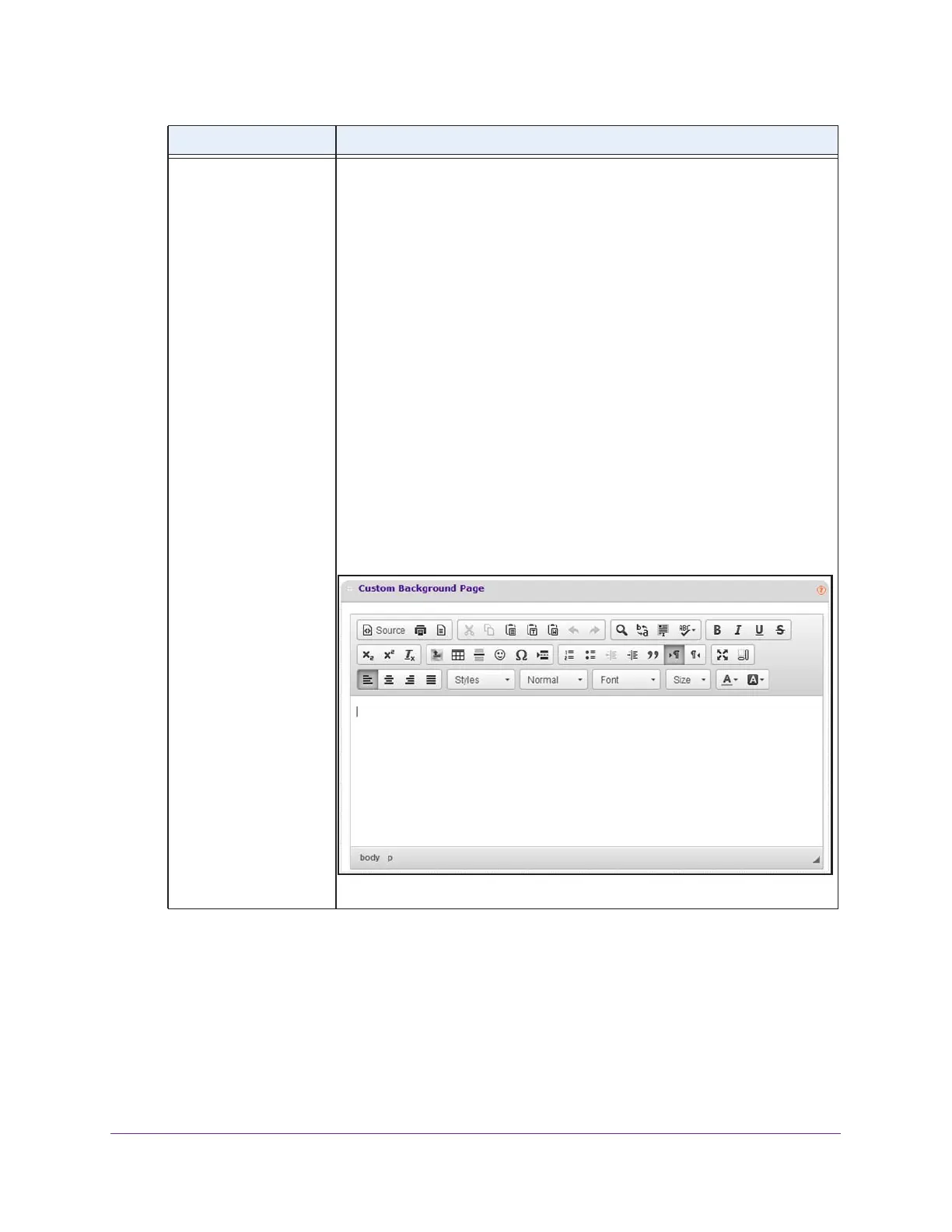Manage Rogue Access Points, Guest Network Access, and Users
233
ProSAFE Wireless Controller
Background Page You can either select a background image or configure a custom background
page.
To navigate to and select an image file for the background of the login page, do
the following:
1. Keep the Background Page Default radio button selected.
2. Next to Load Backgrounds Image, click the Browse button.
3. Navigate to and select an image file.
You can use a .bmp, .gif, .jpg, or .png image.
To configure a custom background page with the default login option, do the
following:
1. Select the Background Page Custom radio button.
The Login Panel radio buttons display.
2. Keep the Login Panel Default radio button selected.
The default login panel for a guest portal provides an email field and a login
button. The default login panel for a captive portal provides a user name and
password field and a login button.
3. Scroll down to the Custom Background Page section and click in anywhere
the window.
The icons display.
4. Use the icons to compose your custom background.
Setting Description
