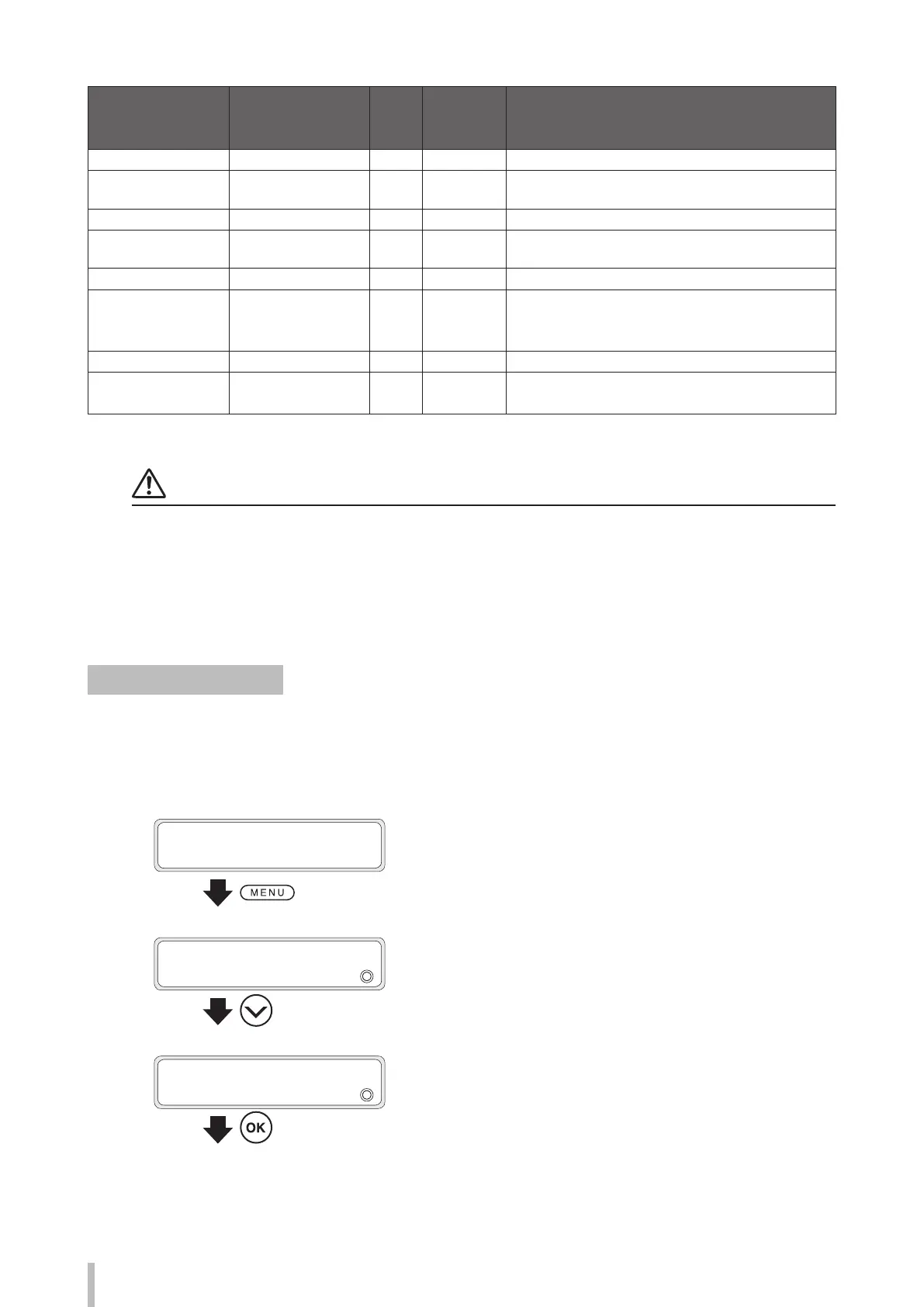208
Advanced operations
(LCIS)
Print mode Resolution
Number
of
passes
Maximum
density
(When the
STANDARD is 1)
Description
FAST PRODUCTION 360 dpi x 360 dpi x DDP 4 1 Mode that prioritizes productivity over quality.
PRODUCTION 360 dpi x 360 dpi x DDP 6 1 Mode that slightly prioritizes productivity compared to
standard mode.
STANDARD 540 dpi x 360 dpi x DDP 6 1 This is the standard mode. Generally use this mode.
QUALITY 540 dpi x 540 dpi x DDP 9 1.1 Mode that slightly prioritizes quality compared to standard
mode.
HIGH QUALITY 720 dpi x 720 dpi 12 1 Mode that achieves high-resolution quality.
HIGH QUALITY / HIGH
DENSITY
720 dpi x 720 dpi 12 2 Generally use this mode to print in high density.
MAX QUALITY 900 dpi x 900 dpi 15 1.5 Mode that achieves the best quality in high resolution.
MAX QUALITY / HIGH
DENSITY
900 dpi x 900 dpi 15 3.1 Mode that achieves the best quality in high resolution and
high density.
*DDP: Means Dynamic Dot Printing which is a technology used to print with dots of dierent sizes. Small dots are used to reduce the visible
grains and large dots are used to increase the density.
Notes
The recommended modes are STANDARD to print in normal density and HIGH QUALITY / HIGH DENSITY to print in high
density.
Use the other modes according to your needs for productivity and quality.
Printing in HIGH DENSITY uses large quantity of ink. Sometimes it may cause the ink to blur, ink drying problems, or take-
up problems.
In such cases, reduce the printing speed.
Set the carriage speed
You can set the carriage to NORMAL or SLOW.
Normally, set the speed to NORMAL. Select SLOW to obtain a better resolution and a more precise print.
(The carriage speed cannot be changed from the RIP software. Use panel operations or CP_Manager)
1
PRINTER READY
01: PAPER / 1626mm
Press the MENU button.
2
MENU
2
INFORMATION
Press the Down button to select EDIT MEDIA
PRESETS.
3
MENU
2
EDIT MEDIA PRESETS
Press the OK button.