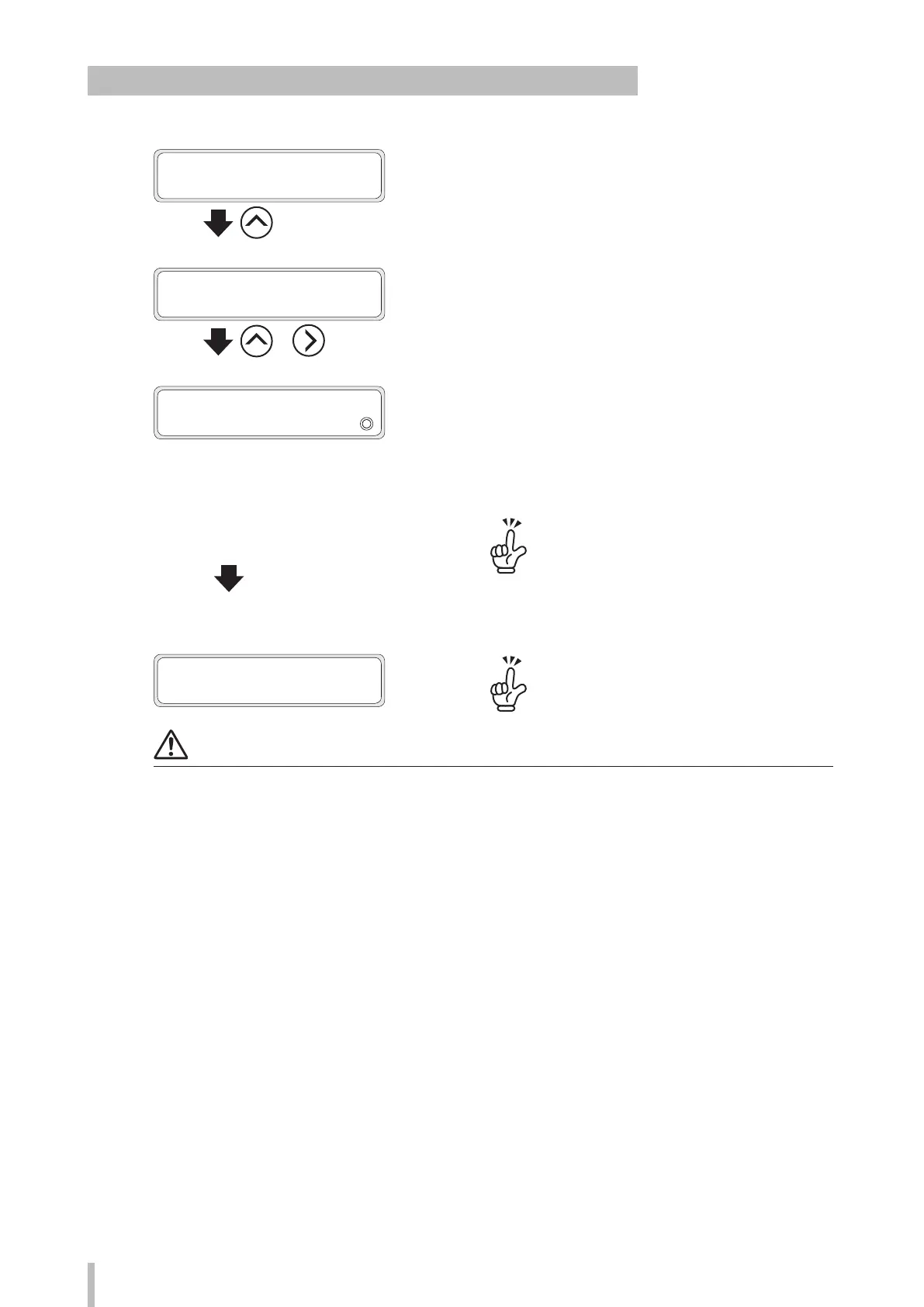78
Loading the media
Procedure to backfeed the media to the print position after cutting
1
PRINTER READY
01: PAPER/1626mm
Press the Up button.
2
BACKFEEDING MEDIA...
STOP AT PRINT POS >
+
After the operation panel display has
changed to the screen shown on the left,
keep the Up button pressed and press Right
button.
3
BACKFEEDING MEDIA…
(Automatic backfeeding ends or is canceled.)
After the operation panel display has
changed to the screen shown on the left,
release both the Up and Right buttons.
The media is backfed automatically to the print position
even if you release the buttons.
Press the OK button or the CANCEL button to
cancel automatic backfeeding of the media.
Even after canceling automatic backfeeding of
the media, you can perform steps
1
and
2
again to
automatically backfeed the media to print position.
4
PRINTER READY
01: PAPER/1626mm
Use the Down and Up buttons if you want to ne
adjust the printing position.
Notes
After backfeeding the media, wind the media manually to remove the slack before performing the next print job.
The automatic backfeeding function is disabled in the following cases.
- No media is installed.
- No printing has been performed after installing the media.
- The end of the printout is located after the print position.
