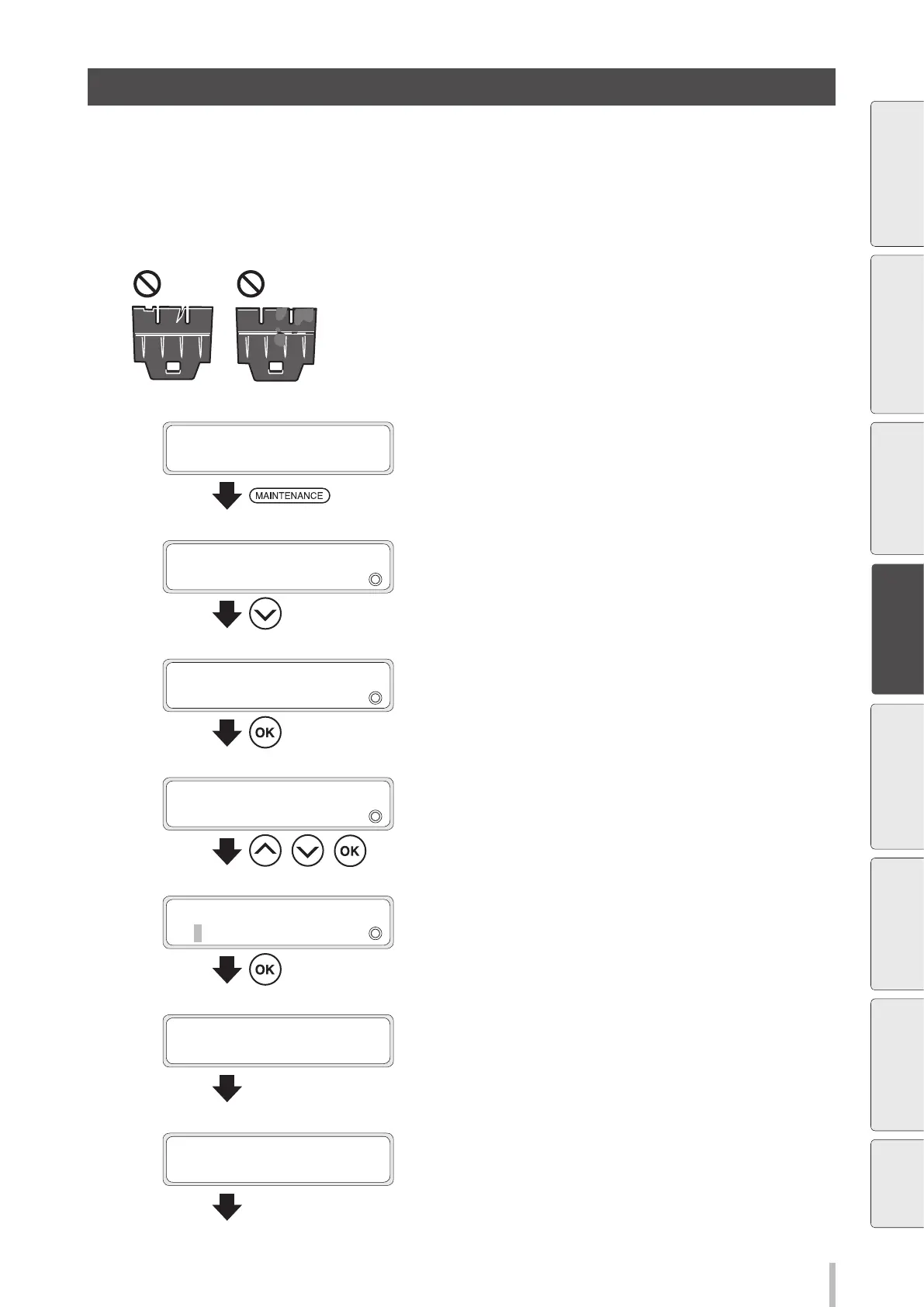119
Maintenance
F Wiper blade cleanliness check and replacement
Replace the wiper blade in the following cases.
- When a printer message prompts you to do so.
- When you notice that the blade is not clean or damaged during a daily inspection.
Follow the procedure below to replace the wiper blade.
Always replace the 3 blades at the same time.
1
PRINTER READY
01: PAPER / 1626mm
Press the MAINTENANCE button.
2
MAINTENANCE
2
START MAINTENANCE
Press the Down button to select WIPER
MAINTENANCE.
3
MAINTENANCE
2
WIPER MAINTENANCE
Press the OK button.
4
>WIPER MAINTENANCE
2
REPLACE BLADE
, ,
Press the Up and Down buttons to select
REPLACE BLADE, and then press the OK
button.
5
>>REPLACE BLADE
OK?
Press the OK button to start the operation.
To cancel the operation, press the CANCEL button.
6
CARRIAGE IS MOVING
PLEASE WAIT
Carriage stops moving.
7
OPEN COVERS AND
REPLACE WIPER BLADE
Open the front cover, and then the capping
unit cover.
Before printing Loading the media Adjustment
Maintenance
Advanced
operations
Troubleshooting Menu tree Appendix