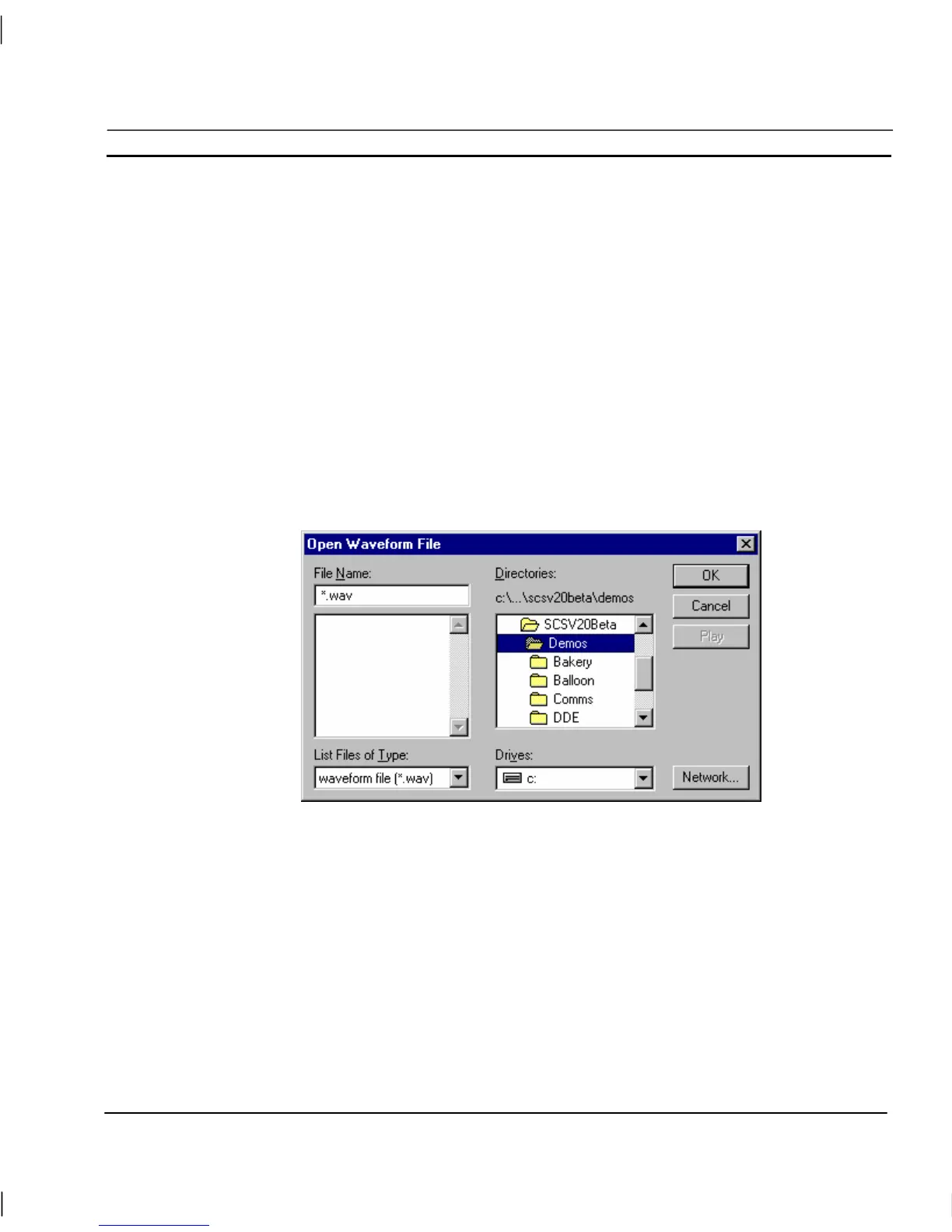OMRON CHAPTER 6 – Projects
Release 2.0 Page 91
In the On Alarm Automatically Display area set the Alarm Status Viewer and Alarm History Viewer
settings as required. When these options are set, the Current Alarms viewer or Alarm History viewer
(respectively) is automatically displayed in runtime when an alarm occurs.
Set the Maximum entries in Status Viewer and Maximum entries in History Log fields to the desired
values. The numbers specify how many messages are displayed in the respective viewer dialogs in
runtime. Select the Log system start/stop messages setting to ON if required.
Note: If more messages exist than are requested to be displayed, the most recent
messages are displayed in preference to older messages.
The values shown above are sensible defaults.
In the Alarm Status Messages area, if the User Defined Text option is set, default messages for Raised
Text, Cleared Text, Acknowledge Text, and Auto Acknowledge Text can be applied. If the Use
Language File Text option is set, the alarm status messages default to the supplied language file.
The Alarm Sound pushbutton allows the selection of an audible warning which may be played when
an alarm occurs in runtime. The Open Waveform File dialog is shown below:
Note: If the PC installation of CX-Supervisor is on a networked machine, a Network
pushbutton is added to the dialog. For further information of the function of the
Network dialog, refer to the Microsoft Windows User Guide.
Alarm/Message Printer Settings
To open the Alarm/Message Printer Settings dialog select Alarm/Message Printer Settings from the
Runtime Settings menu. The dialog is displayed as follows:
