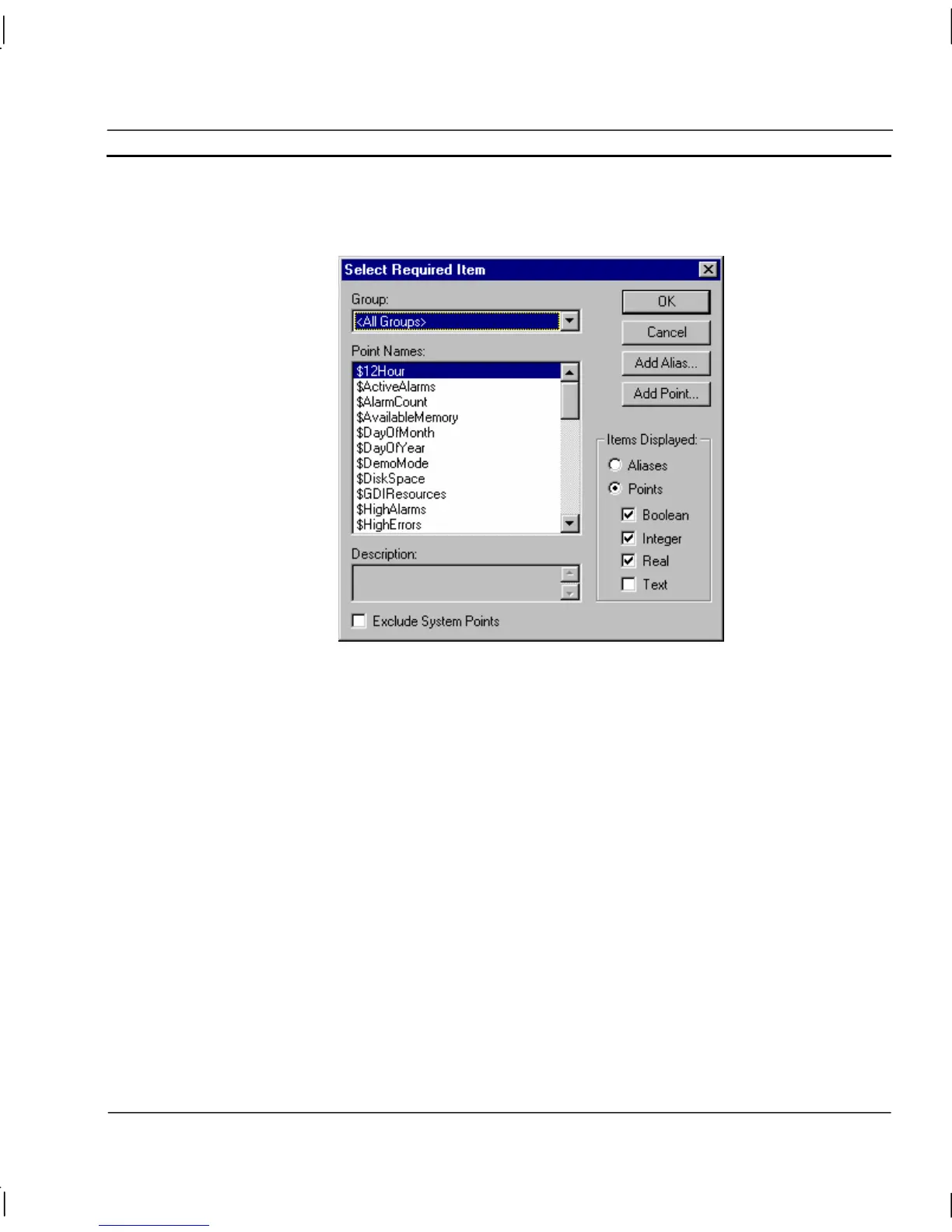OMRON CHAPTER 8 – Alarms
Release 2.0 Page 121
A point may be inserted into any of the alarm types’ Expression: field by either typing in the point
name or by selecting the Browse pushbutton, which results in the Select Required Item dialog being
displayed, at the position where a point should be inserted.
Only viable points can be viewed from a Select Required Item dialog. The list of items in the Point
Names: field can be refined by selecting an option from the Group: field. Click the OK pushbutton
to accept the new point or click the Cancel pushbutton to leave the point unchanged. Clicking the
Add Point pushbutton or Add Alias pushbutton allows a new point or alias to be created prior to
association with the expression. Points are discussed in chapter 3, Points, whilst expression syntax is
discussed in the CX-Supervisor Script Language Reference Manual.
Alarm Messages
A message pertaining to a raised alarm is entered in the Raised: field. The content of the field should
be descriptive to provide the user with a reasonable basis for an alarm solution.
The Alarm Editor provides a default raised message. The name of the alarm is substituted for the #
character in the message text when the OK pushbutton is clicked. The raised message may be
changed at any time simply by entering the desired message in the text field.
A message associated with the alarm can also be entered in the Normal: field in the same manner to
that above; this message is displayed once an alarm condition has been rectified and normal
conditions have been resumed.
The Alarm Editor provides a default normal message. The name of the alarm is substituted for the #
character in the message text when the OK pushbutton is clicked. The normal message may be
changed at any time simply by entering the desired message in the text field.
