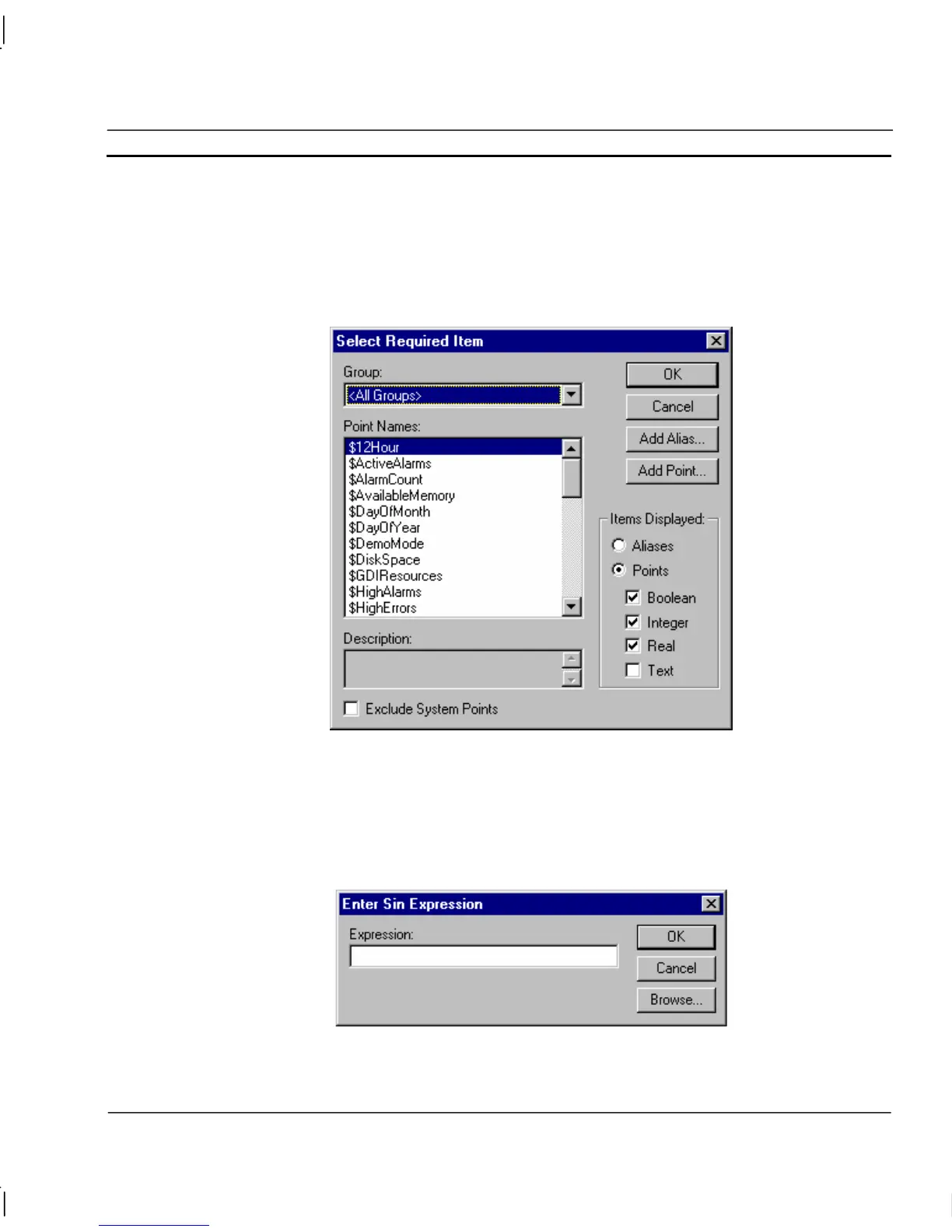OMRON CHAPTER 9 – Animation
Release 2.0 Page 135
When creating the script choosing an action, function, etc. from the menu may require further
information. This subsequent information is provided using some common dialogs: the Select
Required Item dialog, the Simple Expression Entry dialog and the Object Selection dialog.
Use the Select Required Item dialog to ‘pick’ a point to associate with the current action. It is
accessed by clicking the Browse pushbutton from the current dialog. This results in the Select
Required Item dialog being displayed.
Only relevant points are listed in the Point Names: field. Select the desired point from the Point
Names: list, and click the OK pushbutton. Clicking the Cancel pushbutton aborts the selection. To
add a new point click the Add Point pushbutton; for details on adding a point refer to chapter 3,
Points.
Use the Simple Expression Entry dialog to assign an expression to an action. It is accessed from an
entry in the script code. This results in the Simple Expression Entry dialog being displayed:
Enter the expression in the Expression: field. The Browse pushbutton can be used to pick a valid
point. Click the OK pushbutton to proceed, or the Cancel pushbutton to abort.
