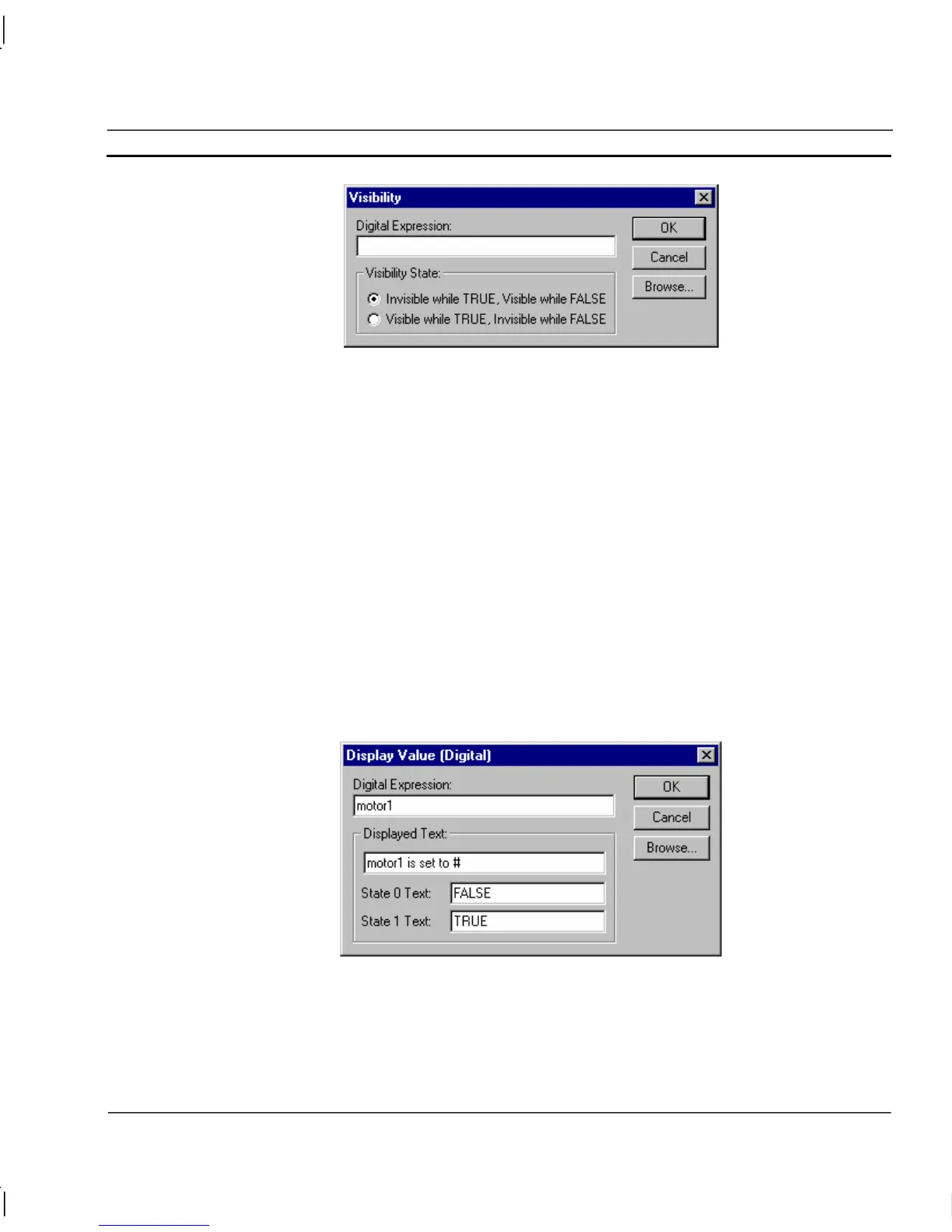OMRON CHAPTER 9 – Animation
Release 2.0 Page 151
To specify a change in an objects’ visibility, enter a Boolean expression in the Digital Expression:
field. Non-Boolean expressions may be entered as long as the result is ‘TRUE’ or ‘FALSE’.
Whether the object is rendered visible or invisible when the expression is ‘TRUE’ is specified with
the Visibility State settings.
To abort the Visibility edit, click the Cancel pushbutton. By clicking the Browse pushbutton, a point
may be directly specified, as described in chapter 9, Runtime Actions. Once completed, click the OK
pushbutton. If invalid data has been inserted into any field, a descriptive error message is displayed.
Display Value (Digital)
The state of a Boolean point may be displayed using the Display Value (Digital) dialog.
To access the Display Value (Digital) dialog to add an action, select Display Status Text from the
animation list and click the Add Action button on the toolbar. To access the Display Value (Digital)
dialog to modify an action, select Display Status Text from the animation list and click the Modify
Action button on the toolbar. For a list of the objects to which this action is applicable refer to
chapter 9, Objects.
On selection of the Display Value (Digital) action, the Display Value (Digital) dialog is displayed:
An expression based on Boolean point must be entered. This expression is typed into the Digital
Expression: field. A text string to coincide with the display of a Boolean value can be entered in the
Displayed Text: field. The position of the displayed value within the text field is specified by
entering a ‘#’ character into the Displayed Text: field.
