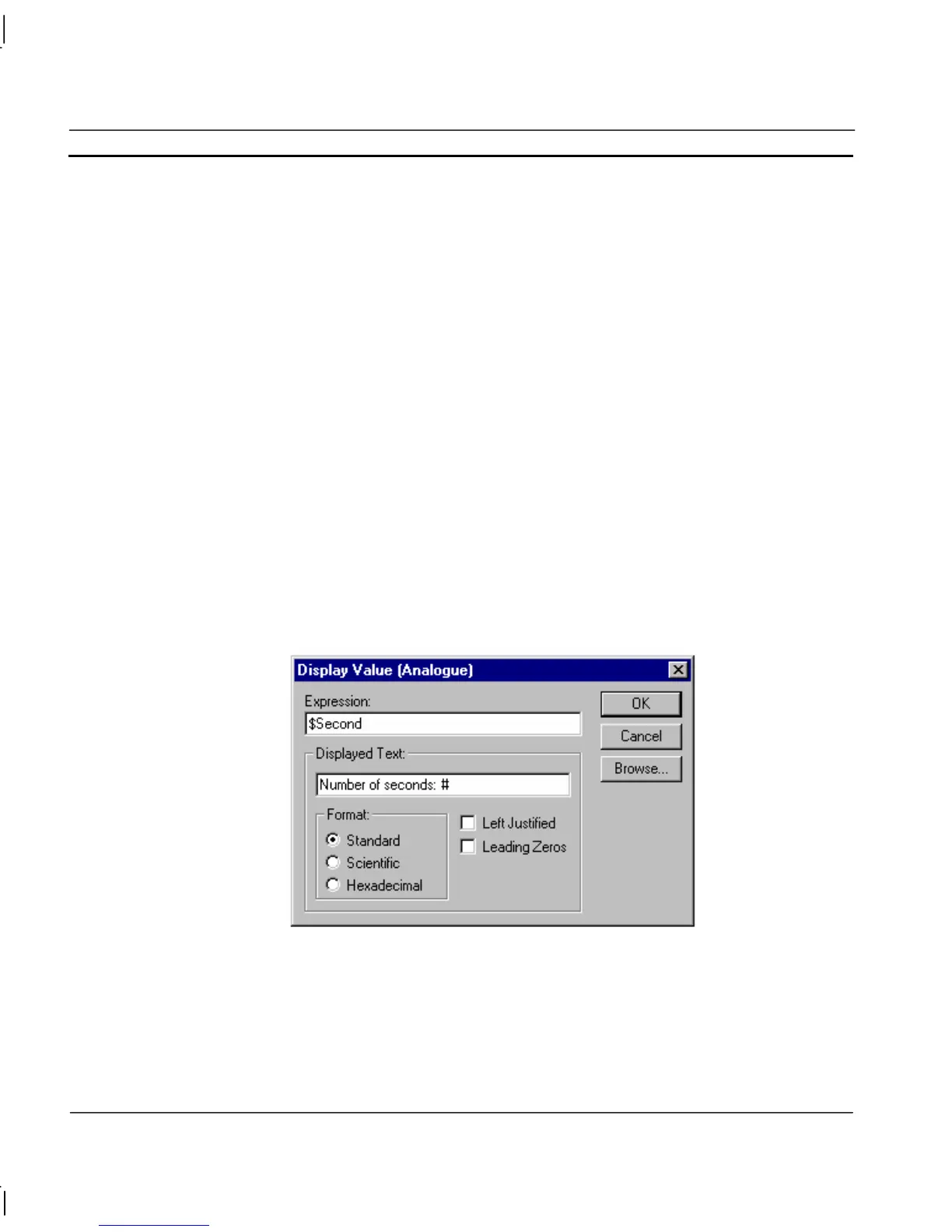CHAPTER 9 – Animation OMRON
Page 152 Release 2.0
Note: To include a ‘#’ character as part of the text, insert it as an escape character. For
example, to display ‘Box # 1’ type ‘Box \# #’. Only hashes to be displayed to the
left of the # required for value display need escape characters, as the first hash
without a meta character is taken to be the point at which the value should be
displayed.
Text for Boolean State 0 and Boolean State 1 are entered in the State 0 Text: field and State 1 Text:
field.
To abort the Display Status Text edit, click the Cancel pushbutton. By clicking the Browse
pushbutton, a point may be directly specified, as described in chapter 9, Runtime Actions. Once
completed, click the OK pushbutton. If invalid data has been inserted into any field, a descriptive
error message is displayed.
Display Value (Analogue)
The state of a Real or Integer point may be displayed using the Display Value (Analogue) dialog.
To access the Display Value (Analogue) dialog to add an action, select Display Value from the
animation list and click the Add Action button on the toolbar. To access the Display Value
(Analogue) dialog to modify an action, select Display Value from the animation list and click the
Modify Action button on the toolbar. For a list of the objects to which this action is applicable refer
to chapter 9, Objects.
On selection of the Display Value action, the Display Value (Analogue) dialog is displayed:
An expression based on Real or Integer point must be entered. This expression is typed into the
Expression: field. A text string to coincide with the display of a Real or Integer value can be entered
in the Displayed Text field (this field can be updated using the Graphics Editor). The position of the
displayed value within the text field is specified by entering a “#” character into the Displayed Text:
field. The value can be displayed in its decimal form, in scientific notation, or in hexadecimal, by
selecting a Format: settings.
