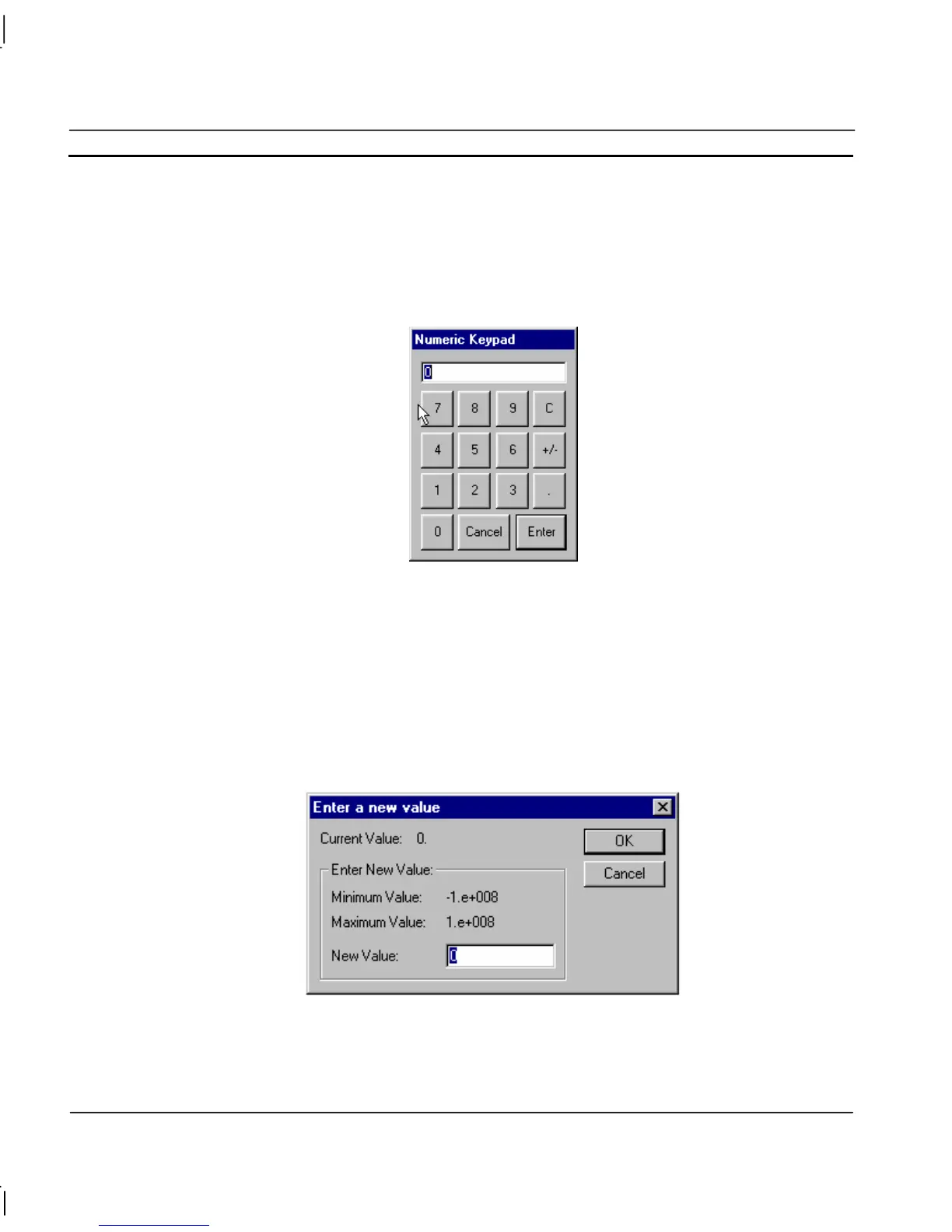CHAPTER 9 – Animation OMRON
Page 156 Release 2.0
A Real or Integer point must be entered. This is typed into the Integer/Real Point: field. A text
string for the caption of a user dialog can be entered in the Runtime Display Attributes: field. The
limits imposed on the user for the value of the input are specified in the User Input Limits: fields.
The Display Numeric Keypad option is useful if the runtime system does not have a keyboard, i.e. it
is controlled by a touch screen or tracker ball. When a value is edited, a Numeric Keypad dialog is
displayed which allows editing by clicking on screen.
If the In Place Edit option is checked, instead of the popup editing dialog, the value can be edited on
the page in a standard Windows edit box.
To abort the Edit Point Value (Analogue) edit, click the Cancel pushbutton. By clicking the Browse
pushbutton, a point may be directly specified, as described in chapter 9, Runtime Actions. Once
completed, click the OK pushbutton. If invalid data has been inserted into any field, a descriptive
error message is displayed.
During runtime, selecting the user input object by clicking the left mouse button results in the in
place edit box or runtime User Input (Analogue) dialog being displayed, based on the contents of the
development version.
