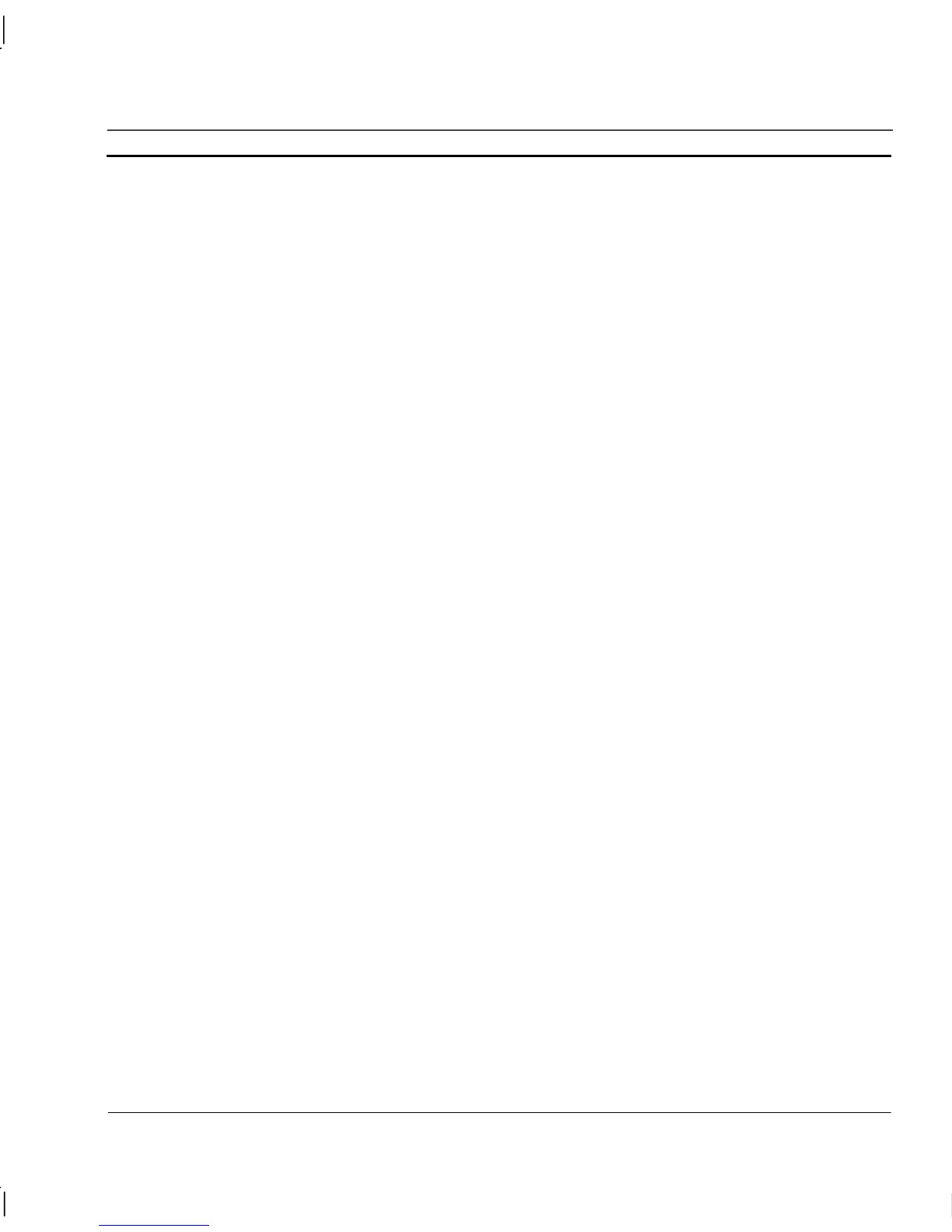OMRON CHAPTER 13 – Multilingual Features
Release 2.0 Page 225
Note: As always, when updating the format of the project file to a new file version always keep a
copy of the old project for backup purposes.
Note: For the conversion process to work properly, and all extended characters to be correctly
converted it is vital that the conversion takes place while the computer is configured to
correctly display these characters.
Failure to follow these steps will result in extended characters being substituted for the nearest
suitable character, which is likely to be incorrect and cause errors. Once saved, the conversion error
cannot be undone so any occurrences will need to be edited manually. This can be time consuming
and should be avoided.
These settings are only required temporarily during the conversion process. Once converted to
Unicode the Operating System can be reconfigured and the Unicode characters will be displayed
correctly.
Windows XP
To configure Windows XP to correctly display extended characters, to allow conversion to
Unicode:
1. Open Control Panel and select Regional and Language options
2. Click on the Advanced tab.
3. From the ‘Language for non-Unicode programs’ select the language that the application
was written for. Remember that CX-Supervisor 1.25 and earlier was a non-Unicode
program.
Note: In some circumstances (like Russian or Greek support) it has been noted “Install
files for complex script” needs to be selected on the Languages tab. Microsoft does not
document the reason for this.
4. OK all dialogs and install new OS files from CD if requested. Reboot if required
Windows 2000
To configure Windows 2000 to correctly display extended characters, to allow conversion to
Unicode:
1. Open Control Panel and select Regional Options
2. On the General tab, select the original application language in the Language settings
for the system section
Note: In some circumstances (like Russian or Greek support) it has been noted
“Thai” language also needs to be selected. Microsoft does not document the reason for
this.
3. Change the default System Locale to the original application language. Click the Set
Default… button and select the required language.
4. OK all dialogs and install new OS files from CD if requested. Reboot if required
