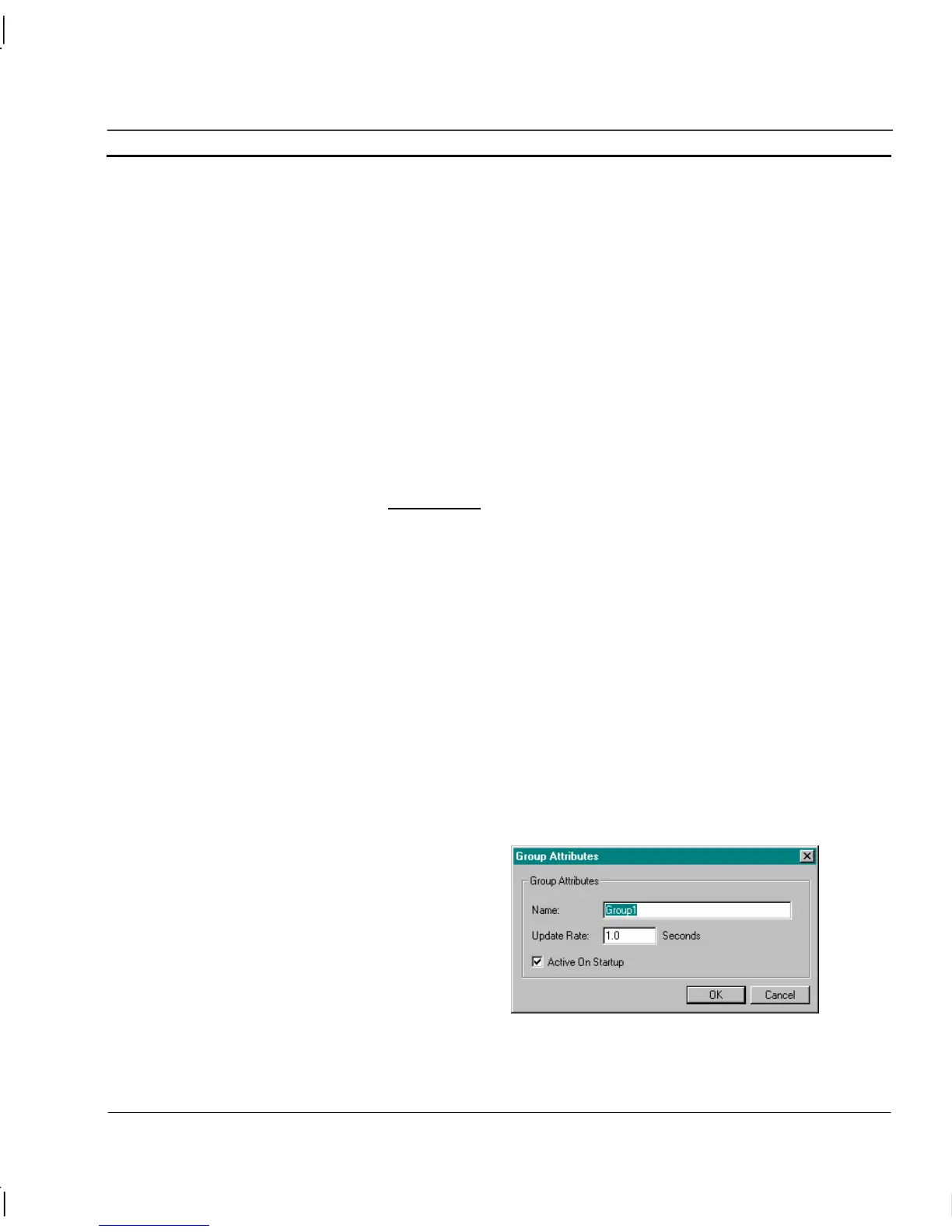OMRON CHAPTER 14 – Using CX-Supervisor as an OPC Client
Release 2.0 Page 237
be fully OPC version 2 compliant. Check the server documentation.
Project File: – This is the name of the current Project file which stores
the setup of the OPC items. If no name is shown or it is incorrect click
the New or Open button as appropriate.
Clicking the Open… button opens the Open Project dialog from where
you can navigate to the project file you wish to open. If you want to
create a new file click the New… button to open the Create Project
dialog. In the Create Project dialog navigate to the directory in which you
want to create your new file and enter your File Name. Select the
appropriate file type (Save as type – i.e. File Name.opc) and click the
Save button.
Note: A Project File name can not be entered from the keyboard. File
names can only be entered by using the New or Open buttons.
b)
Groups Tab
The groups within the selected project file are listed. A
Group is made up of one or more items (data points) that share a common
update, rate enabling them to be controlled as a single entity. For
example you could create any number of groups each containing Items
that have the same update rate.
There is no limit to the number of groups you can have in a Project File
and each group can contain any number or type of Items (data points)
provided they have the same update rate.
Note: This dialog cannot be opened until a valid project file exists in
which to create the groups.
Groups: – Use the Add, Edit and Delete buttons to show the Group
Attributes dialog and update the list of groups. For identification
purposes groups should be given logical names. The defaults are Group1,
Group2 etc.
i) G
ROUP ATTRIBUTES
Name: – This is the name of the selected group. If you are editing an
existing group name or creating a new one the current or default
