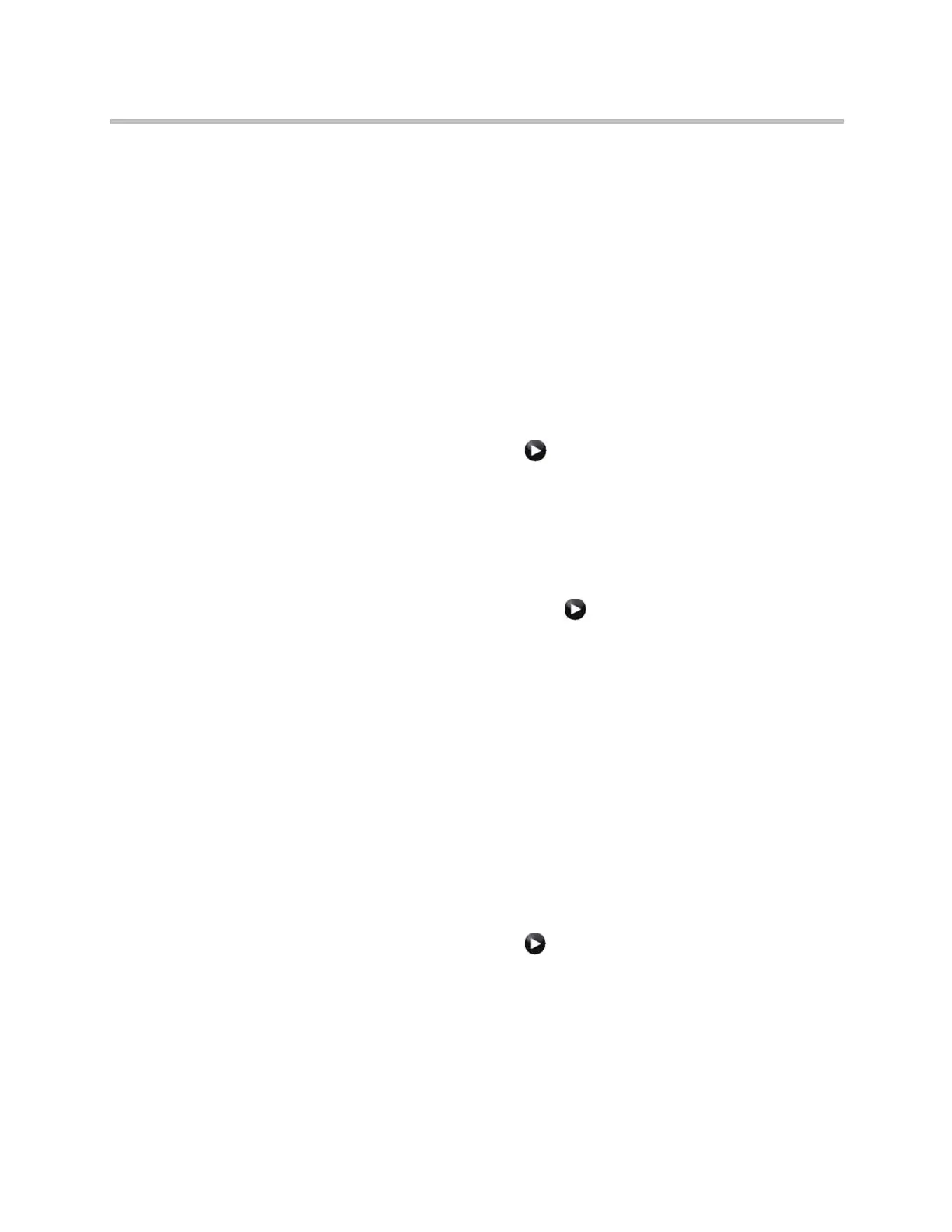Microphones and Speakers
Polycom, Inc. 4–21
2 Touch Favorites.
3 Select Polycom Austin Stereo.
The Polycom Austin Stereo site demonstrates the stereo feature with an
entertaining and informative presentation.
Polycom HDX System Settings for a Polycom Vortex Mixer
To configure a Polycom HDX 9000 series, Polycom HDX 8000 series, or Polycom
HDX 7000 series system to use a Polycom Vortex mixer:
1 (Polycom HDX 9000 series only) Do one of the following:
— In the local interface, go to System > Admin Settings >Audio >
Inputs/Outputs (select if necessary).
— In the web interface, go to Admin Settings >Audio.
a Set Input type to Line Input.
b Disable Echo Canceller.
2 Do one of the following:
— In the local interface, go to System > Admin Settings > General
Settings > Serial Port (select if necessary).
— In the web interface, go to Admin Settings > General Settings >
Serial Port.
3 Set RS-232 Mode to Vortex Mixer for the appropriate port.
Refer to the Polycom Vortex documentation for details on configuring the
mixer.
Settings for Non-Polycom Microphones
To configure a Polycom HDX 9004, Polycom HDX 9002, or Polycom HDX 9001
system to use devices connected directly to audio input 1:
1 Do one of the following:
— In the local interface, go to System > Admin Settings > Audio >
Inputs/Outputs (select if necessary).
— In the web interface, go to Admin Settings > Audio
2 Do the following:
a Set Input Type to Microphone.
b Enable Echo Canceller.
Artisan Technology Group - Quality Instrumentation ... Guaranteed | (888) 88-SOURCE | www.artisantg.com
